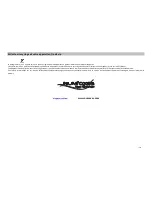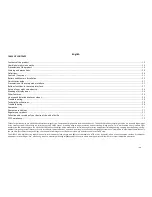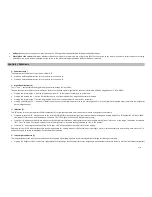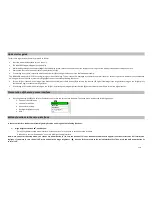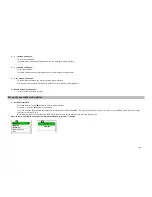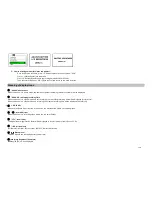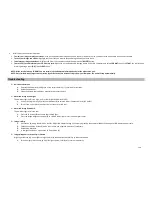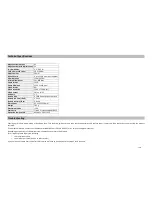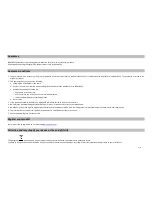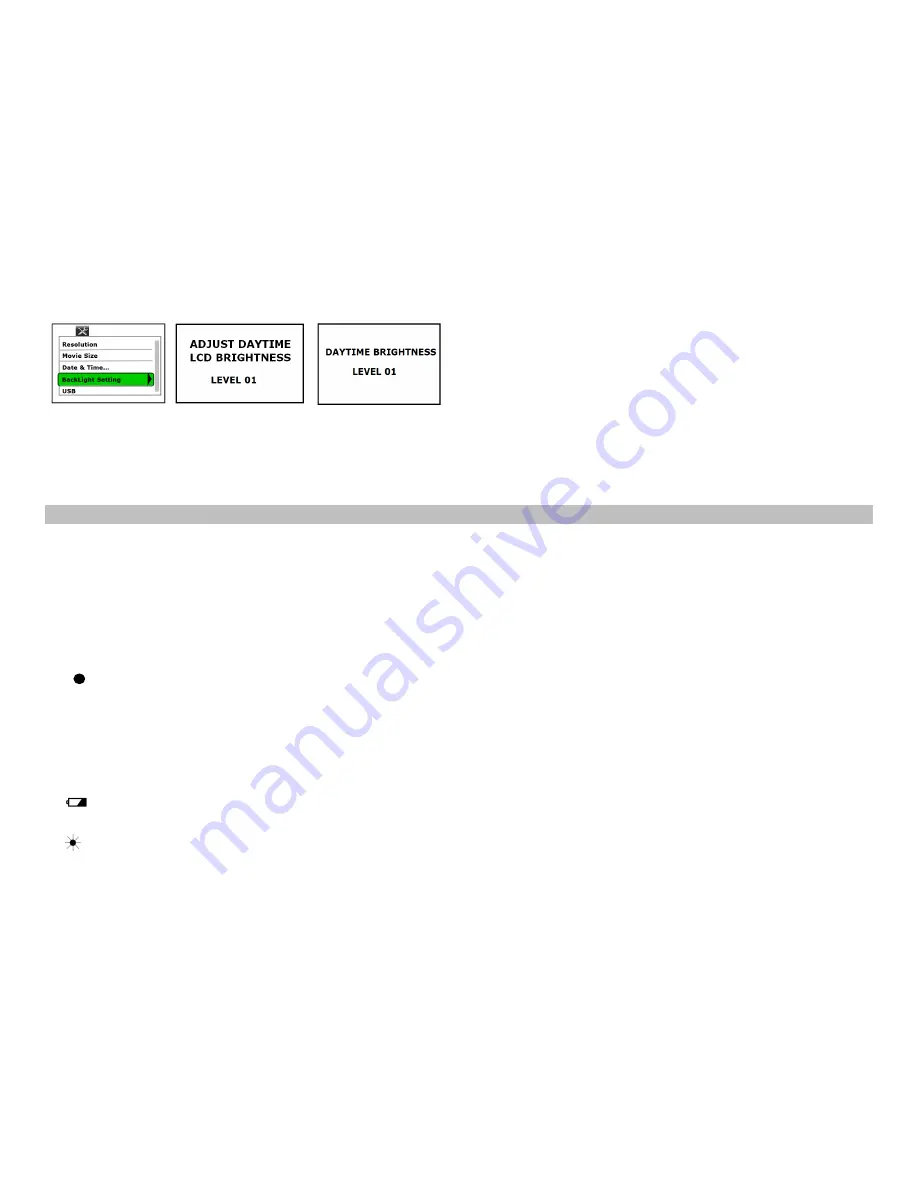
26/33
Choice of storage mode (for videos and photos):
-
Once in the setup interface, press “IR” button to move to the next menu: “USB”.
-
Press « - »
(B)
and
enter into submenu.
-
Press “IR” button
(C)
and choose your storage mode: MSDC or PCCAM.
-
Then press record button « REC »
(F)
to confirm and return to the main interface.
Meaning of display icons
①
“#####”, photo count
When the device is in photo mode, the number of photos reminding (memory available) will be displayed.
②
“00:00:00”, reminding recording Time
When the device is in video mode, and not recording, the reminding recording time will be displayed (hrs/min/sec).
When the device is in video mode, and recording, the elapsed recording time will be displayed (hrs/min/sec).
③
« NO CARD »
When MicroSD card is not inserted in the device, the message «NO CARD » will be displayed.
④
“ “, record indicator
When the device is in recording video mode, the red point flashes.
⑤
“1.7x”, zoom factor
The digital zoom magnification factor will be displayed in 0,1x increments, from 1,0x until 5,0x.
⑥
“IR2”, Infrared level
IR3=Normal; IR2=Low ; IR1=Very low; IR0=OFF; No icon=DAY Mode.
⑦
Battery level
This icon indicate the reminding battery power level.
⑧
Image Brightness (frame rate)
OFF
=day/30 fps ; no icon displayed.