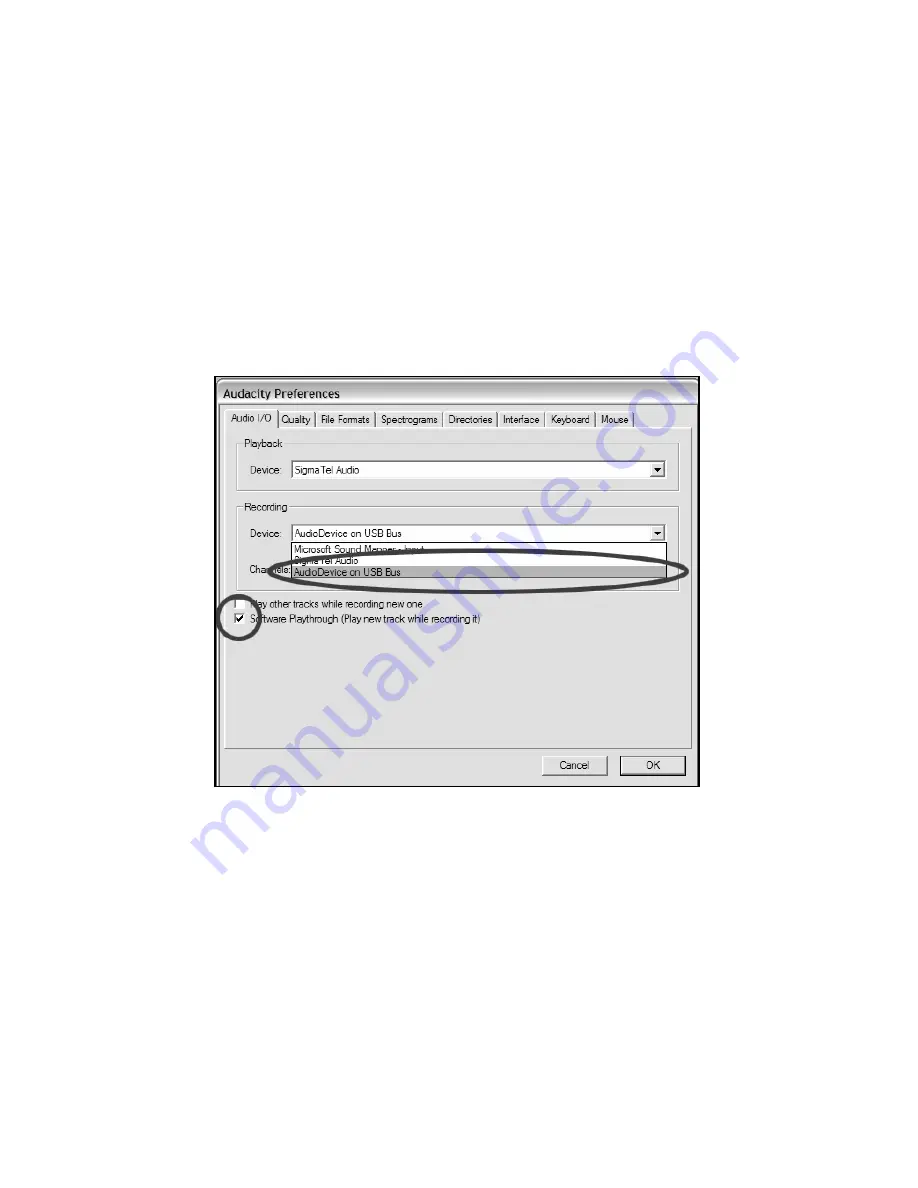
7
The “Audacity Preferences” window will come up (Figure 2). Select the
USB audio device under the “Recording” selection as shown. Select
“Software Playthrough” to hear the audio while recording.
Note: The USB turntable may show up with a different name in the
preference window. This may depend on your computer model and
operating system. 99% of the time it will contain “USB” in the Name.
Note: Please also make sure that your default sound card is selected in
the “Playback” section. Otherwise, you will not be able to hear any
audio output from the program.
Figure 2: Select USB Audio Device from Preferences
If you would like to record in stereo, click on the pull-down tab next to
‘Channels:’ and select ‘2 (Stereo)’.
Click ‘OK’.
Now that your preferences are set, you are ready to record.
If you are still having difficulty finding the USB Turntable, try opening up
your system settings or control panel to adjust audio input settings from
the sound control panel. Also see the troubleshooting section at the end
of this manual.
Summary of Contents for Audacity
Page 2: ......
Page 15: ...13 Figure 7 Selecting Noise in Track Figure 8 Noise Removal Window ...
Page 24: ...22 ...
Page 37: ...35 Figura 7 Selección del ruido en la pista Figura 8 Ventana de eliminación de ruido ...
Page 46: ...44 ...
Page 68: ...66 ...
Page 81: ...79 Figura 7 selezione di rumore nella traccia Figura 8 finestra di rimozione dei rumori ...
Page 90: ...88 ...
Page 111: ......
Page 112: ......
























