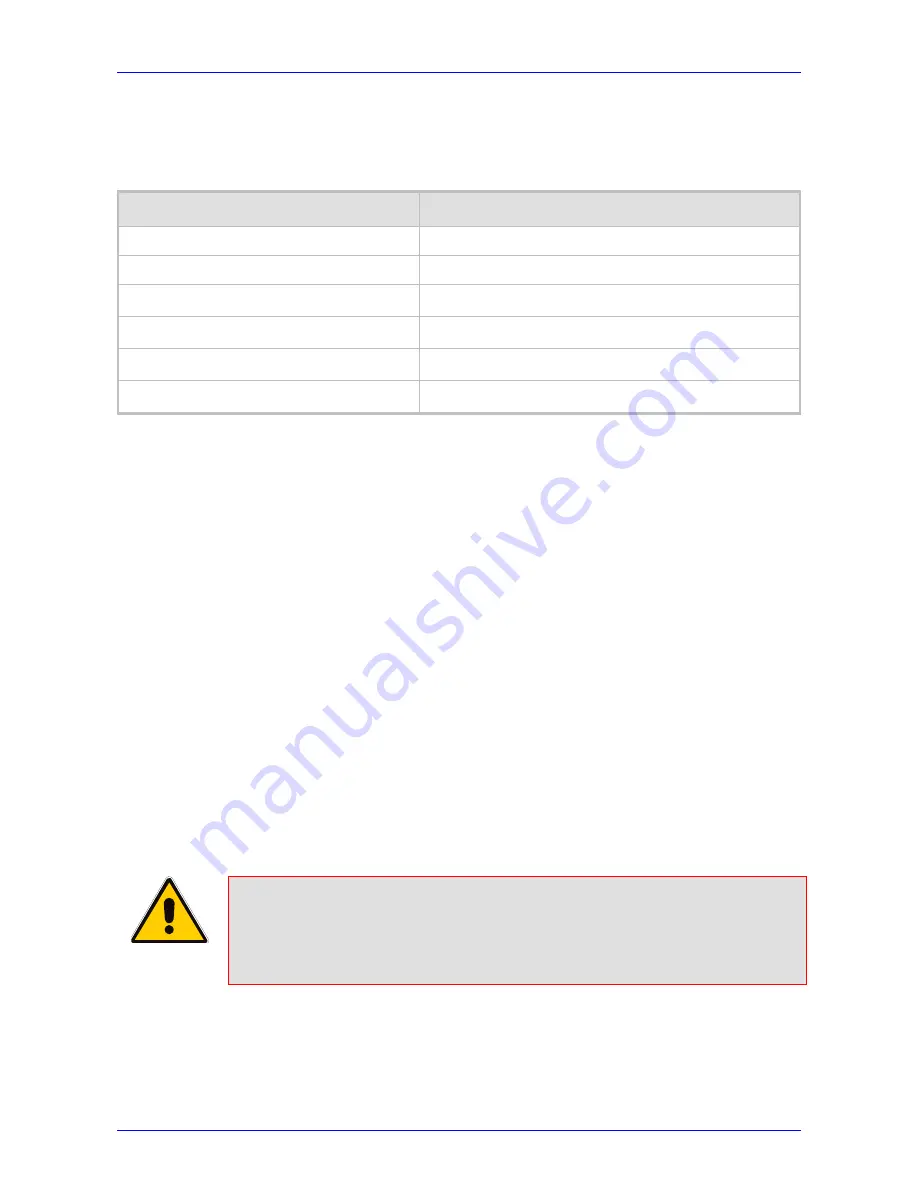
Administrator's Manual
3. Menu-Driven, Display Screen-Based Management
Version 1.0.2
27
October 2009
3.1.4 Displayed
Messages
The phone’s LCD screen displays messages to indicate certain process currently in progress.
These messages include the following:
Table
3-2: In-Progress Operational Messages Displayed on LCD Screen
Operation
Message
Downloading a firmware file
“Downloading Firmware File”
Upgrading the phone’s firmware
“Upgrading Firmware”
Loading a configuration file
“Updating Configuration”
Initialization “Initializing…”
SIP Registration in Progress
“Registration in Progress”
SIP Registration failure
“Registration Failure”
3.2
Viewing Call History
The IP phone stores information of missed and received calls, as well as dialed numbers.
¾
To view call history:
1.
Access the
Call History
menu (MENU key >
Call History
).
2.
Select the required menu option:
•
Missed Calls:
displays a lists of calls that were not answered
•
Answered Calls:
displays a list of the most recently answered numbers
•
Dialed Calls:
displays a list of the most recently dialed numbers
3.
Select a call entry from the history list (selected in Step 2), by pressing the Navigation
up/down keys.
4.
Press the ENTER key:
•
Dial:
dials the number of the selected call entry.
•
Detail:
displays details of the call entry
•
Save:
saves the related information about the call entry in the personal directory
Notes:
•
The call history lists are stored from the newest to oldest entries. The
maximum number of entries for each call history type is 200. Once this
maximum is attained, the oldest entry is deleted and replaced with the new
entry.
Summary of Contents for 310HD series
Page 2: ......
Page 8: ...310HD IP Phone Administrator s Manual 8 Document 299 13801 Reader s Notes...
Page 12: ...310HD IP Phone Administrator s Manual 12 Document 299 13801 Reader s Notes...
Page 14: ...310HD IP Phone Administrator s Manual 14 Document 299 13801 Reader s Notes...
Page 22: ...310HD IP Phone Administrator s Manual 22 Document 299 13801 Reader s Notes...
Page 36: ...310HD IP Phone Administrator s Manual 36 Document 299 13801 Reader s Notes...
Page 66: ...310HD IP Phone Administrator s Manual 66 Document 299 13801 Reader s Notes...
Page 86: ...310HD IP Phone Administrator s Manual 86 Document 299 13801 Reader s Notes...






























