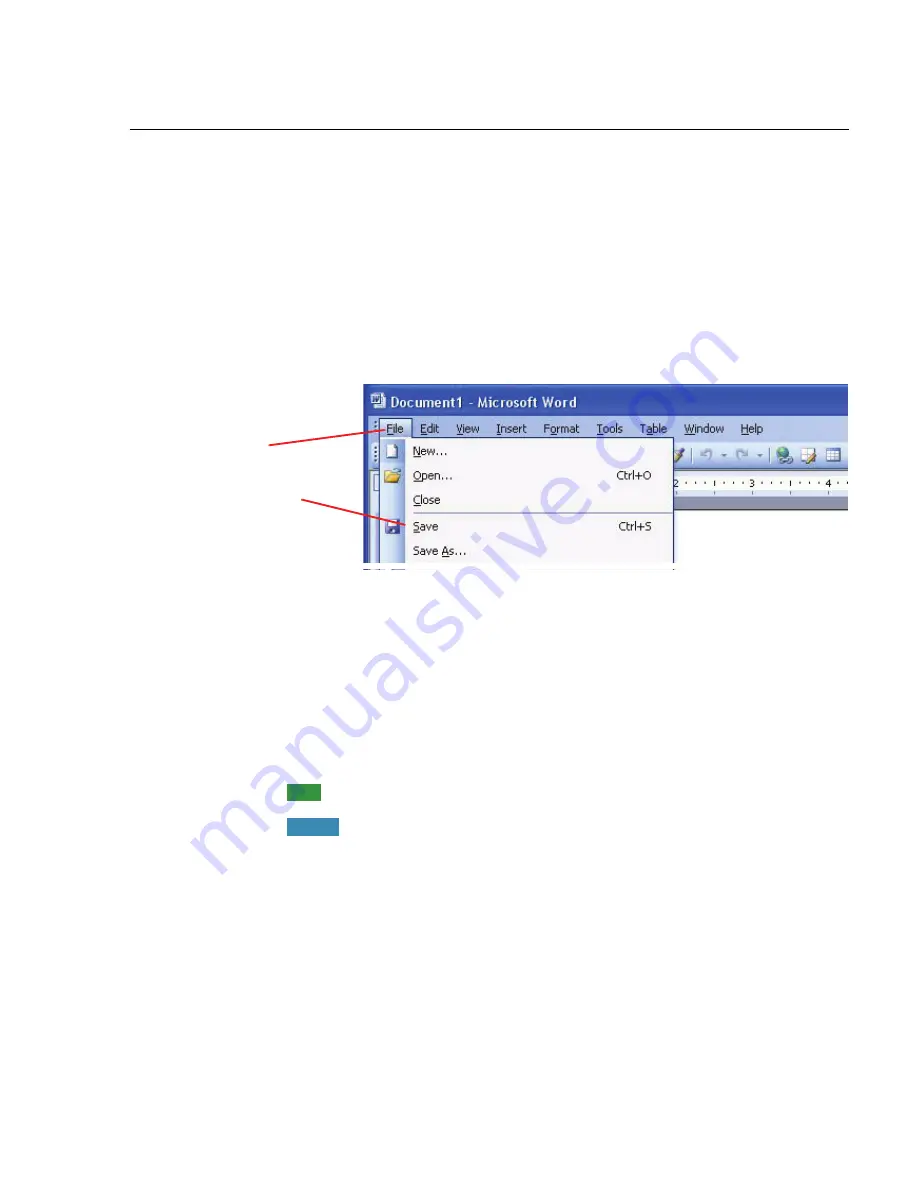
User Guide
49
Opening and closing menus
You can activate any menu by saying the menu name.
To open a menu:
1
Open a program window (for example, Microsoft
®
Word) and
make it active.
Say the name of the menu you want to open (for example, say
“File”
). If the command does not work, try saying “
Click
” and
then the name of the menu you want to open (for example, say
“Click File”
).
2
In this example, the
File
menu should open. If the command
doesn’t work (for example, if the word “click” is typed into
your document), you may have paused in the middle of the
command.
3
Say the name of a menu item to activate it (for example, say
“Save”
).
4
To close a menu, say
“Cancel.”
To open the
Start
menu, say “Click Start” or “Click Start Menu.”
If commands are often typed into your document instead of
recognized as commands, you can make Dragon recognize commands
only when they are preceded by saying “Click.” To do this, select the
Require “Click” to select menus and controls
check box on the
Commands
tab of the
Options
dialog box. For more information,
see the online help.
Say “File” or
“Click File”
Say “Save”
TIP:
NOTE:
Summary of Contents for DRAGON MEDICAL - VERSION 10
Page 1: ...Version 10 User Guide Dragon NaturallySpeaking Dragon Medical ...
Page 8: ......
Page 130: ......
Page 132: ......






























