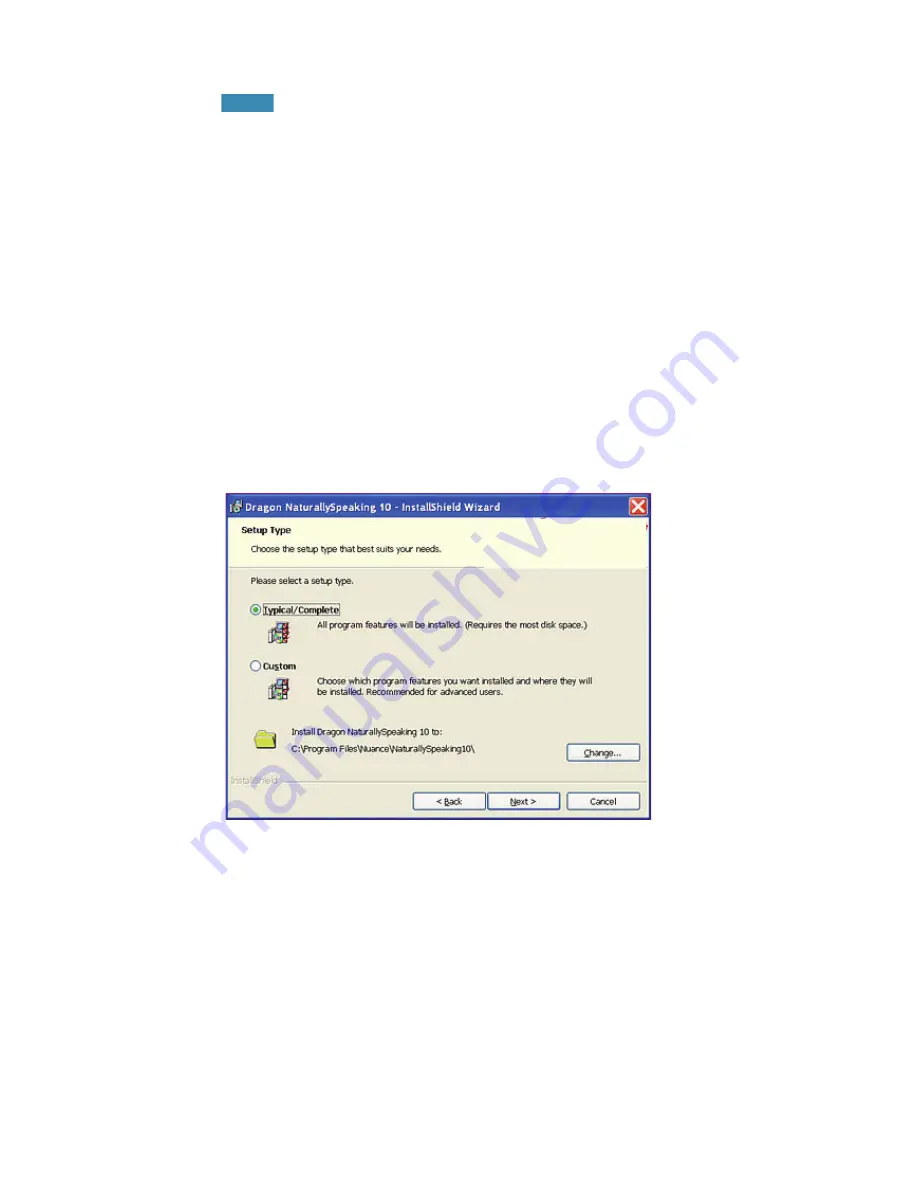
Installation and User Creation
10
Windows Vista: When you start the installation on Windows
Vista, you may see the message saying
A program needs your
permission to continue
. Click
Continue
to start the installation.
2
After the Windows Installer begins, it installs two software
packages if they are not already installed:
■
Visual C++ Version 8.0
■
PowerMic Microphone Drivers (Medical edition only)
3
After the Wizard begins, click
Next
to proceed to the
License
Agreement
page. Read the text and select
I accept the terms...
,
then click
Next
.
4
Enter your
User Name
and
Organization
, and the
Serial
Number
supplied to your installation.
5
(Optional) When the
Setup Type
page appears, click the
Change
button and choose where to install the product.
If no earlier versions of Dragon are installed on your system,
the default directory is:
C:\
Program Files
\
Nuance
\
NaturallySpeaking10
For a list of directories created by installation, see
Version 10
File Structure
on page 27.
6
While you are still on the
Setup Type
page, select
Typical
.
NOTE:
Summary of Contents for DRAGON MEDICAL - VERSION 10
Page 1: ...Version 10 User Guide Dragon NaturallySpeaking Dragon Medical ...
Page 8: ......
Page 130: ......
Page 132: ......





























