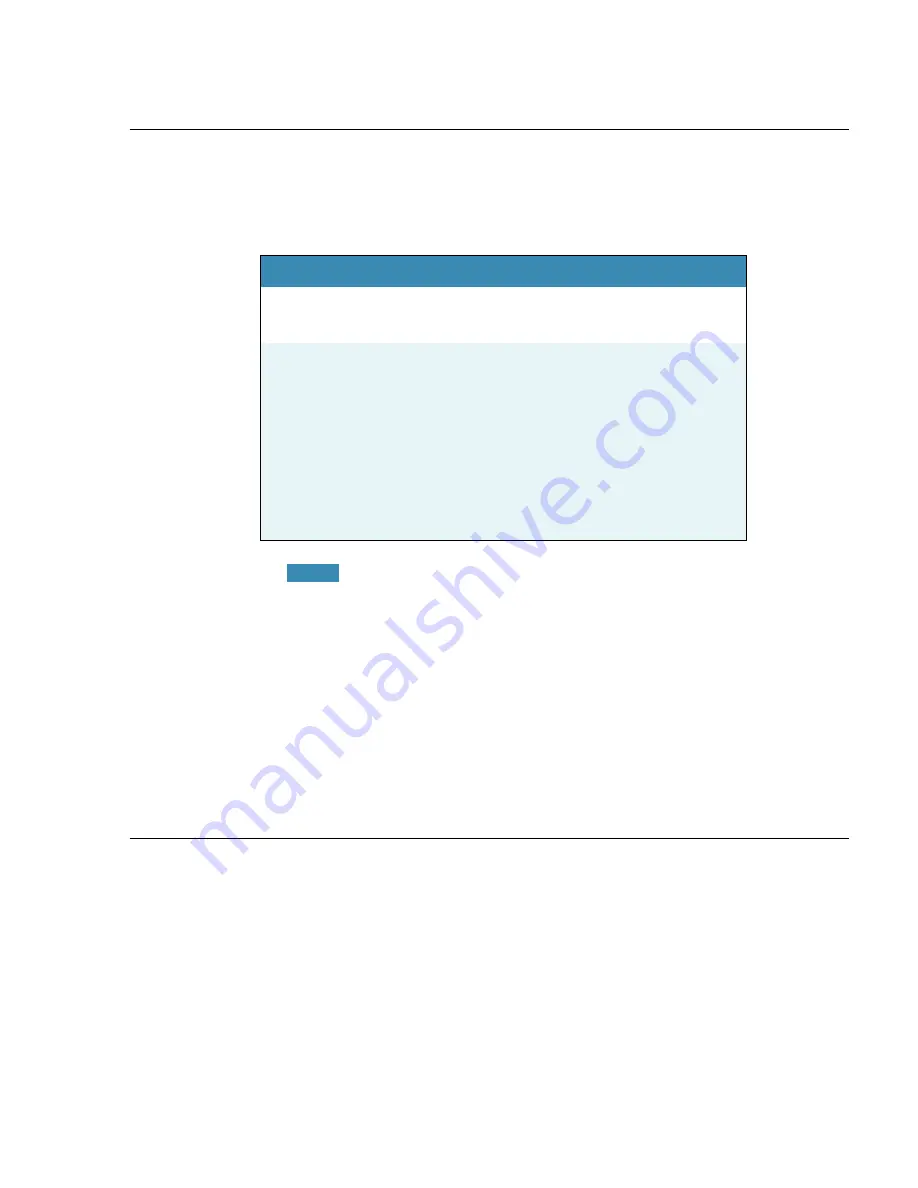
User Guide
9
Choosing type of installation
When you install Dragon, you can either do a complete (typical)
installation or a custom installation. Nuance recommends you
do a complete installation unless you are experienced with the
product. The table below tells more about each installation type.
If you decide not to install some Dragon components by
selecting
Custom
installation, you can install them later by running the
Setup program again and choosing
Modify
.
If you are installing the product for multiple users, you should
choose a
Custom
installation rather than a
Typical/Complete
installation. To carry out a custom installation, proceed to
Installing software — Custom Installation
on page 11.
Otherwise, proceed with
Installing software — Typical
Installation
on page 9.
Installing software — Typical Installation
To install all features of Dragon:
1
Insert the Dragon DVD into your DVD drive.
If the installation does not start automatically, use Windows
Explorer to find and double-click
setup.exe
on the DVD.
TYPE
DESCRIPTION
Typical/
Complete
Installs all options and speech files. Requires
the maximum disk space.
Custom
Lets you select options and speech files to
install. Can greatly reduce the disk space
required. During a custom installation, in the
Dragon Naturally Speaking Professional
and Dragon Medical editions, you can mod-
ify settings that are then applied to all users
created with this installation, including Win-
dows limited account users.
NOTE:
Summary of Contents for DRAGON MEDICAL - VERSION 10
Page 1: ...Version 10 User Guide Dragon NaturallySpeaking Dragon Medical ...
Page 8: ......
Page 130: ......
Page 132: ......




























