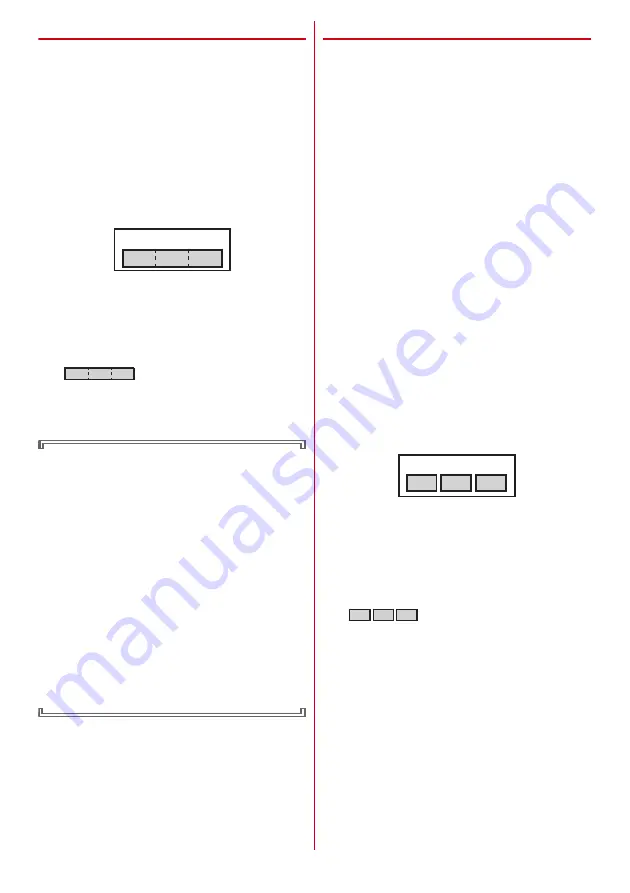
Contents/Precautions
10
◆
Using Bluetooth function
・
This terminal is equipped with the security features
that are compliant with Bluetooth standards for
communication via Bluetooth. However, depending
on the settings, there may not be enough security. Be
aware of security risks when using Bluetooth.
・
DOCOMO assumes no responsibility for any
information which may be leaked during
communication via Bluetooth.
・
Frequency bands
Frequency bands used by the terminal Bluetooth
function are as below.
a
2.4 : Radio equipment that uses the 2400 MHz
band.
b
FH : The modulation is the FH-SS method.
c
1 : The expected interference distance is 10 m or
shorter.
d
: All bandwidths between 2400
MHz and 2483.5 MHz are used, and the bandwidth
used by mobile object identification devices
cannot be avoided.
Cautions on using Bluetooth devices
In the bandwidth used by this terminal, in addition to
home electric appliances such as a microwave oven
and industrial/scientific/medical devices, in-plant
radio stations used to identify mobile objects used in
production lines of a factory that require a license,
specified low power radio stations, or amateur radio
stations that do not require a license (hereafter
"other radio stations") can be in operation.
1. Before using this terminal, check whether other
radio stations are in operation in your
neighborhood.
2. If radio wave interference occurs between the
terminal and "other radio stations", use the
terminal in a different location or "Turn the power
OFF" to avoid the radio wave interference.
3. For details, contact "General Inquiries" on the last
page of this manual.
◆
Wireless LAN (WLAN)
・
Wireless LAN (WLAN) exchanges information using
radio waves, and allows you to freely establish LAN
connection if you are within an area where radio
wave reaches. On the other side, if you communicate
without appropriate security settings,
communications may be intercepted or hacked by
malicious parties. It is recommended to make
necessary security settings on your judgement and
responsibility.
・
Wireless LAN
Do not use Wireless LAN in a place where magnetized
by electric products, AV, OA equipment, etc. or where
electromagnetic wave is generated.
- If magnetism or electrostatic noise affects the
terminal, noise may be increased or communication
may not be available (especially when using
microwave oven, it may affect the terminal).
- Using near TV or radio may cause poor reception or
TV screen may be blurred.
- When multiple wireless LAN access points exist near
the terminal and they use the same channel, search
may not be performed correctly.
・
Frequency bands
Frequency bands for Wireless LAN function of the
terminal are written on battery pack insert section of
the terminal. Label description are as follows.
a
2.4 : Radio equipment that uses the 2400 MHz
band.
b
DS : The modulation is the DS-SS method.
c
OF : The modulation is the OFDM method.
d
4 : The expected interference distance is 40 m or
shorter.
e
: All bandwidths between 2400 MHz
and 2483.5 MHz are used, and the bandwidth used
by mobile object identification devices can be
avoided.
Using wireless LAN built-into the terminal in 5.2/5.3
GHz outside is prohibited by the Radio Law.
Available channels vary by countries. To use WLAN
overseas, check the conditions such as available
frequency, regulation, etc. for the country.
To use in airplane, confirm with airline company in
advance.
When docomo nano UIM card is not inserted or when
you are out of service area, channels 12, 13 of 2.4 GHz
band and 5 GHz band are not available regardless of
whether you are in Japan or abroad.
a b
d
c
2.4FH1
2.4DS/OF4
a
b
c
e
d









































