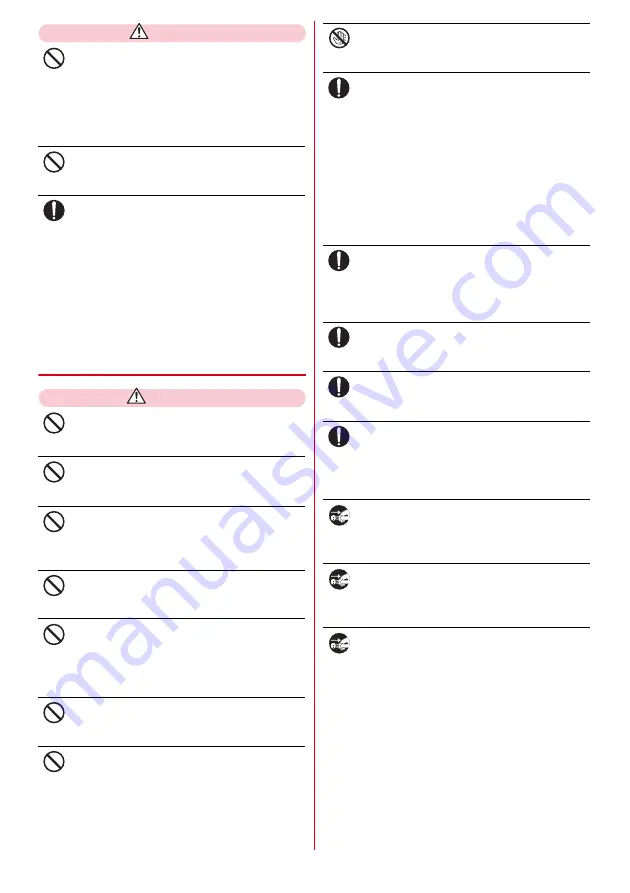
Contents/Precautions
6
CAUTION
Do not discard old battery packs together with
other garbage.
May cause ignition or or environmental destruction.
Tape the terminals of old battery packs to insulate
them, and then bring them into a sales outlet such as
docomo Shop. If your local municipality has a battery
recycling program, dispose of them as provided for.
Do not use or charge a wet battery pack.
May cause battery pack to ignite, burst, heat or leak.
If fluid etc. leaks out from the battery pack, do
not make the fluid contact with your skin of face
or hands.
May cause loss of sight or skin problems.
If the fluid etc. put into your eyes or mouth, or
contacts skin or clothes, immediately flush the
contacted area with clean water.
If the fluid etc. put into the eyes or mouth,
immediately see a doctor after flushing.
◆
Handling adapter and desktop
holder
WARNING
Do not use the adapter cord if it gets damaged.
May cause fire, burns, electric shock.
Do not use the AC adapter or desktop holder in
a bathroom or other highly humid area.
May cause fire, burns, electric shock.
Always use the DC adapter with a negative-
ground vehicle. Do not plug it into a positive-
ground vehicle.
May cause fire, burns, electric shock.
When it starts to thunder, do not touch adapter.
May cause electric shock.
Do not short the charging jack while it is
connected to the outlet or cigarette lighter
socket. Do not touch the charging jack with a
part of your body such as your hand or finger.
May cause fire, burns, electric shock.
Do not place heavy objects on the adapter cord.
May cause fire, burns, electric shock.
When you insert and remove the AC adapter
from power outlet, do not contact a metal strap
or other metal objects with the jack.
May cause fire, burns, electric shock.
Do not touch the adapter cord, desktop holder or
outlet with wet hands.
May cause fire, burns, electric shock.
Always use with the specified power source and
voltage.
When charging the terminal overseas, use AC
adapter for global use.
If incorrect voltage is used, this may cause fire, burns
or electric shock.
AC adapter : AC100V
DC adapter : 12 or 24V DC (specific for negative
ground vehicle)
AC adapter for global use : Between 100V and 240V
AC (Connect to the AC outlet for internal
household use)
If the DC adapter's fuse blows, replace it only
with the specified fuse.
May cause fire, burns, electric shock. For the
specified fuse, see the instructions that come with
the DC adapter.
Wipe off any dust that accumulates on the
power plug.
May cause fire, burns, electric shock.
When you connect the AC adapter to an outlet,
firmly connect to the outlet.
May cause fire, burns, electric shock.
When you disconnect the power plug from the
outlet or cigarette lighter socket, do not pull the
adapter cord with excessive force. Instead, hold
the adapter to disconnect.
May cause fire, burns, electric shock.
Always remove the power plug from the outlet
or cigarette lighter when not using the adapter
for an extended period.
May cause fire, burns, electric shock.
Immediately remove the power plug from the
outlet or cigarette lighter socket if water or other
fluids get into the adapter.
May cause fire, burns, electric shock.
Always remove the power plug from the
cigarette lighter socket when cleaning the
equipment.
May cause fire, burns, electric shock.
Don’t
Don’t
Do
Don’t
Don’t
Don’t
Don’t
Don’t
Don’t
Don’t
No wet h
a
nds
Do
Do
Do
Do
Do
Unplug
Unplug
Unplug









































