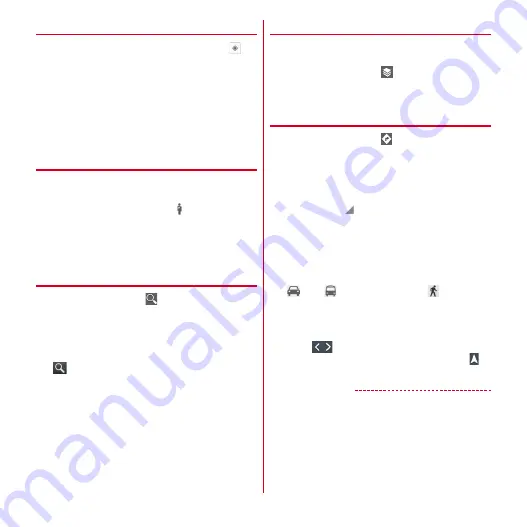
Applications
115
❖
Displaying the current location
1
From the Application menu, [Maps]
→
・
The following operations are available while the
map is displayed.
Scroll :
Scroll the map.
Swipe with 2 fingers :
Swipe up and down to tilt the
map display. Rotation swipe rotates the map
display.
Pinch out/Pinch in :
Zooms in/out.
Double tap :
Zooms in.
❖
Street View
・
Street View does not cover some areas.
1
On the map screen, touch and hold a
position
→
Tap a call-out
→
・
When Street View is operating,
m
→
Tap
[Compass mode] to activate Compass mode. The
compass in Street View shows the same direction
as the terminal's electronic compass.
❖
Searching for a place
1
On the map screen,
→
Enter a keyword in
the Search box
・
You can enter addresses, city names, business
types and institution names (for example, art
museum London).
2
/Select a search option
→
Tap a call-out
on the map
・
If multiple results are found, select a red circle on
the map to display a call-out. You can tap [RESULTS
LIST] to display the list, and select desired location
to view a detailed information and options.
・
The options you can use vary depending on the
location.
❖
Displaying layers
You can add traffic information to the map or switch to
aerial photomap display.
1
On the map screen,
→
Select an item
・
Traffic information and routes are not available in
all locations.
❖
Directions
1
On the map screen,
2
[My Location]
→
Enter the place of departure
→
[End point: ]
→
Enter the destination
・
If you want to view the route from the current
location, remain [My Location].
・
You can tap
on the right of the entry field to
specify the current location, address in Contacts,
location on the map or My Places.
3
Select means of transportation (Car/Public
transportation/Walk)
→
[NAVIGATION]/
[GET DIRECTIONS]
: Car
: Public transportation
: Walk
・
If [NAVIGATION] is tapped while Car/Walk is
selected, Navigation activates.
・
If several routes are found when you search with
public transportation, tap a route in the list.
・
Tap
displayed at the bottom of the screen to
go/return to the next/previous point. Also tap
to
activate Navigation.
✔
INFORMATION
・
From the Application menu, tapping [Navigation] also
lets you search routes.
















































