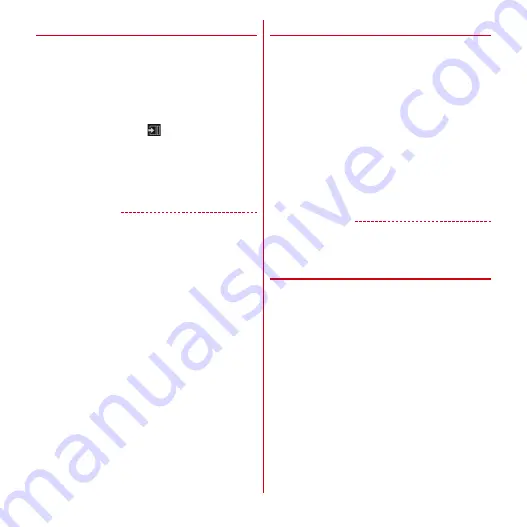
Mail/Browser
91
◆
Prefetch Cache
Dedicated cache fetches a linked page for displayed web
page.
If prefetched in cache, tapping the link opens linked page
quickly, regardless of conditions of communication lines.
・
Depending on linked page, this feature may not be
available.
1
When a web page is displayed, slide the
screen downward
→
at the top of the
screen
→
[Yes]
The notification icon appears on the status bar.
・
Also,
m
→
Tap [Prefetch Cache] to operate.
・
If you open the Notification panel while prefetching
and tap [
〜
% prefetch], prefetch stops.
✔
INFORMATION
・
Some pages cannot be displayed correctly when viewing
prefetched links.
・
Prefetch caches are cleared in the following cases.
- When starting prefetching
- When exiting browser
- When clearing caches from browser setting
- When prefetching again
・
Prefetch function performs communication until linked
pages are acquired. Therefore packet communication
charges may become high. Subscription of packet flat-
rate service is highly recommended.
・
Prefetch function cannot be used while incognito tab is
displayed.
◆
Web page link operations
Operate a link displayed on a web page.
URL
・
Tap a web page to open.
・
Touch and hold a web page to open in a new tab, to save
link, or copy link.
Email address
・
Tap to create a mail.
・
Touch and hold to copy mail address.
Phone number
・
Tap to make a call to a phone number.
・
Touch and hold to add or copy a phone number to
Contacts.
File
・
Tap to view/save a file.
・
Touch and hold a file to save.
✔
INFORMATION
・
You can check a saved file with Document Viewer.
◆
Saving images displayed on a web
page
1
When a web page is displayed, select an
image (touch and hold)
→
[Save image]
・
You can check a saved image in Gallery (
→
P111).
















































