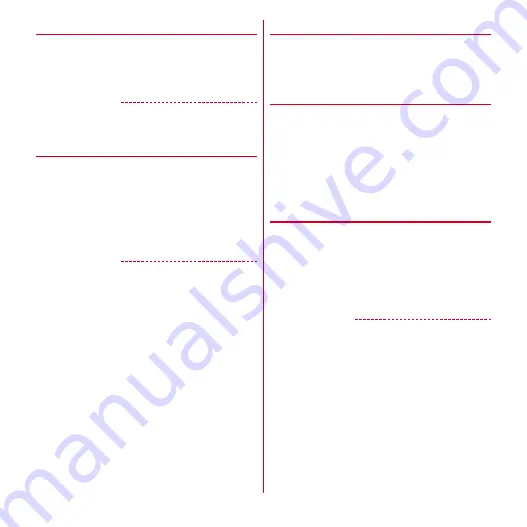
Settings
67
❖
Auto-rotate screen
1
From the Home screen,
m
→
[Settings]
→
[Display]
2
Mark/Unmark [Auto-rotate screen]
✔
INFORMATION
・
Some applications such as Still camera or Video camera
record do not go along to this setting.
❖
Setting font
Change display font type or size.
1
From the Home screen,
m
→
[Settings]
→
[Display]
2
Perform target operations
Font :
[Font settings]
→
Select a font
→
[OK]
Font size :
[Font size]
→
Select a size
✔
INFORMATION
・
Depending on screen, turning the power OFF and ON
reflects font settings.
・
The font settings may not be reflected or set font may not
displayed correctly on some applications or Web sites.
・
Note that if you replace handwritten characters created
by [
個別文字編集
(edit individual letter)] in [Original
handwriting font] with your own handwritten characters,
some characters may be hard to read.
❖
Privacy view
Set the display to be less-visible to the people around you.
1
From the Home screen,
m
→
[Settings]
→
[Display]
→
Mark/Unmark [Privacy view]
❖
Best-fit zoom
Set whether to zoom in Browser screen automatically
when swing of the terminal is detected.
・
To use Best-fit zoom, set [Step/Activity counter app] of
[Setting my body] in advance.
1
From the Home screen,
m
→
[Settings]
→
[Display]
→
[Best-fit zoom]
→
Set each
item
❖
Shake to unrotate
Set whether to turn the screen view to the original
orientation by shaking the terminal when the screen view
is rotated by [Auto-rotate screen].
1
From the Home screen,
m
→
[Settings]
→
[Display]
→
[Shake to unrotate]
→
Set each
item
✔
INFORMATION
・
To use this function, operate within 1 minute after the
screen is rotated.
・
The screen view may not be changed depending on the
strength, speed or angle of shaking the terminal.






























