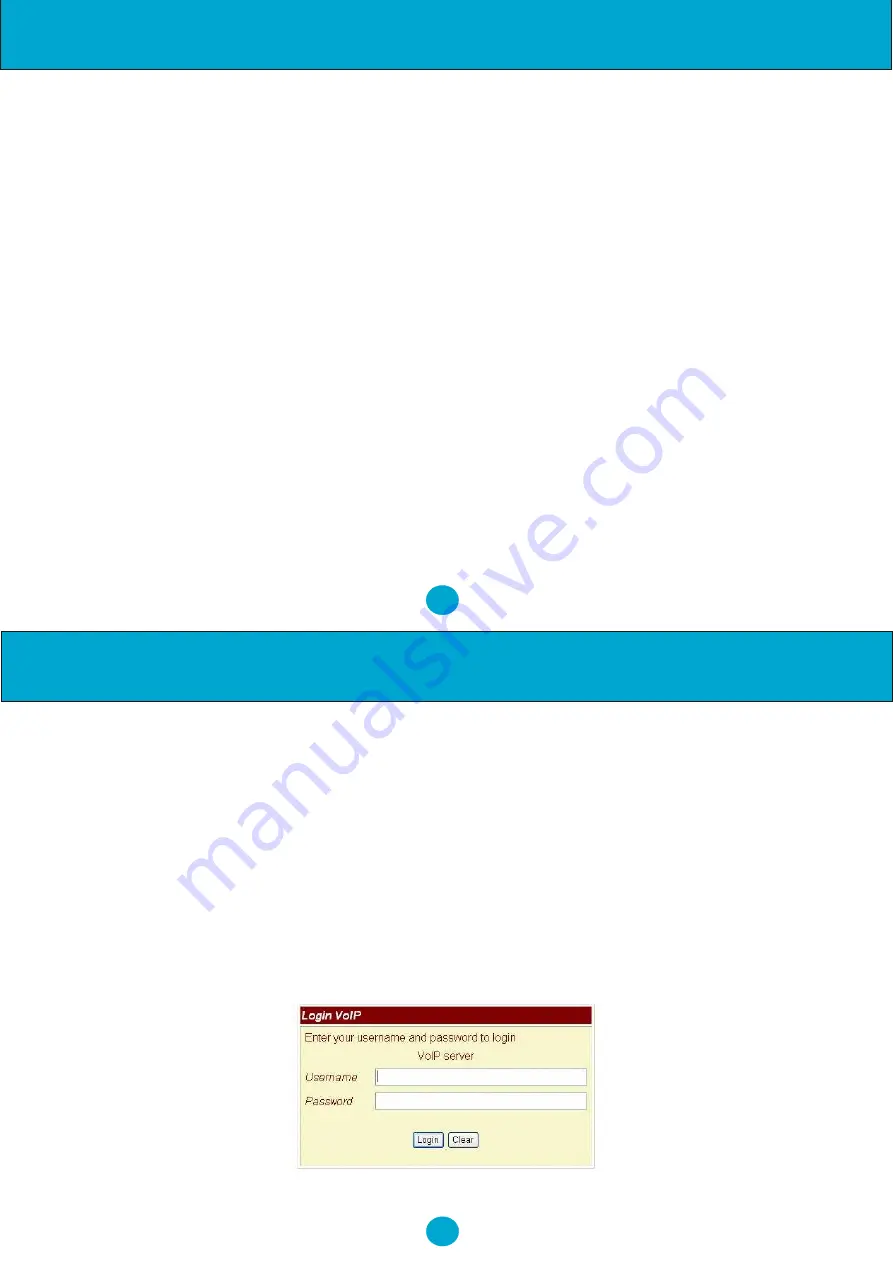
12
11
reset back to factory defaults, and the LCD panel will show Set Default…. In 5 seconds, the LCD will
start showing Loading Program and System Initialized. The NRX EVoIP will reset to default and restart.
Press Menu / 7.Administrator / 7.Restart to reboot the NRX EVoIP. In 5 seconds, the LCD will start showing
Loading Program and System Initialized.
8. Configurations by Web Browser
You may enter the IP address from a Web browser to configure the NRX EVoIP telephone.
1.
Enter the IP address into the browser address window followed by
:9999
For example -
2.
The following Web page should be displayed on PC. If you have difficulties accessing the Web page
from the PC Web browser, please refer to Chapter 9 for trouble shooting.
http://192.168.123.1:9999
6. Installations & SIP Configurations
1.
Connect the NRX EVoIP RJ45 WAN port to NAT Router using a Category 5 LAN cable.
2.
Connect RJ45 LAN port to your PC using a Category 5 LAN cable.
3.
Connect RJ11 Headset port to a headset if available.
4.
Connect DC Power Adaptor. The LCD Panel will start displaying "Loading Program" for about 5
seconds, and the LEDs will be ON and start initializations.
5.
The LCD panel will show Date, Time and No service without SIP registration, or <phone number>
after successful SIP registration.
6.
Pick up the phone, and you will hear a dial tone and the LCD panel will show IP Dialing.. 1. If you
hear a busy tone, please check if the WAN port is connected and hang up.
7.
Press Menu_7_4, and test (i.e. press 8 two times_3 three times_7 five times_8 two times_enter) to
enter password first. Press Menu_4_5 from keypad to read WAN and LAN IP addresses. The
default LAN IP address is 192.168.123.1.
8.
Go to Chapter 8 and you may enter this IP address in IE Web browser for web configurations.
Configure and register the NRX EVoIP into your SIP server. There are more details and examples for
VoIP application of SIP registrations in Chapter 10.
9.
If NRX EVoIP has successfully registered in the SIP server, the LED REG will turn ON.
10. Pick up the phone, and press 123456# to call the party with the number 123456 registered in the
SIP server. Note that # will dial out the number immediately. Dialing without # will not dial out until
the auto dial timer (default=5 seconds) elapsed. In a moment, you should hear a ring back tone,
and wait for answer.
7. Default Reset by Using Keypads
Press Menu / 7.Administrator / 3.Default setting / 1.Load default by using Menu and arrow keys to
Configuration by Web Browser
Installation & SIP Configuration























