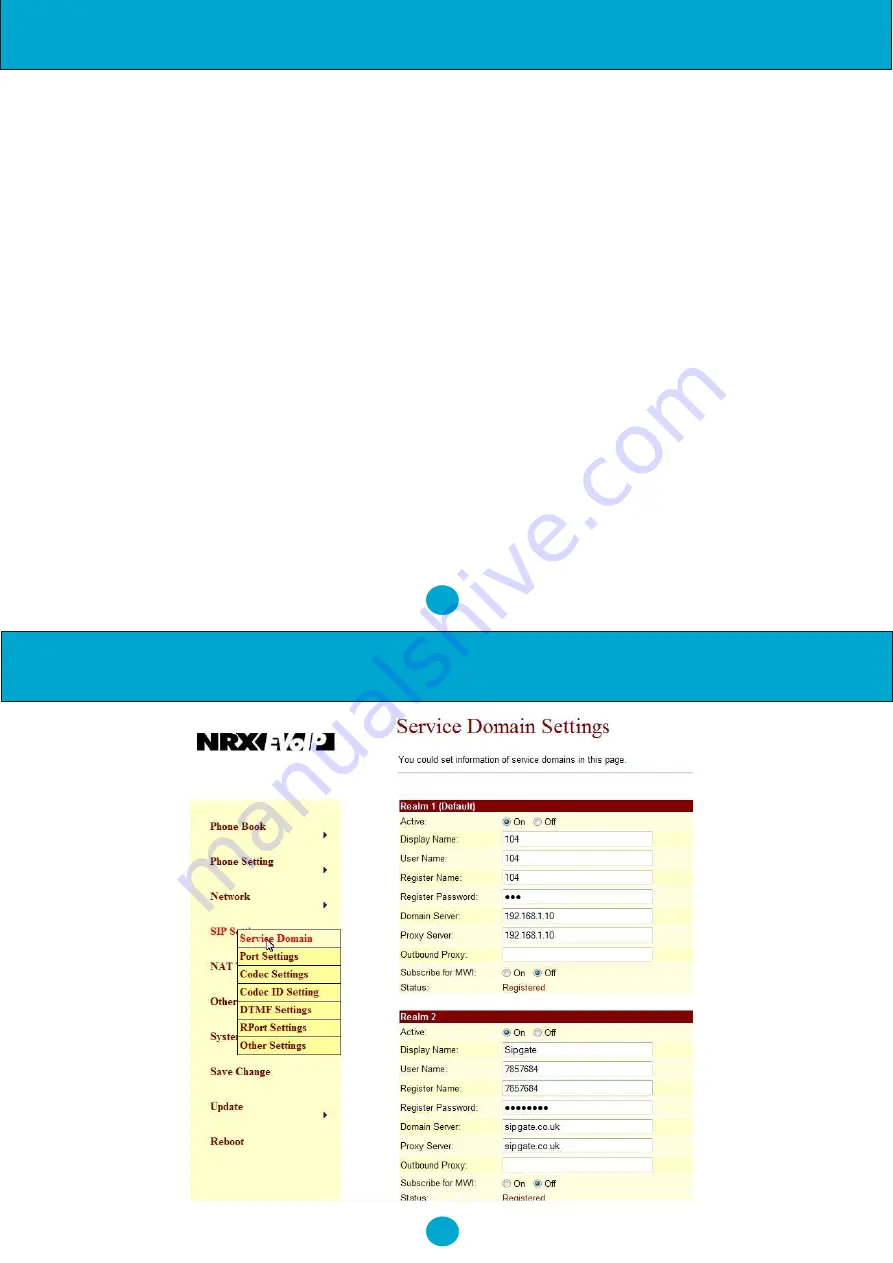
34
33
Configuration by Web Browser
Configuration by Web Browser
SIP Settings:
Service Domain Settings
8.55. You can setup the Service Domain, Port Settings, Codec Settings, RTP Setting, RPort Setting and
Other Settings for SIP Proxy Server registrations on this page.
8.56. You may register up to three SIP Servers for three Realms in the NRX EVoIP telephone. You can receive
the incoming calls from all the three SIP Servers. For outgoing calls, you may select the registration SIP
server by pressing the appropriate line button, and then call the associated registration phone number.
8.57. Click "Active" ON to enable the Service Domain, then enter the following items:
8.58. Display Name: enter the name you want to display.
8.59. User Name: enter the User Name given by your ITSP.
8.60. Register Name: enter the Register Name given by your ITSP.
8.61. Register Password: enter the Register Password given by your ITSP.
8.62. Domain Server: enter the Domain Server given by your ITSP.
8.63. Proxy Server: enter the Proxy Server given by your ITSP.
8.64. Outbound Proxy: enter the Outbound Proxy of ITSP. If not provided, you may skip this.
8.65. When it shows "Registered" in the Register Status, it indicates a successful registration to the ITSP,
and the "REG" LED will turn ON. The NRX EVoIP is then ready for VoIP call.
8.66. After you finished the setting, please click the "Submit" button.
NOTE: The User Name and Register Name are also refered to as SIP ID. Many voice over IP service
providers will only provide a SIP ID, if this is the case then enter this as both the User Name and
Register Name. It is also recommended that when registering with a voice over IP provider that the
MWI indication is turned off.






























