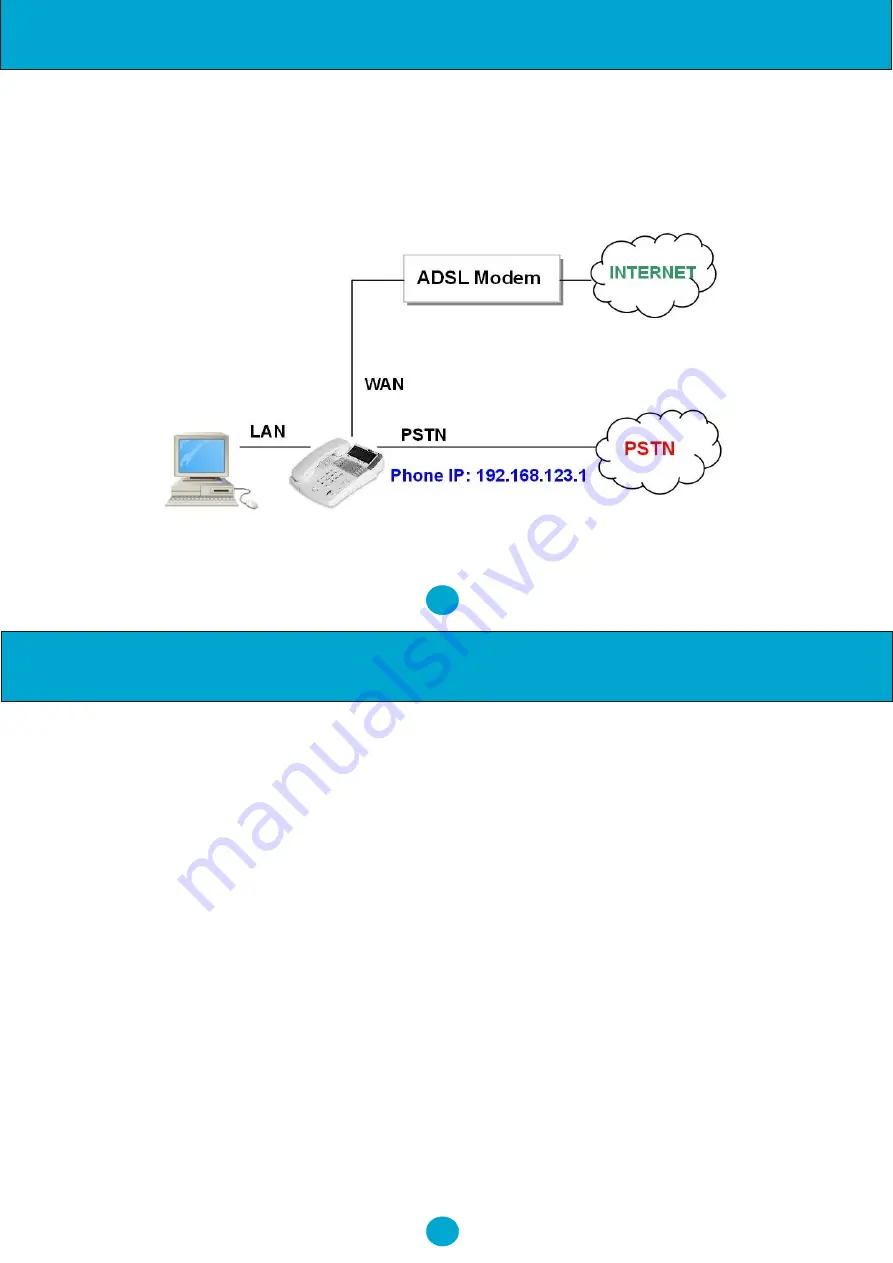
62
61
Trouble Shooting
Trouble Shooting
11.3. CONFIGURE PC'S IP SETTINGS FOR VP306 EMBEDDED NAT FUNCTION?
If you don't have a router to connect both your PC and NRX EVoIP for sharing the only one IP address from
ADSL/Cable modem, you should enable the embedded NAT function inside the NRX EVoIP phone.
You need to change your PC's IP settings to recognize the NRX EVoIP as the default gateway. In this case,
you should enable the embedded NAT router of the NRX EVoIP to provide more than one IP addresses for
the PC and NRX EVoIP.
Example: To change your PC IP address to the same subnet as 192.168.123.1 for the NRX EVoIP
1. As in Window 2000 (my computer),
•
At "Network and Dialup Connections", right click on "Local Area Connection", then click on property.
•
The "Local Area Connection Properties" window will pop up.
•
Double click on "Internet Protocol (TCP/IP)".
•
The "Internet Protocol (TCP/IP) Properties" window will pop up.
•
Click on "Use the following IP Address".
•
Enter IP: 192.168.123.50 (50 can be any number other than 1, which is used by the NRX EVoIP).
•
Enter Subnet mask: 255.255.255.0.
•
Enter Default gateway: 192.168.123.1
•
Click on OK button.
3. You will lose internet connection at this time.
4. At IE browser, type http://192.168.123.1
5. Follow the example in "Advanced Settings for Embedded NAT" for web login.
6. At LAN setting, turn on DHCP server.
7. At WAN setting, choose "DHCP client" to work with your ADSL/Cable modem.
8. Save change, wait for the NRX EVoIP to reboot.
9. Change your PC's "Internet Protocol (TCP/IP) Properties" back to "obtain an IP address
automatically".
10. You may press Menu_4_5 to read IP Addresses for WAN and LAN Ports.

















