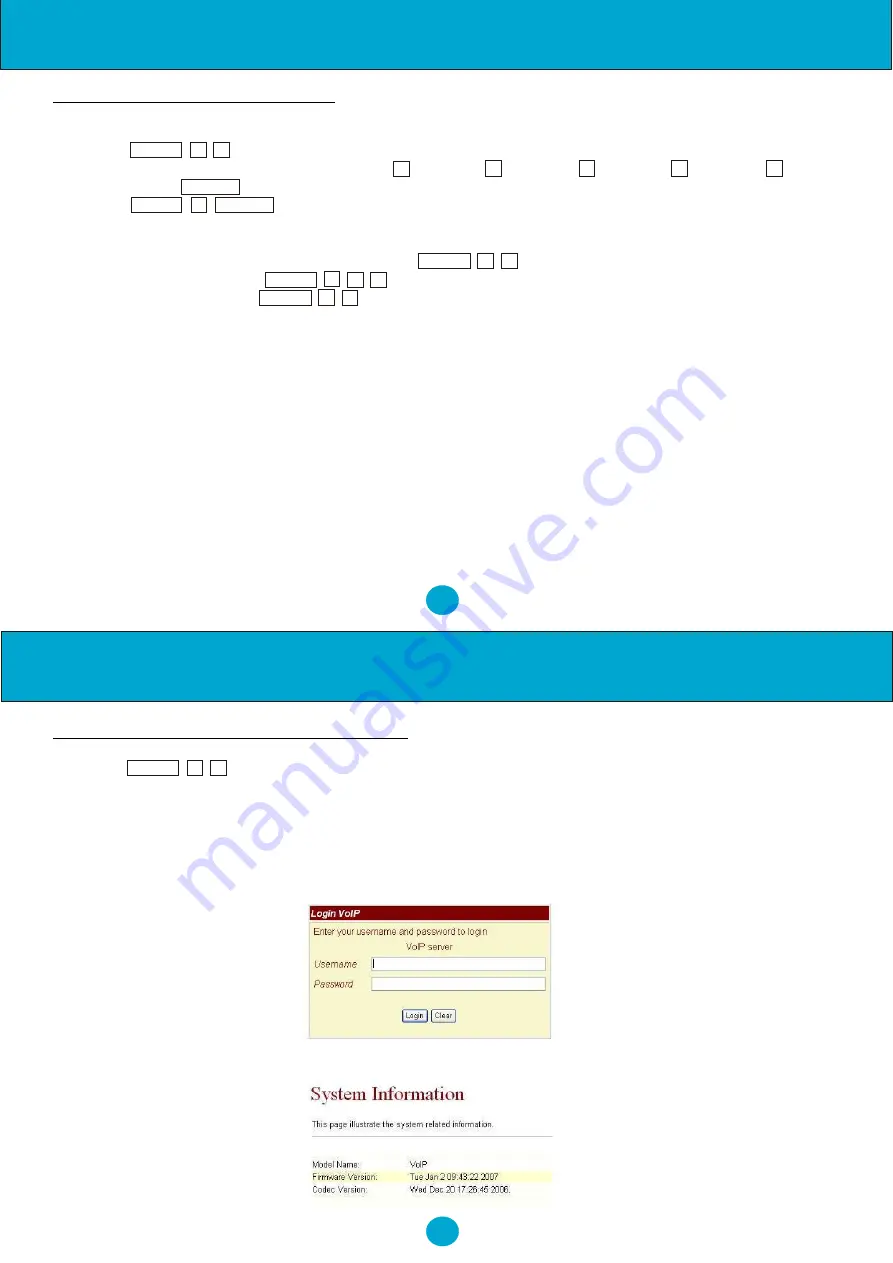
4
3
Step 3: Configurations from PC Web Browser
1. Press
MENU , 4 , 5
from keypad to get WAN and LAN IP addresses.
2. Enter the IP address into your Web Browser i.e Given the IP address 192.168.123.1 for LAN port, enter
http://192.168.123.1:9999
into the Web browser to display login page for Web configuration.
3. Enter username and password and click LOGIN.
Default:
Username: admin
Password: admin
5. The Web browser will show the following System Information page.
Step 2: Configurations from Keypad
Keypad Settings for Password and SIP Account:
1.
Press
MENU , 7 , 4
and the LCD panel will show Password:
2.
Enter password (Default: admin) i.e. press
2
two times,
3
two times,
6
two times,
4
four times,
6
three
times, then press
ENTER
. Note: The password must be entered first to access the other settings.
3.
Press
MENU
,
5
,
ENTER
to configure First realm for SIP account.
Keypad Settings for IP Status:
1.
IP Addresses for WAN and LAN Ports: Press
MENU , 4 , 5
2.
WAN port Status : Press
MENU , 4 , 1 , 1
3.
LAN port Status : Press
MENU , 4 , 2
Example: Network Settings for Fixed IP by Keypad (M=MENU; E=ENTER)
For Network Settings, there are three choices for IP type in the WAN Settings; Fixed IP, DHCP, and PPPoE.
For Fixed IP, the user must key in a static fixed IP address, Subnet Mask, and Gateway IP with DNS Server
IP address.
1.
Fixed IP: Press M_4_E_1_E_M_M_M to select Fixed IP and reboot.
2.
Set IP Address: Press M_4_E_2_1 and enter 192*168*101*112 then E_M_M_M_M_M to reboot.
3.
Set Subnet Mask: Press M_4_E_2_2 and enter 255*255*255*000 then E_M_M_M_M_M to reboot.
4.
Set Gateway IP: Press M_4_E_2_3 and enter 192*168*101*001 then E_M_M_M_M_M to reboot.
5.
Set DNS Server IP address as the following page if necessary.
6.
Power the unit OFF and then ON again.
Quick Start Guide
Quick Start Guide



















