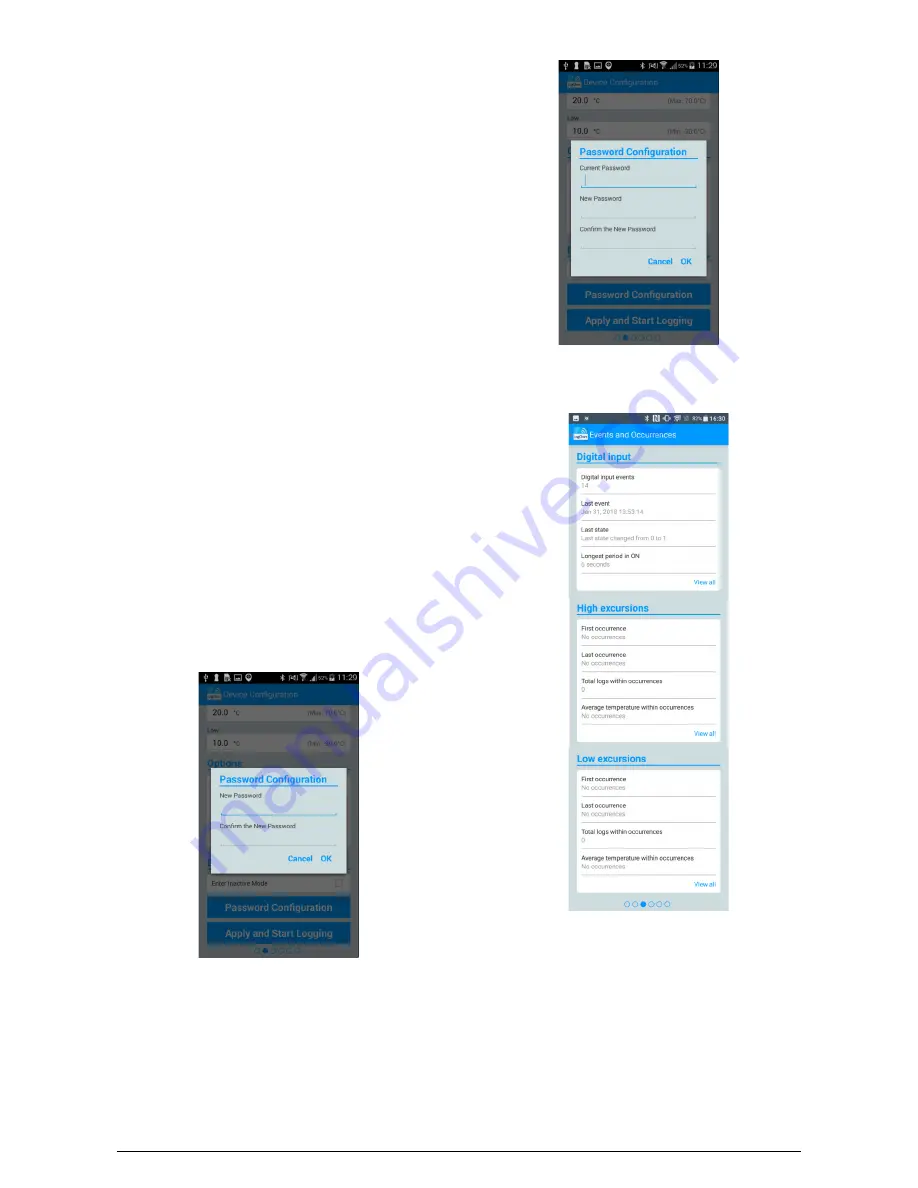
TagTemp-NFC-LCD
NOVUS AUTOMATION
6/13
•
Alarm Range
:
Range of operation where the user defines the
limits that, in case of exceedance, result in alarm. The device
signals alarm via the LED. For more details on alarm activations,
the data must be downloaded through the
LogChart-NFC
or
NXperience
applications.
High
: Valid range of operation (Maximum), connected to the
maximum alarm.
Low
: Valid range of operation (Minimum), connected to the
minimum alarm.
•
Options
:
The following options can be configured:
Start loggings by button
: When you enable this option, you can
start logging data by pressing the logger button.
Stop loggings by button
: When you enable this option, you can
stop logging by pressing the logger button.
Reset minimum and maximum values by button:
Enables the
button reset of the minimum and maximum values shown on the
display device.
Enable circular memory
: When this option is enabled, when the
memory is complete, the recording will continue overwriting the
oldest records.
Enable digital input:
with this option enabled, when the digital
input is activated,
TagTemp-NFC-LCD
will record this
occurrence to the memory.
Use Fahrenheit degrees
: when this option is enabled, the
temperature unit of
Celsius
(default) is changed to
Fahrenheit
.
•
Reset Minimum and Maximum
:
Resets the minimum and
maximum values registered on the device, approach the device
smartphone to run this action.
•
Password Configuration:
The user can set a four-digit
password for device security. Using a password prevents
unauthorized persons from starting or stopping data logging by
the
LogChart-NFC
or
NXperience
applications or even
reconfiguring the device, but does not prevent log data from
being downloaded and shared.
•
Apply and Start Logging
: Applies the settings and starts
recording the temperature.
Stop Logging
: You can stop logging using the smartphone.
9.2.3
Password Configuration Screen
Fig. 09
– Password Configuration Screen
Fig. 10
– Password Configuration Screen
Note
:
Fig. 10
shows the screen to change the password.
9.2.4
Events and Occurrences Screen
Fig. 11
– Events and Occurrences Screen
•
Digital Input
:
Information about events on the digital input.
Digital Input Events
: Number of events occurred.
Last Event
: Indicates the time of the last event occurred.
Last State
: Indicates the state of the last event occurred.
Longest Period in ON
: Indicates the longest time that remained
in ON state.































