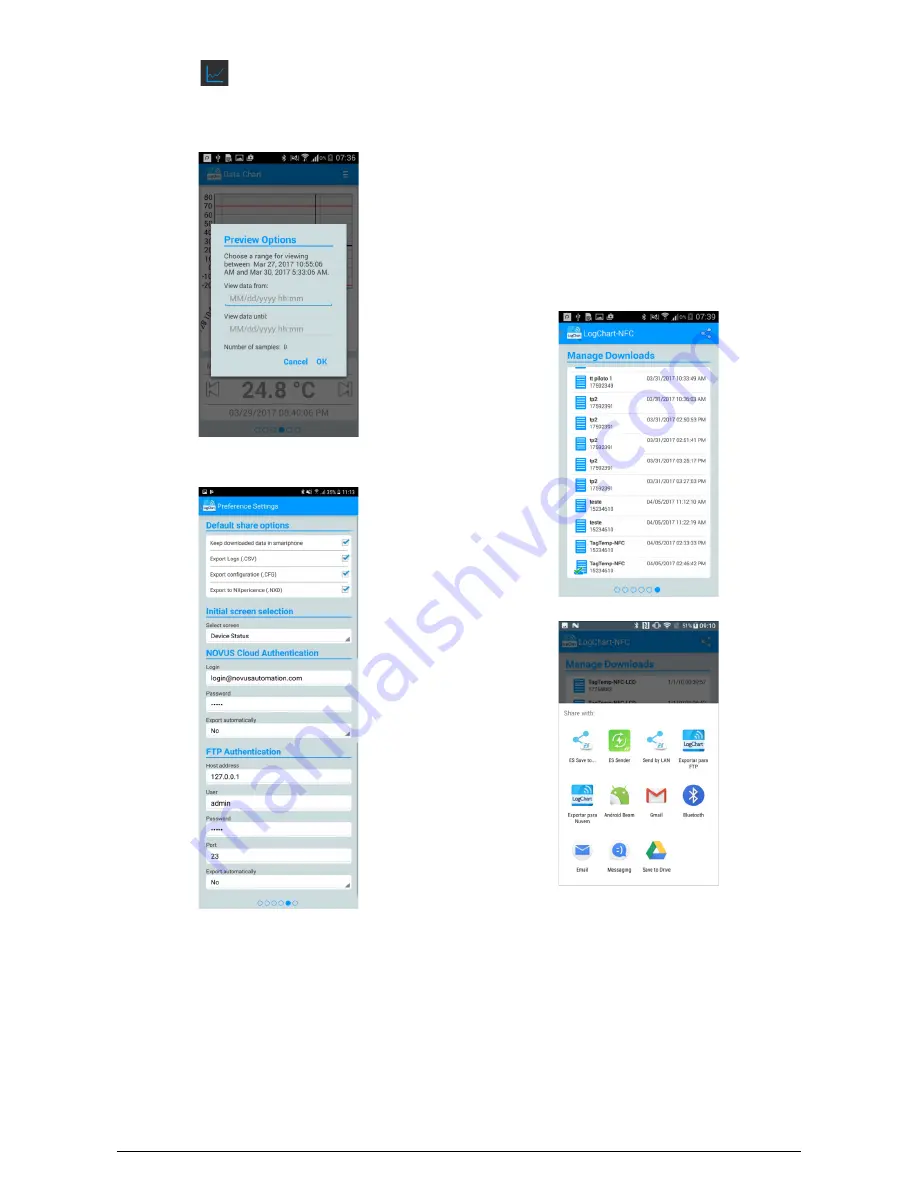
TagTemp-NFC-LCD
NOVUS AUTOMATION
9/13
3.
Chart range
: Using this option allows you to select the
range of values that will be displayed in the chart. This range can
include up to 2000 records.
Preview options
: option to choose the start and end date for the
range of the records to see the data downloaded.
Fig. 22
– Preview Options Screen
9.2.6
Preference Settings Screen
Fig. 23
– Preference Settings Screen
•
Default share options
:
The user can set the preferences
screen according to the desired data received through sharing.
Keep downloaded data in smartphone
: Maintains files,
previously selected in the sharing options, in a folder named
LogChartNFCFiles
in the internal memory of the smartphone.
Export Logs (.CSV)
: Share a file in CSV format with all records
from the last collection.
Export configuration (.CFG)
: Share a CFG extension file with
the settings of the
TagTemp-NFC-LCD
.
Export to NXperience (.NXD)
: Shares a file with the
downloaded data in a format compatible with
NXperience
(.nxd),
so that the data can be read and displayed by this application.
•
Initial screen selection
:
Allows you to select the startup screen
after reading the data from the device.
•
NOVUS Cloud Authentication
:
Hire an account in the
NOVUS
Cloud
to store the
TagTemp-NFC-LCD
data. Enter your login
credentials in the Login and Password fields to send the data.
Export automatically: If this option is selected, whenever a
device's data is downloaded, the application will try to send them
automatically to
NOVUS Cloud
.
•
FTP Authentication
:
With an active
FTP
server, enter the host
address, user credentials, and connection port for this server.
Automatically Export: With this option checked, whenever a data
download of a TagTemp is performed, the application will attempt
to automatically send the data to the
FTP
server.
9.2.7
Manage Downloads Screen
Fig. 24
– Manage Downloads screen
Fig. 25
– Share screen
This screen allows you to delete and share the data previously
acquired. It shown a list of data acquisitions and you can select one
or more rows (files) to share or delete.
To share the selected items, simply press the button on the top right.
To delete a selected item, simply press and hold the item in the list to
remove (long press), then it will emerge a message asking to confirm
or not the deletion.













