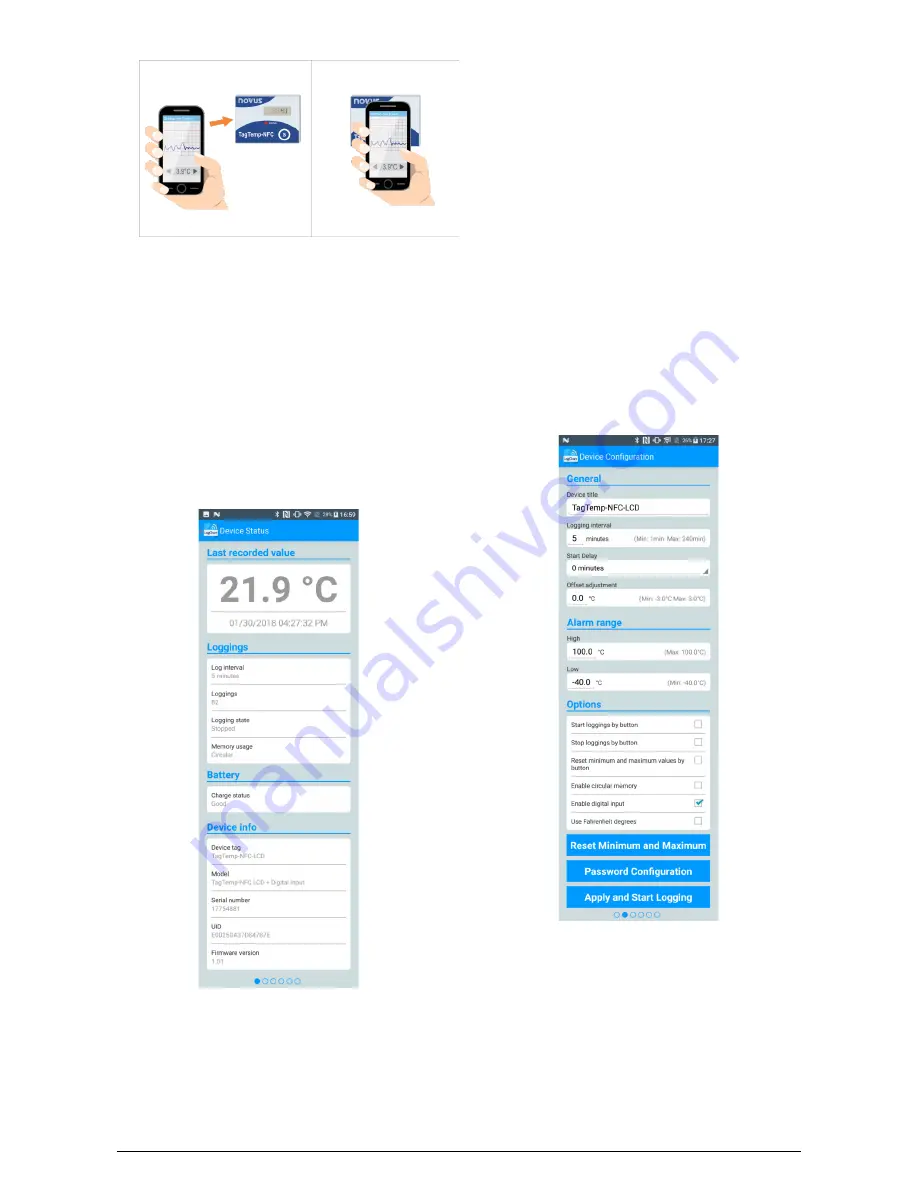
TagTemp-NFC-LCD
NOVUS AUTOMATION
5/13
Fig. 06
– NFC Communication
After the application has been started (see
Fig. 06
), just approach
the smartphone to
TagTemp-NFC-LCD
this distance may vary for
different devices, in the worst case it will be necessary to touch the
TagTemp-NFC-LCD
after loading the device data. This usually takes
a few seconds, depending on the smartphone model.
The application has six screens:
1.
Device Status
2.
Device Configuration
3.
Events and Occurrences
4.
Data Chart
5.
Preference Settings
6.
Manage Downloads
9.2.1
Device Status Screen
Fig. 07
– Status Screen
•
Last Recorded Value -
Displays the last recorded value
performed by the
TagTemp-NFC-LCD
. Not necessarily the
actual temperature.
•
Loggings -
Displays the basic information of the
TagTemp-NFC-
LCD
.
Log Interval:
Displays the value of the interval between
acquisitions configured.
Loggings:
Number of records stored by the
TagTemp-NFC-
LCD
, to the maximum of 4020 records.
Logging State:
Displays whether the device is recording data, is
stopped or is waiting for the start of the records – Start Delay or
overwriting old records.
Memory Usage
: Indicates if the circular buffer is enabled.
•
Battery
:
Indicates the battery condition.
Good:
Perfect for use.
Average
: lready a considerable battery discharge was detected.
It should be monitored.
Low
: It is not recommended to use of the device in this
condition.
•
Device Info
:
Indicates specific information of
TagTemp-NFC-
LCD
.
Device Tag
: Name configured by the user.
Model
:
TagTemp-NFC-LCD
.
Serial Number
: Factory serial number.
UID
: Unique Identification Number. Useful for tracking
applications.
Firmware Version
: Firmware version of the device.
9.2.2
Device Configuration Screen
Fig. 08
– Device Configuration Screen
•
General
:
General Settings.
Device Title
: Field to configure (or view) the title of the device.
Logging Interval
: Field to configure (or view) the interval
between data acquisitions.
Start delay
: This is the delay time between the
TagTemp-NFC-
LCD
configuration and the start of the logs.
Offset Adjustment
: Field to configure (or view) the user offset
defined for the device.































