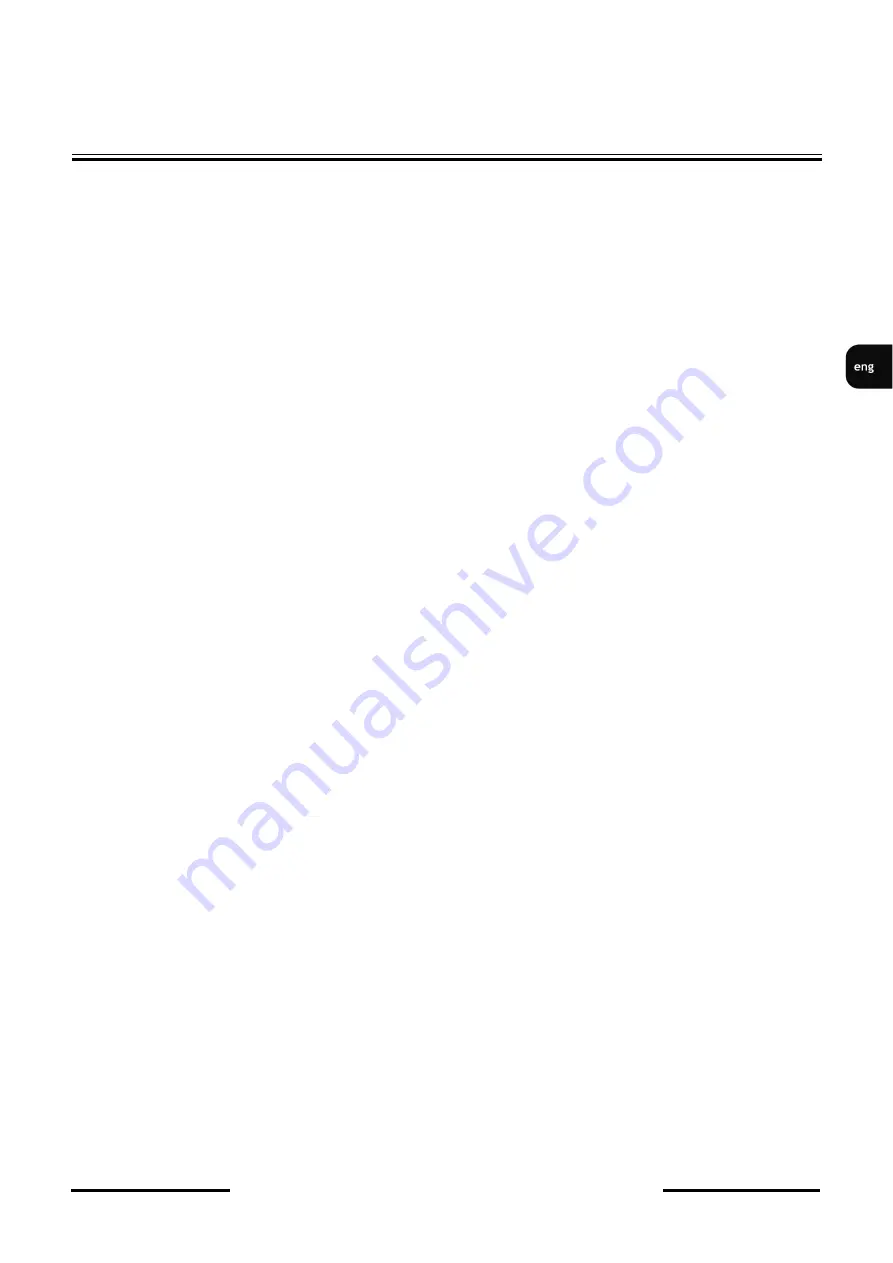
NVIP-2DN7120SD-2P User’s manual (short form) ver.1.0
All rights reserved © AAT Holding sp. z o.o.
3
OSTRZE
Ż
ENIA
IMPORTANT SAFEGUARDS AND WARNINGS
IMPORTANT SAFEGUARDS AND WARNINGS
1. Prior to undertaking any action with the device, please consult following manual, and read all the safety and operating
instructions before operating the device.
2. Please keep the following manual for the time of device’s lifespan in case when referring to the contents of the manual
would become necessary.
3. Follow all the safety precautions described in this manual. Improper installation and camera operation may have impact
on operator safety as well as camera operational reliability and lifespan.
4. Camera mounting and operations should be conducted according to this manual, both for users and service personnel.
5. Please unplug the unit from the power before starting maintenance procedures.
6. Please use only attachments / accessories specified by the manufacturer.
7. Operating the camera in high-humidity environments (such as in proximity of swimming pools, bathtubs, inside wet
cellars etc.) when the mounting method doesn't provide declared water tightness is forbidden.
8. Mounting the device in places where proper ventilation cannot be provided (e. g. closed lockers etc.) is not
recommended since it may lead to heat build-up and damaging the device itself in consequence.
9. Mounting the camera on unstable surface or using not recommended mounts is forbidden. Improperly mounted camera
may be the cause of fatal accident or be seriously damaged itself. Camera must be mounted by qualified personnel with
proper authorization, in accordance to user’s manual.
10. Device should be supplied only from power sources which parameters are in accordance to one’s pointed out by the
producer in camera technical datasheet. Therefore it is forbidden to supply the camera from power sources with their
parameters unknown, unstable or not meeting the producer’s requirements.
11. Signal cables should be placed in a way excluding the possibility of damaging them by accident. Special attention must
be paid to cables going out of the camera and connecting power supply;
12. In order to provide protection against voltage surges/lightning strikes, usage of appropriate surge protectors is advised.
Any damages resulting from surges are not eligible for service repairs.
13. Electric installation supplying the device should be designed to meet the specifications given by the producer in such a
way, that overloading it is impossible.
14. Camera should be protected from foreign objects entering its inside, liquids and excessive humidity.
15. User cannot repair or upgrade equipment himself. All maintenance actions and repairs should be done only by the
qualified service personnel.
16. Unplug the camera from the power source immediately and contact the proper maintenance department when the
following occurs:
•
Damages to the power cord or to the plug itself;
•
Liquids getting inside the device or exposure to strong mechanical shock;
•
Device behaves in a way not described in the manual and all adjustments approved by the manufacturer, and
possible to apply by user himself, seem not to have any effect;
•
Camera is damaged;
•
Atypical behaviour of the camera components may be seen (heard).
17. In case of repairs please pay attention to using only original replacement parts (with their parameters in accordance to
those specified by the producer) should be paid. Non-licensed service and non-genuine replacement parts may cause
fire or electrocution;
18. After maintenance procedures please conduct device tests and make sure that all the camera components are operating
correctly.
Due to the product being constantly enhanced and optimized, certain parameters and functions described in the manual in
question may change without further notice. We strongly suggest visiting the www.novuscctv.com website in order to access
the newest manual
Data included in the following user’s manual is up to date at the time of printing. AAT Holding Sp z o.o. holds exclusive
rights to modify this manual. The producer reserves the rights for device specification modification and change in the
design without prior notice.




































