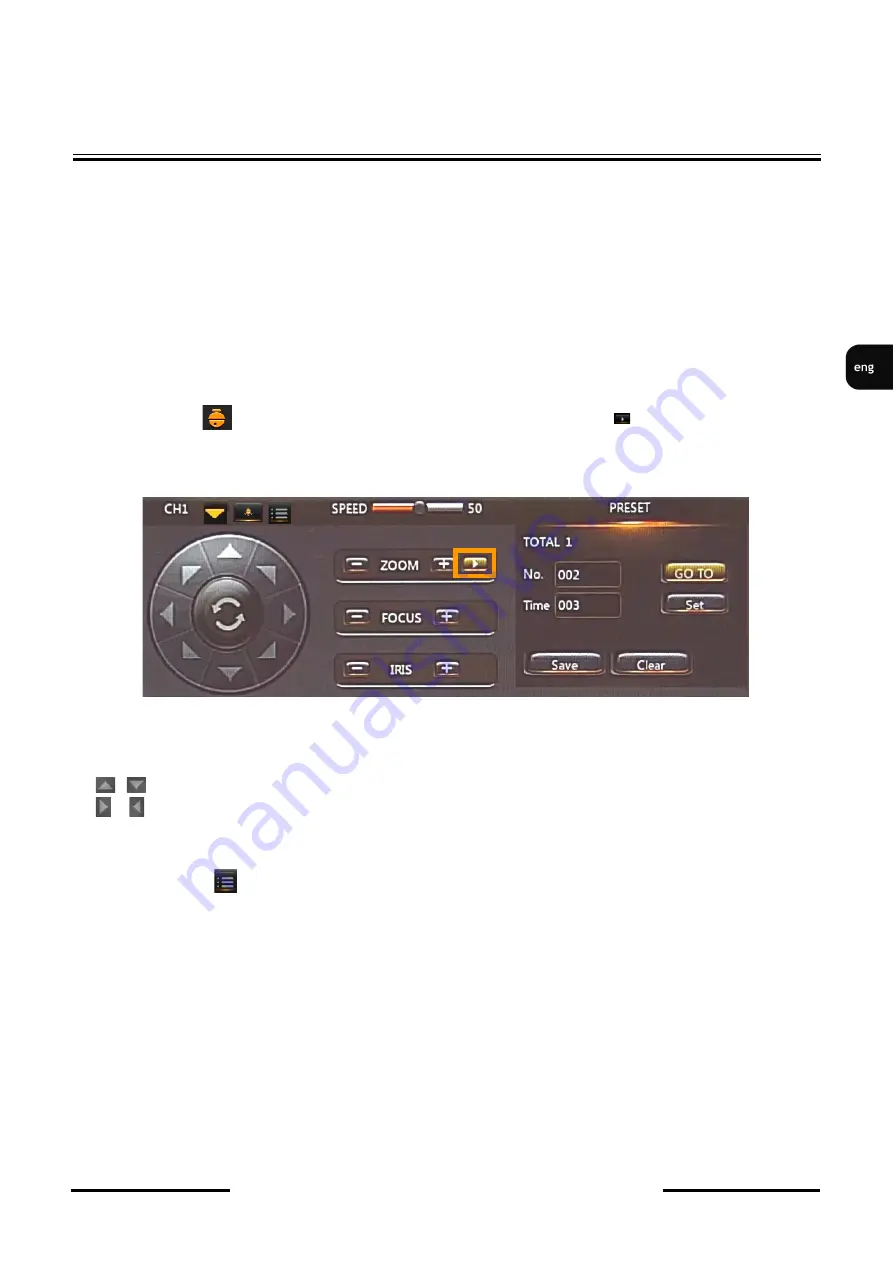
NVAHD-2DN5220MSD/IRH-2 User’s manual ver.1.2
All rights reserved © AAT Holding S.A.
11
3. SETTINGS
NOTICE:
Camera configuration is presented with Novus Recorder
The camera has an on-screen menu displayed on the background of the image. During normal
operation of the camera, status information may be displayed in the image. Navigating the on-screen
menu and making changes is done by the
PTZ
option in the recorder. The protocol used to control the
camera functions is the
COAX
protocol. To be able to navigate in the camera menu, in the
Devices
section in the recorder menu, select the channel corresponding to the camera in the
PTZ
tab, and then
select the
COAX
protocol for this channel and save changes .
In order to enter the camera menu, select the appropriate channel in the recorder and display the PTZ
control menu (by button). Then, in the window that appears, press the arrow button calling the
"PRESET" side panel. In the expanded window, enter the prset number
095 and click "Go to".
To navigate the menu, use the PTZ console buttons:
/
-
up / down
-
navigate the menu, change options
/
-
right / left
-
enter/exit/to/ from the submenu, activate the option
-
menu, IRIS +
-
ENTER command
Pressing
"Menu"
( ) or IRIS + means giving the
ENTER
command for the device. In order to select
individual submenu options, use the
UP
and
DOWN
buttons. If the submenu has the symbol
it
means that you can enter its settings by using the
ENTER
command.
In order to change the parameters of selected items, select the
RIGHT
,
UP
,
and
DOWN
buttons. In order
to leave the camera menu with saving of changes, select
EXIT, RETURN
and select
SAVE
& END
.
Selecting
RESET
restores the default settings, and selecting
NOT SAVE
will exit the menu without
saving changes. In order to exit the submenu, select
RETURN
and use the
ENTER
command. Selecting (by moving left / right) the
SAVE & END
option in the
RETURN
position saves the set changes and closes the menu.
SETTINGS












































