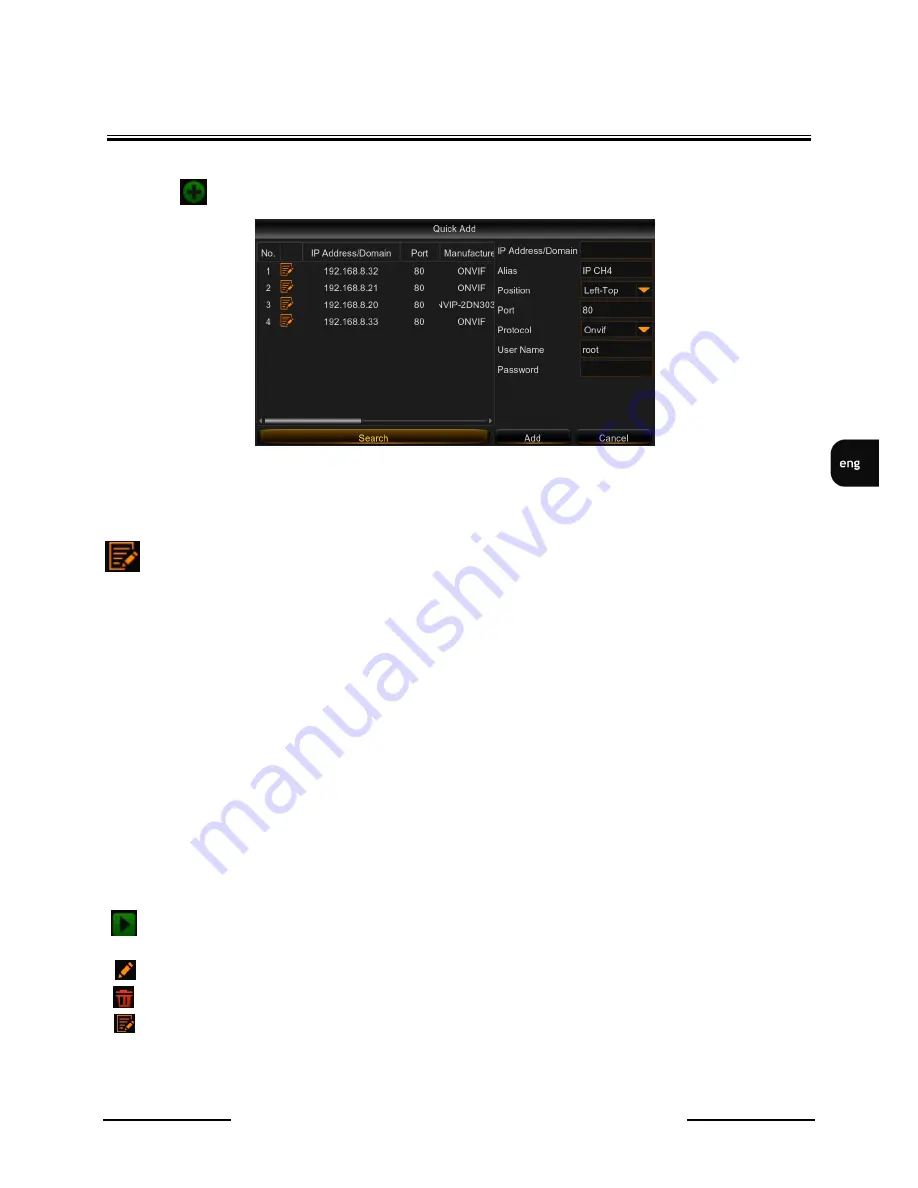
NHDR-52xxAHD, NHDR-50xxAHD-II
User's manual ver. 1.2
All rights reserved © AAT Holding S.A.
17
DVR MAIN MENU
IP cameras can be added in many ways.
Press the
button to add IP camera to particular channel. It will display search window.
Press the
Search
button to list found IP cameras. Select camera on the list to fill the fields on the right.
They allows for manual editing parameters: IP address, port, alias (name displayed in OSD), position
of the alias, protocol, username and password. Press
Add
to confirm setting.
- press this button to change IP setting in camera.
Caution! NHDR could find camera in other subnet. It can be added, but won’t work properly
until correct IP settings (IP address, subnet mask).
Add All -
automatically filling the list by found IP cameras. Pressing the button display window for
typing login and password for all cameras.
User-defined Add
- display advanced window. It allows for adding and editing many IP cameras
manually. On the top of the window there is a list of found IP cameras. On the right there is a list of
added IP cameras.
Many camera can be added
simultaneously. Select them on the list and press
Add selected
. Selecting
the camera on the list, displays parameters for edition such as IP address, alias, position of the alias,
protocol, port, username and password. Press
Add
to confirm.
Protocol Manage
- allows for creating own protocols on RTSP stream path.
Search
- refresh list of the IP cameras.
Add
- add IP camera based on typed parameters.
- inform about connection status. Green icon means proper connection. Gray icon means problem
with the connection. Check the cable connection, IP address, subnet mask, login, password then.
- edit connection parameters.
- delete selected camera.
- edit IP address in the camera.
Channel Delete
- delete selected channel.
















































