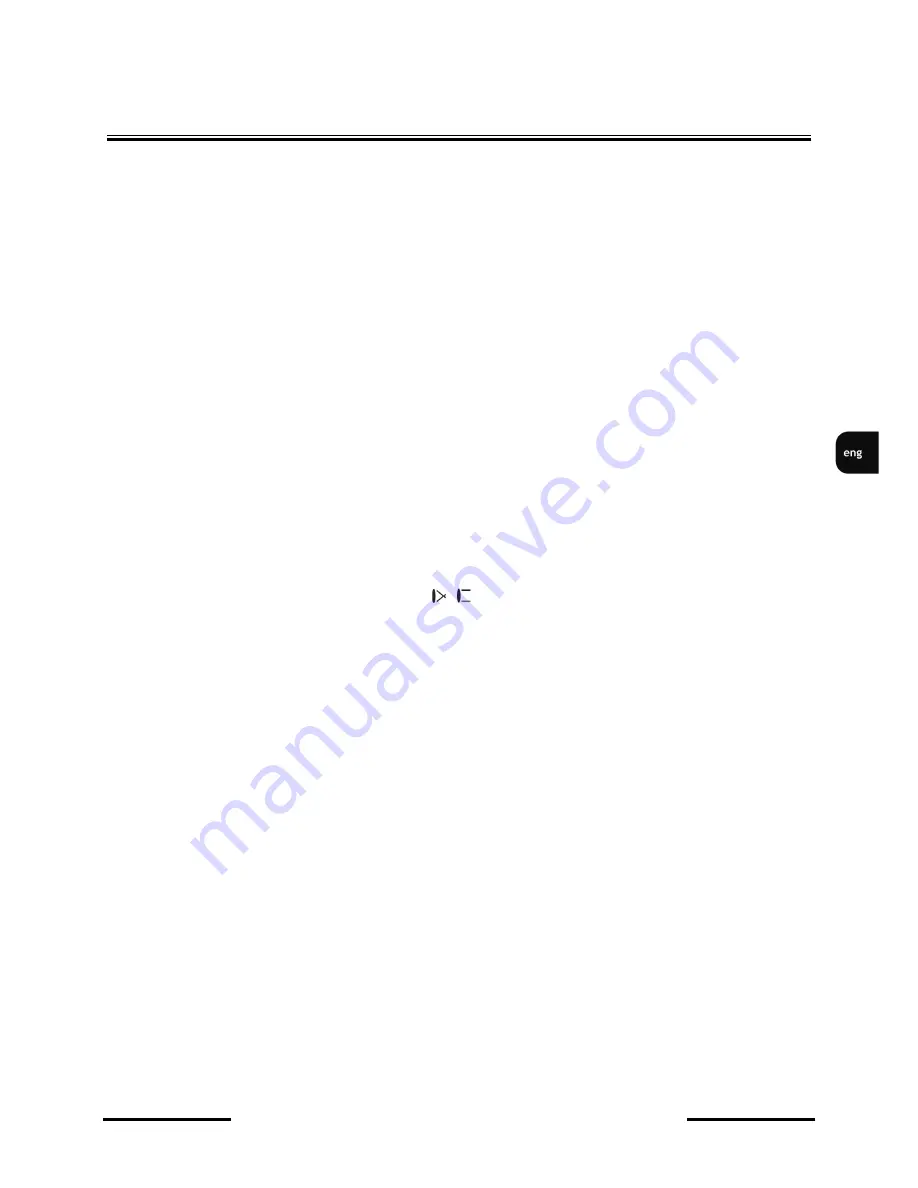
NDR-EA2104 / NDR-EA2208 / NDR-EA2416 User’s manual ver. 1.0
All rights reserved © AAT Holding sp. z o.o.
69
OPERATING THE DVR
4.3. PIP (picture in picture)
After pressing the
PIP
button in full screen, a menu allowing to select a camera appears. The selected
camera is then displayed in a window, superimposed on a full screen camera view. Disabling the
function is performed analogically. Changes in the size and position of the PIP window are made in the
DVR’s menu.
4.4. Zoom function
ZOOM
button enlarges the selected part of the screen. Available zoom is x2, x4, x8. Selection may be
moved across the screen using navigation buttons. Subsequent pressing of the
ZOOM
button leaves the
mode.
4.5. PTZ camera control
Prior to controlling please establish a proper RS-485 connection between the DVR and camera(s).
Connection description is contained in chapter 5. After logging in, user with the PTZ control privileges
can control PTZ cameras using DVR front panel buttons.
PTZ
button starts the PTZ camera control
mode.
After pressing the
PTZ
button, cameras that are defined as PTZ are displayed on the screen. Camera
selection is performed via
▲▼
navigation buttons, confirmation via pressing the
ENTER
. Pressing
(+)
zooms the picture in, while
(-)
zooms out. buttons change the iris level of the camera
(Iris +, Iris -). To control a PTZ camera in both horizontal and vertical axis, please use the
▼▲◄►
buttons. Pressing
PRESET
and
MOVE
saves and calls presets respectively, ranging from 1 to 16.
To program a preset please point the camera to a desired scene, adjust the zoom and press
PRESET
.
After the
PTZ
window shows up, please select preset number, under which current scene will be saved.
Entering the title of preset is possible, via virtual keyboard.
To call a preset press
MOVE
, and select a desired number in opening window.
Pressing the
MENU
button while in
PTZ
mode displays the window of PTZ menu. Please select
desired function using navigation buttons. Functions available depend on camera model, selected
protocol and additional accessories.
PTZ camera control may also be performed via
USB
mouse and IR remote controller. Detailed
description is available in chapter 8.






























