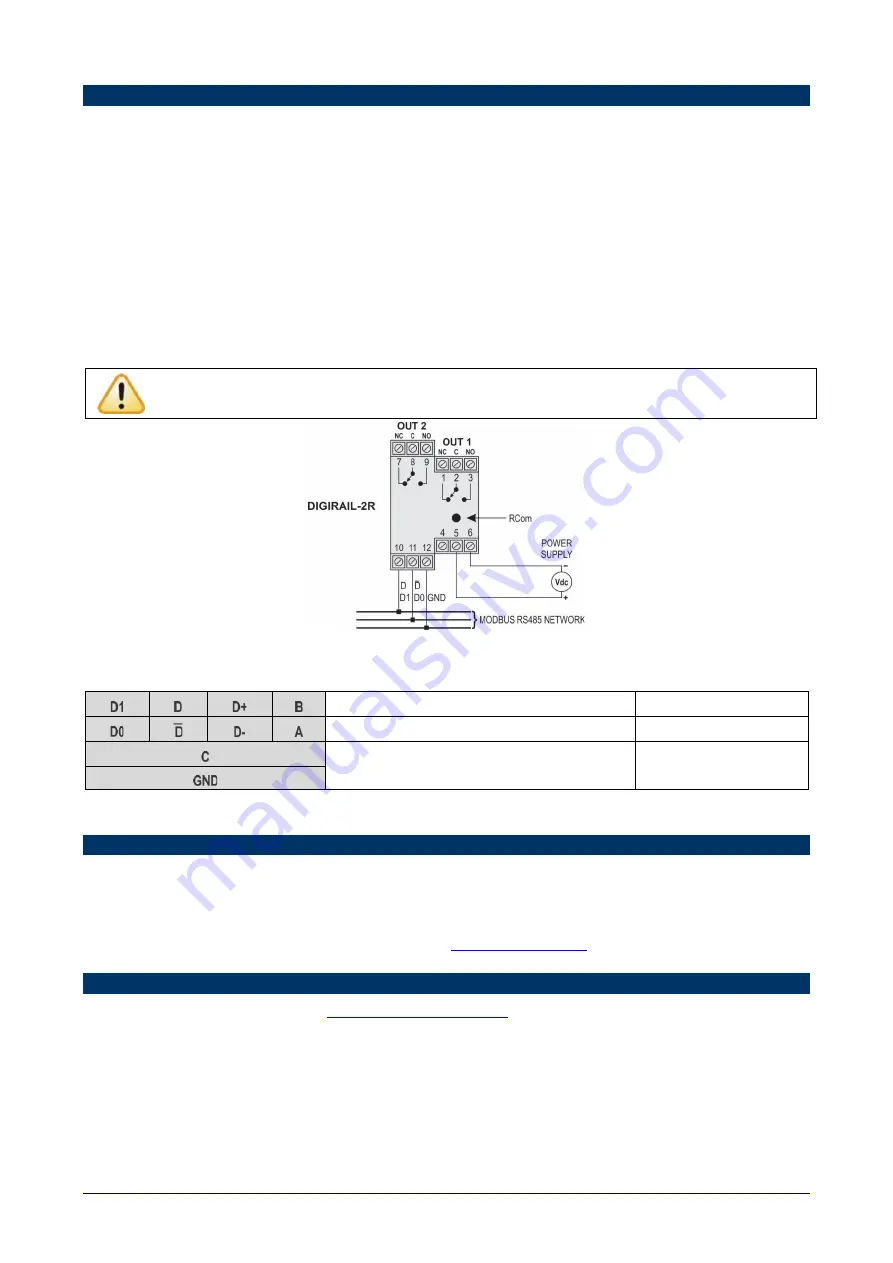
DigiRail-2R
NOVUS AUTOMATION
2/2
ELECTRICAL INSTALLATION
INSTALLATION RECOMMENDATIONS
•
Electronic and analog signal conductors should run through the plant separately from the output and supply conductors. If possible, in grounded
conduits.
•
The power supply for electronic instruments must come from a network suitable for instrumentation.
•
In control applications, you must consider what can happen when any part of the system fails.
•
We recommend the use of RC FILTERS (47
Ω
and 100nF, series) in parallel with contactor and solenoid coils which are close or connected to
DigiRail-2R
.
ELECTRICAL CONNECTIONS
Figure 2
shows the necessary electrical connections. Terminals 1, 2, 3, 7, 8 and 9 are for output connections, terminals 5 and 6 for the module
supply, and terminals 10, 11 and 12 for the digital communication. For better electrical contact with the connectors, it is recommended to use pin
terminals at the end of the conductors. For direct wire connection, the minimum recommended gauge is 0.14 mm² and must not exceed 4.00 mm².
Be careful when connecting the power supply terminals to the
DigiRail-2R
. If the positive conductor of the power supply source is
connected, even momentarily, to one of the communication connection terminals, the module may be damaged.
Figure 2 –
Electrical connections
Table 1
shows how to connect the connectors to the RS485 communication interface:
Bidirectional data line.
Terminal 10
Inverted bidirectional data line.
Terminal 11
Optional connection which improves the communication
performance.
Terminal 12
Table 1
– RS485 connections
CONFIGURATION
DigiConfig
is a program for Windows used to configure
DigiRail-2R
modules. To install it, just run the
DigiConfigSetup.exe
file,
available on our
website, and follow the instructions presented.
DigiConfig
has a complete help file, which presents the information necessary for its use. To consult the help, start the application and select the
“Help” menu, or press the F1 key.
To download the
DigiConfig
installer and additional product manuals, see
WARRANTY
Warranty conditions are available on our website




















