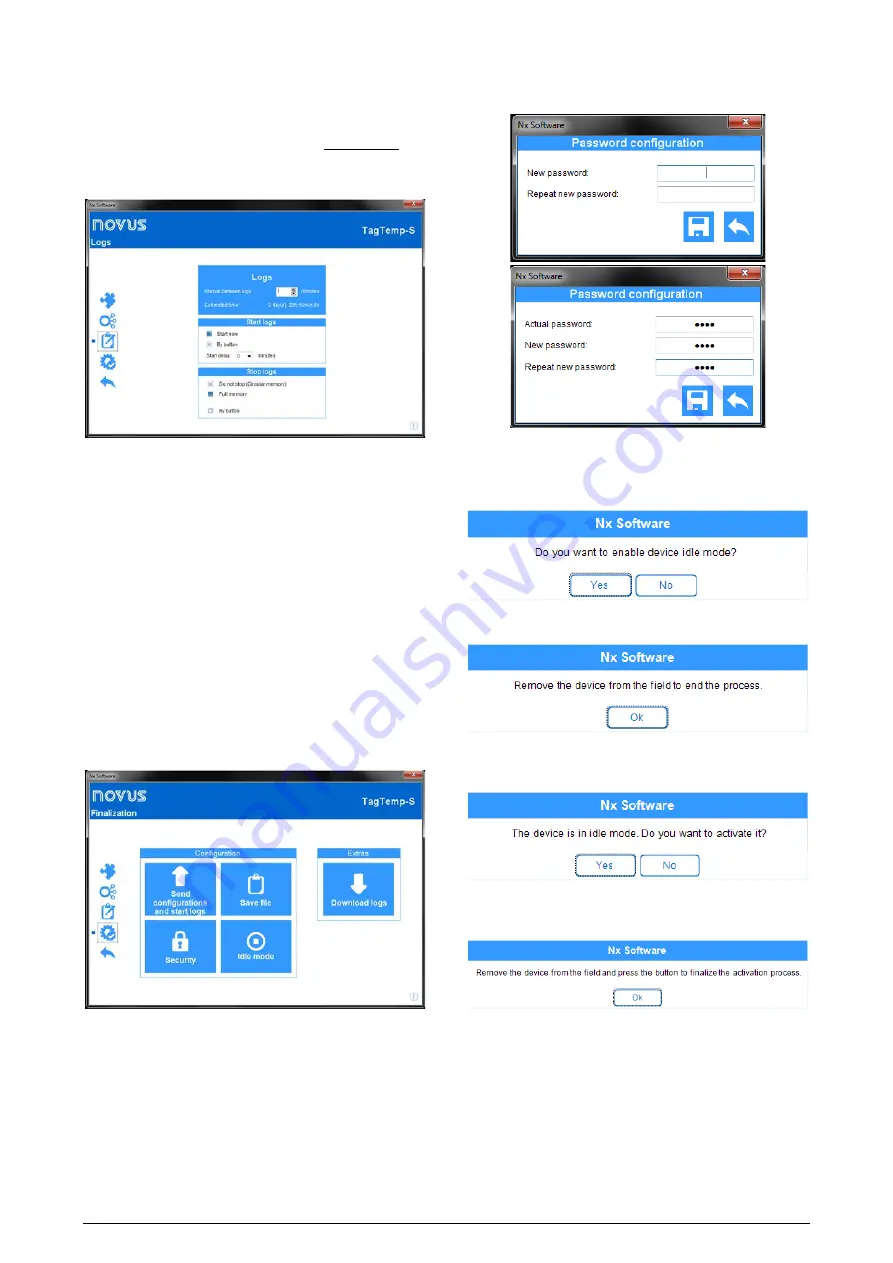
TagTemp-S
NOVUS AUTOMATION
9/11
Unit: Sets the unit for the monitored quantity: °C or °F for the
temperature channel.
Inferior and Superior Limit: Displays sensor limits.
Lower and Higher Alarm Range: Allows to define the limits of
values, which, when exceeded, characterize an alarm condition. The
alarm events are indicated to the user through the Alarm Indicator.
Offset: Allows to make adjustments to the registered values.
Fig. 27 – Data Log Screen
The "Data Log" screen displays the following parameters:
Interval between records: sets the time interval between data
acquisitions. The minimum interval is one (1) minute and the
maximum is four (4) hours.
Estimated Time: Informs how long it will take to fill the available
memory, with the conditions defined in the configuration.
Start of recording: The recording of data can begin in two ways: by
immediate start or by using the device button.
Start delay: Parameter that determines whether the register will start
immediately after the "begin registration" command or if the device
must wait for a while to save the first record in memory. Intervals can
be set between 0 and 120 minutes.
Stop logging: The logging can be stopped in two ways, when the
memory is completed or by pressing the button on the device. Both
modes can be configured to operate independently. If the option is
set to "Do not Stop", the registration is done in a circular way, in
which, when the memory is full, the oldest records will be overwritten
with the new values.
Fig. 28 – Finalization Screen
The "Finalization" screen is where the configuration settings are
sent and allows you to perform some other useful functions.
Send Configuration: Selecting this option will send the settings
made for the connected device.
Save to File: This option allows you to save the configuration
settings made to a file, so it can be reused to configure other
devices.
Security: This option allows you to create, change or delete a
password. The password must be four digits long. Fig. 29 shows the
definition and password change screen.
Fig. 29 – Definition and Password Change Screen
Idle Mode: This option places the device in low power mode, which
consumes practically no power, but also cannot perform any of its
functions. Selecting this option will display the following screen:
When you select "Yes", the application will place the device in idle
mode and display the following message:
To remove the device from the idle mode, you only have to do a read
of it, and in doing so, the application will display the following
message:
If "Yes" is selected, the application will remove the computer from
idle mode, but there will still be a need to interact with the device to
complete the process, according to the following message:
Data Collection: This option allows the data in the device memory to
be transferred to the application. For more information, see
"Collecting Data".
Stop: This option is only displayed when the configuration is being
read and the device is logging, so that to send a new configuration,
you need to stop the current log. See the following image.
























