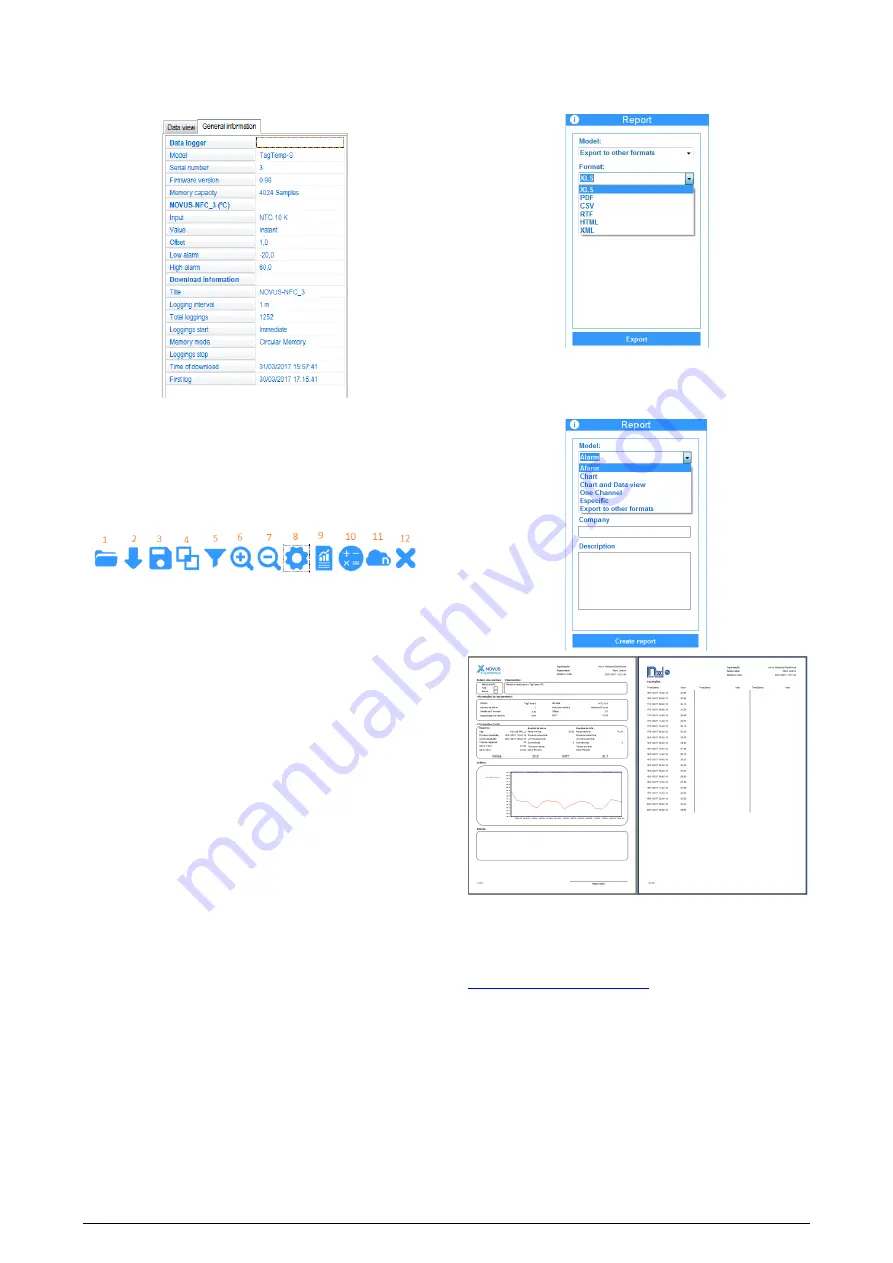
TagTemp-S
NOVUS AUTOMATION
11/11
General Information: This tab shows the basic information of the
device, from which the data was collected recently and about its
configuration.
6.4.2
Available Tools
The NX Software application offers several ways to customize
charts, data filters, export and data sharing. All these features are
easily accessible from the bottom menu of the main collection
screen. The function of each option in this menu is detailed below.
For more information on each of these features, check the
informational content available in the application.
1.
Open log file
2.
Collect from the device
3.
Save the log file
4.
Merge graphs
5.
Zoom +
6.
Zoom -
7.
Chart Properties
8.
Reports and Data Export
9.
Formulas
10.
Sending data to NOVUS Cloud
11.
Exit
6.5
Exporting and creating reports with the data collected
Using the NX Software, you can export the collected data to various
file formats or create reports from the available templates. These two
features are accessed by clicking the Reports button in the function
menu.
Export: Selecting this option from the "Templates" options list
displays a second list of options where you can choose different
formats for exporting data.
Reports: There are five report templates available, each of them has
configurable parameters that can be changed before generating the
report. For more information on each template, see the information
available in the application.
Fig. 30 – Example Report
7
WARRANTY
Warranty conditions are available on our website











