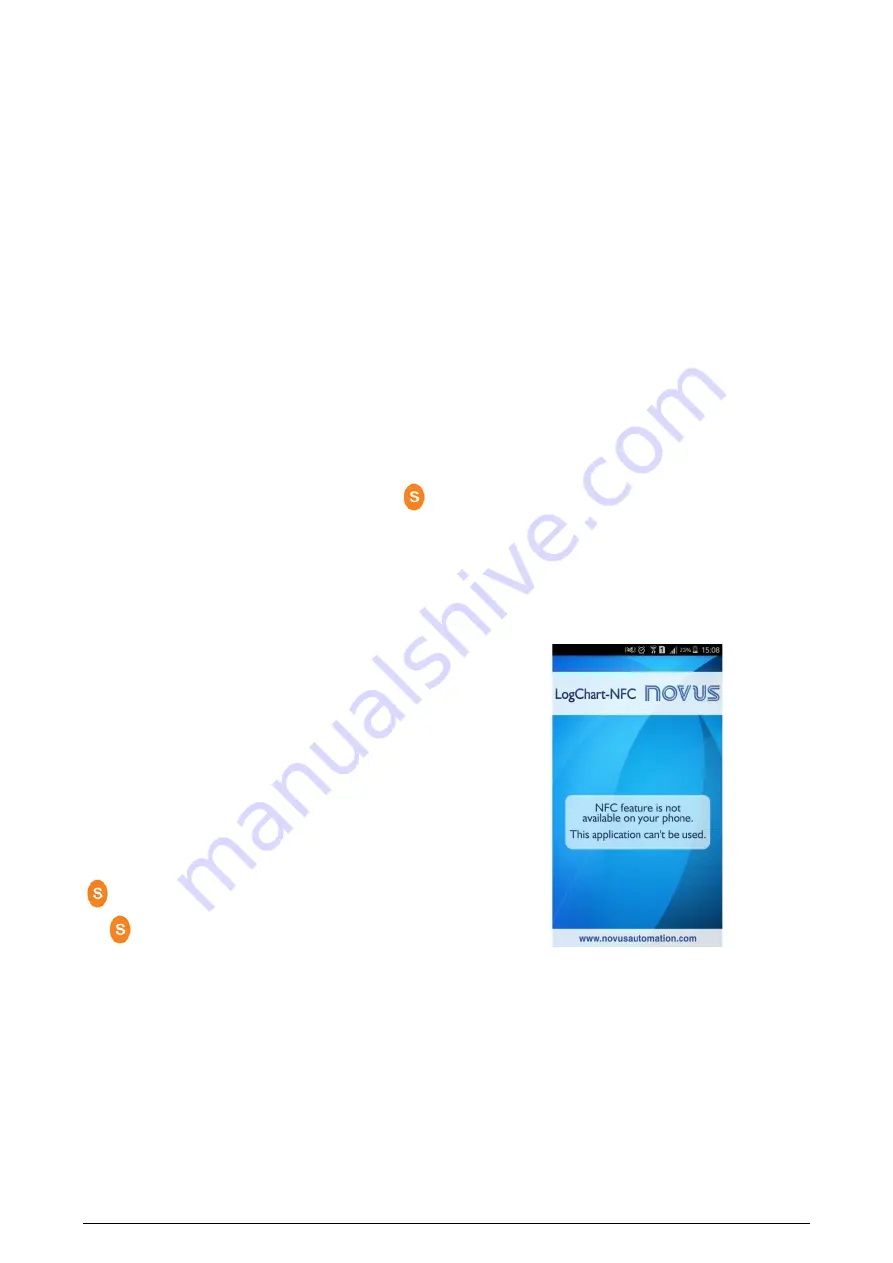
TagTemp-S
NOVUS AUTOMATION
2/11
4
OPERATION
To operate the device, the user must install the Nx Software
program or the LogChart-NFC application according to the
instructions given in sections 5 and 6 of this manual.
To communicate with the TagTemp-S, you must put your
smartphone or an NFC interface next to the device. The range of
communication is a few centimeters, being a characteristic limitation
of NFC technology.
If the computer has not been communicating for a long time and if it
is in circular log mode, it is recommended to stop the operation first.
To do this, simply press the Stop button through the Nx Software or
the LogChart-NFC configuration software.
4.1
Memory Modes
There are two ways to program the use of device memory:
•
Memory Full: Logs stop when there is no more free memory.
•
Circular Memory: When reaching the end of the memory, it
continues recording, overwriting the oldest records.
Logging must begin with Nx Software or LogChart-NFC
applications.
The log stop can be one of the following (whichever comes first): full
memory (when this mode of memory usage is configured); a
smartphone command or; by pressing the application button or by
NX Software TagTemp-S.
Note: The start and stop of the data record can be set using the
button on the device, when set in that way through the computer or
smartphone.
4.2
Luminous Notification
TagTemp-S has a LED that indicates its operation:
•
One flash every 10 seconds: active;
•
Two flashes every 10 seconds: recording;
•
Three flashes every 10 seconds: active alarm;
•
A quick flash followed by a slow flash: start or end of the records.
If the LED is always off, it can be for one of the following reasons:
•
Registration has stopped.
•
It is set to low power mode.
•
The battery has run out.
Note: The LED flashing is intentionally weak and can be difficult to
see in bright places.
Start Delay
The Start Delay is a start-up delay, set by the user, in which
TagTemp-S will wait before starting the logs. During this delay time,
the LED flashes every 5 seconds.
Button
The
button, located on the front of the product, can be used to
start or stop data logging, according to the settings.
To give the command to start or stop logs, press this button until the
LED turns on and then release it before it goes out.
If the LED goes off before releasing the button, the command will not
be validated and the button will be disabled for 30 seconds. This is a
protective measure to prevent accidental touches of the button from
discharging the device's battery.
This button is also used to remove the device from low-power mode
(see Device Power Options section).
4.3
Temperature Unit
The unit of temperature can be chosen by the user between degrees
Celsius (standard) and Fahrenheit. Changing the temperature unit
causes a new setting to be sent.
4.4
Range of Alarms
It is common for the transport of perishable products and other
temperature sensitive cargoes to have a preset temperature range at
which the cargo is to be maintained. With the LogChart-NFC and Nx
Software applications, you can configure alarms for viewing at the
time a collection is performed.
Two alarm conditions can be set:
•
Temperature above desired limit;
•
Temperature below desired limit.
This indication can be viewed in the LogChart-NFC or Nx Software.
In the app LogChart-NFC, you can check all alarm occurrence
records in the "Events Screen"
4.5
User Offset
A zero offset can be set up ± 3 °C (± 5.4 ° F) for temperature
adjustment. This makes it possible to reduce (or even cancel) the
temperature measurement error for a given point.
5
LOGCHART-NFC MOBILE APPLICATION
LogChart-NFC is a mobile application for ANDROID™ that allows
you to configure, collect, view and share the data stored in the
TagTemp-S.
To use this application, follow the steps below.
5.1
Installing the App
To install it, look for the "LogChart-NFC" application in the Google
Play Store. After the download, open the application. If your
smartphone does not have support for NFC technology, the
application will display the following message.
Fig. 01 – Warning screen when the NFC interface it is not available
5.2
App Operation
The communication of the mobile application with the TagTemp-S is
done through the NFC interface of the smartphone and, therefore,
must be enabled in it.











