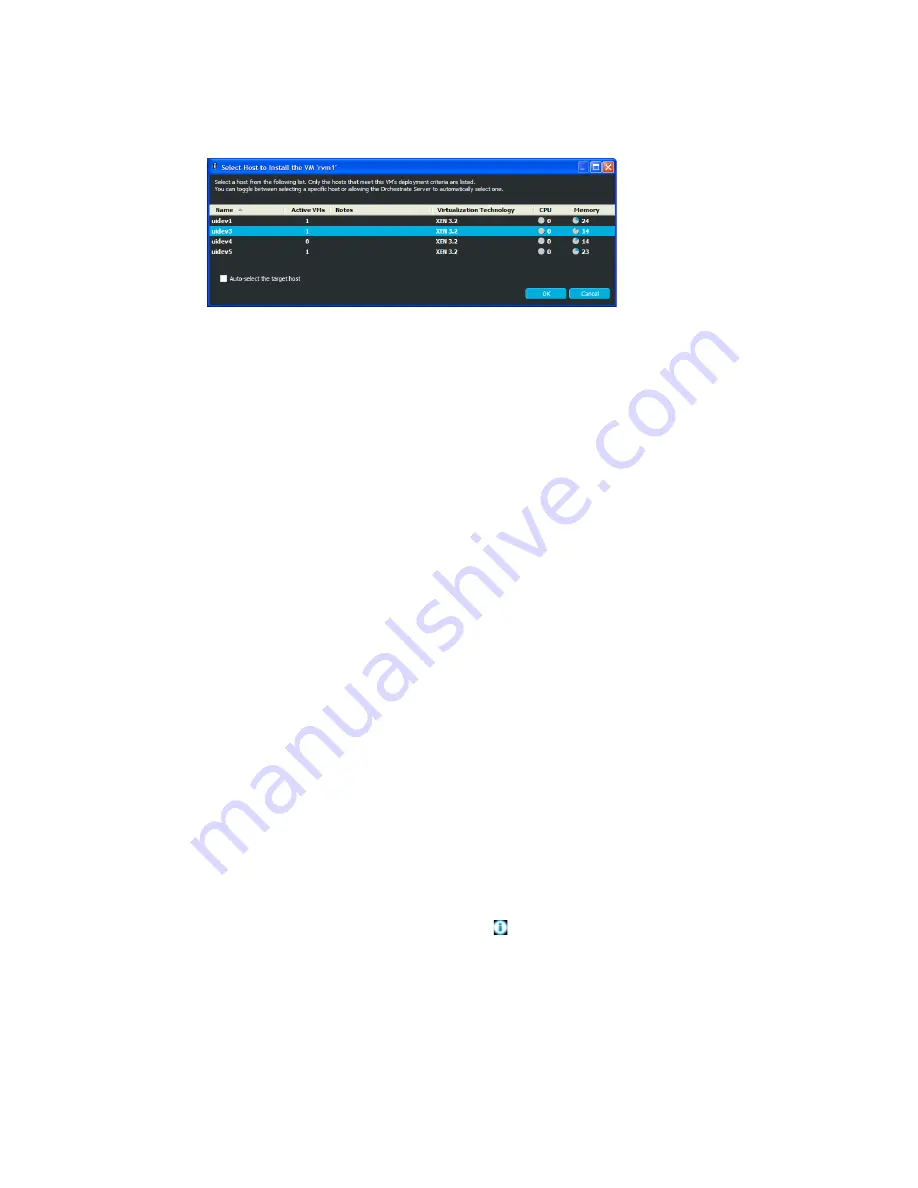
98
PlateSpin Orchestrate 2.0 VM Client Guide and Reference
no
vd
ocx
(e
n)
13
Ma
y 20
09
Multiple valid hosts exist:
The following dialog box is displayed if there are two or more
target host candidates:
Do one of the following:
Select the
Auto-Select the Target Host
check box.
The
Auto-Select the Target Host
option allows the Orchestrate Server to
automatically select a host server from those that are available by using a ranking
criteria, such as architecture similarity and available CPU and RAM resources. For
example, hosts are selected that meet the architecture requirements, the cost of
moving information is then considered, and if there is still no clear winner, then the
least loaded machine is selected. The ranking criteria can be affected by policies that
you might have set in the Development Client.
Select the VM host where you want to install the VM.
These options are mutually exclusive, meaning that selecting one disables the other.
4
Click
OK
when you have selected a host server or selected the
Auto-Select the Target Host
check box.
5
Do one of the following:
If the installation is proceeding from an installation source that requires user input, the
VNC is automatically started. Log in with the VNC password to view and interact with the
installation as it progresses on the VM’s console, then continue with
Step 6
.
If the installation is using YaST, the VM is automatically installed without user input. You
can either manually use VNC (click
View
>
Show Console
) to view the installation’s
progress, or you can continue with
Step 6
.
6
You can view the installation progress in any of the following ways:
Observe messages at the bottom of the VM Client interface.
Click
View
>
Show Progress View
or double-click
Show/Hide Progress View
to open the
Progress View
window. In the
Progress View
you can mouse over the entry in the
Status
column, or right-click that entry and select
Show Log
, to view the log information for
installing the VM.
Double-click the VM being installed, click the
Event Log
tab, then double-click the entry
related to the installation process that has the icon next to it. The Event Log Details
dialog box is displayed and is automatically updated as events occur.
View its progress in the
Jobs
tab of the
Development Client
.
Summary of Contents for PLATESPIN ORCHESTRATE 2.0.2 - ADMINISTRATOR REFERENCE 06-17-2009
Page 4: ...4 PlateSpin Orchestrate 2 0 VM Client Guide and Reference novdocx en 13 May 2009...
Page 8: ...8 PlateSpin Orchestrate 2 0 VM Client Guide and Reference novdocx en 13 May 2009...
Page 24: ...24 PlateSpin Orchestrate 2 0 VM Client Guide and Reference novdocx en 13 May 2009...
Page 54: ...54 PlateSpin Orchestrate 2 0 VM Client Guide and Reference novdocx en 13 May 2009...
Page 66: ...66 PlateSpin Orchestrate 2 0 VM Client Guide and Reference novdocx en 13 May 2009...
Page 114: ...114 PlateSpin Orchestrate 2 0 VM Client Guide and Reference novdocx en 13 May 2009...
Page 140: ...140 PlateSpin Orchestrate 2 0 VM Client Guide and Reference novdocx en 13 May 2009...
Page 144: ...144 PlateSpin Orchestrate 2 0 VM Client Guide and Reference novdocx en 13 May 2009...
Page 152: ...152 PlateSpin Orchestrate 2 0 VM Client Guide and Reference novdocx en 13 May 2009...
Page 156: ...156 PlateSpin Orchestrate 2 0 VM Client Guide and Reference novdocx en 13 May 2009...
Page 162: ...162 PlateSpin Orchestrate 2 0 VM Client Guide and Reference novdocx en 13 May 2009...






























