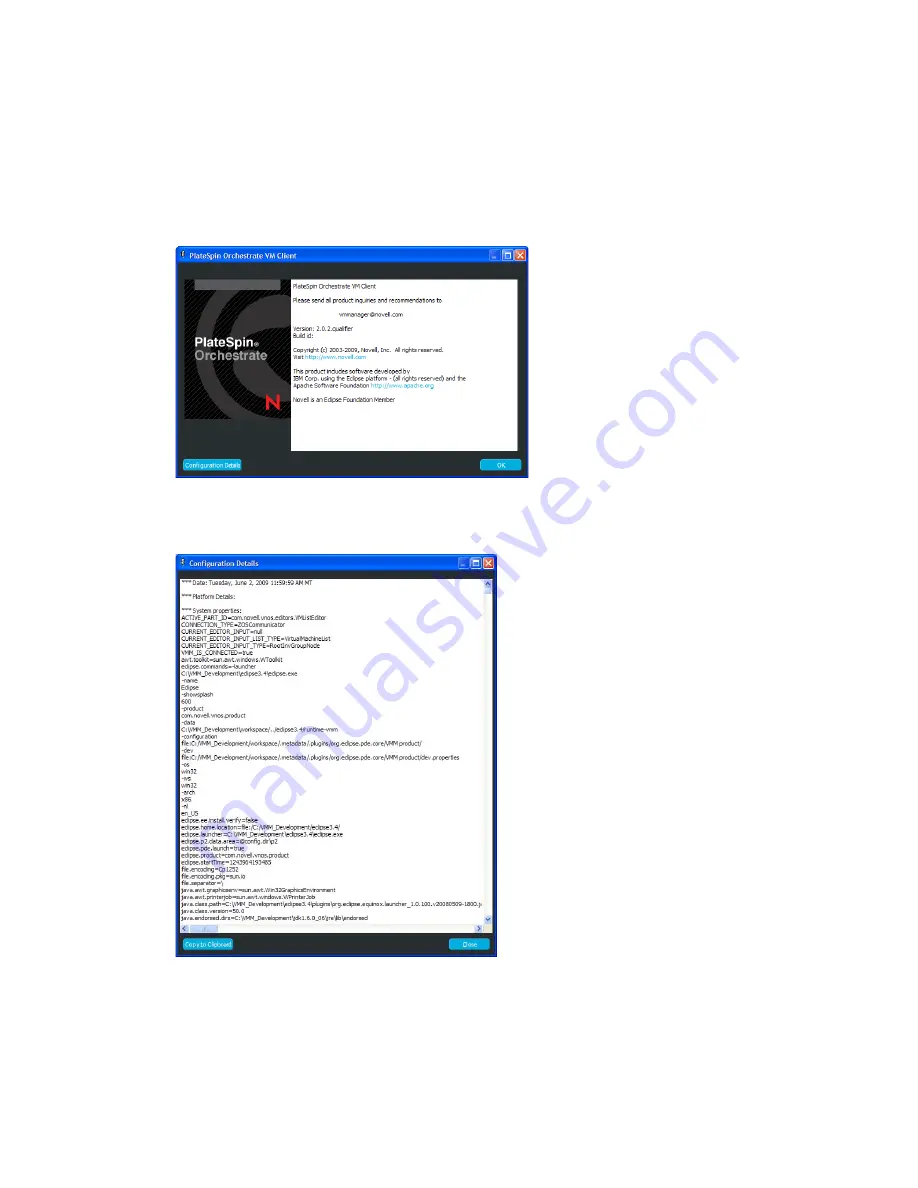
28
PlateSpin Orchestrate 2.0 VM Client Guide and Reference
no
vd
ocx
(e
n)
13
Ma
y 20
09
Help
>
How to Use This Guide
: Opens a section of the product documentation in your default
Web browser and provides a list of things you can do in the VM Client. The list is ordered in a
tutorial fashion.
Help
>
Index
: Opens a quick index to hard-to-find VM Client information in your default Web
browser.
Help
>
About PlateSpin Orchestrate VM Client
: Displays the following dialog box:
The
Configuration Details
button opens the following dialog box where you can copy the text-
based configuration information to your operating system’s clipboard for further use.
3.1.2 Welcome Page Buttons
The following buttons are available on the Welcome page:
“Overview” on page 29
Summary of Contents for PLATESPIN ORCHESTRATE 2.0.2 - ADMINISTRATOR REFERENCE 06-17-2009
Page 4: ...4 PlateSpin Orchestrate 2 0 VM Client Guide and Reference novdocx en 13 May 2009...
Page 8: ...8 PlateSpin Orchestrate 2 0 VM Client Guide and Reference novdocx en 13 May 2009...
Page 24: ...24 PlateSpin Orchestrate 2 0 VM Client Guide and Reference novdocx en 13 May 2009...
Page 54: ...54 PlateSpin Orchestrate 2 0 VM Client Guide and Reference novdocx en 13 May 2009...
Page 66: ...66 PlateSpin Orchestrate 2 0 VM Client Guide and Reference novdocx en 13 May 2009...
Page 114: ...114 PlateSpin Orchestrate 2 0 VM Client Guide and Reference novdocx en 13 May 2009...
Page 140: ...140 PlateSpin Orchestrate 2 0 VM Client Guide and Reference novdocx en 13 May 2009...
Page 144: ...144 PlateSpin Orchestrate 2 0 VM Client Guide and Reference novdocx en 13 May 2009...
Page 152: ...152 PlateSpin Orchestrate 2 0 VM Client Guide and Reference novdocx en 13 May 2009...
Page 156: ...156 PlateSpin Orchestrate 2 0 VM Client Guide and Reference novdocx en 13 May 2009...
Page 162: ...162 PlateSpin Orchestrate 2 0 VM Client Guide and Reference novdocx en 13 May 2009...






























