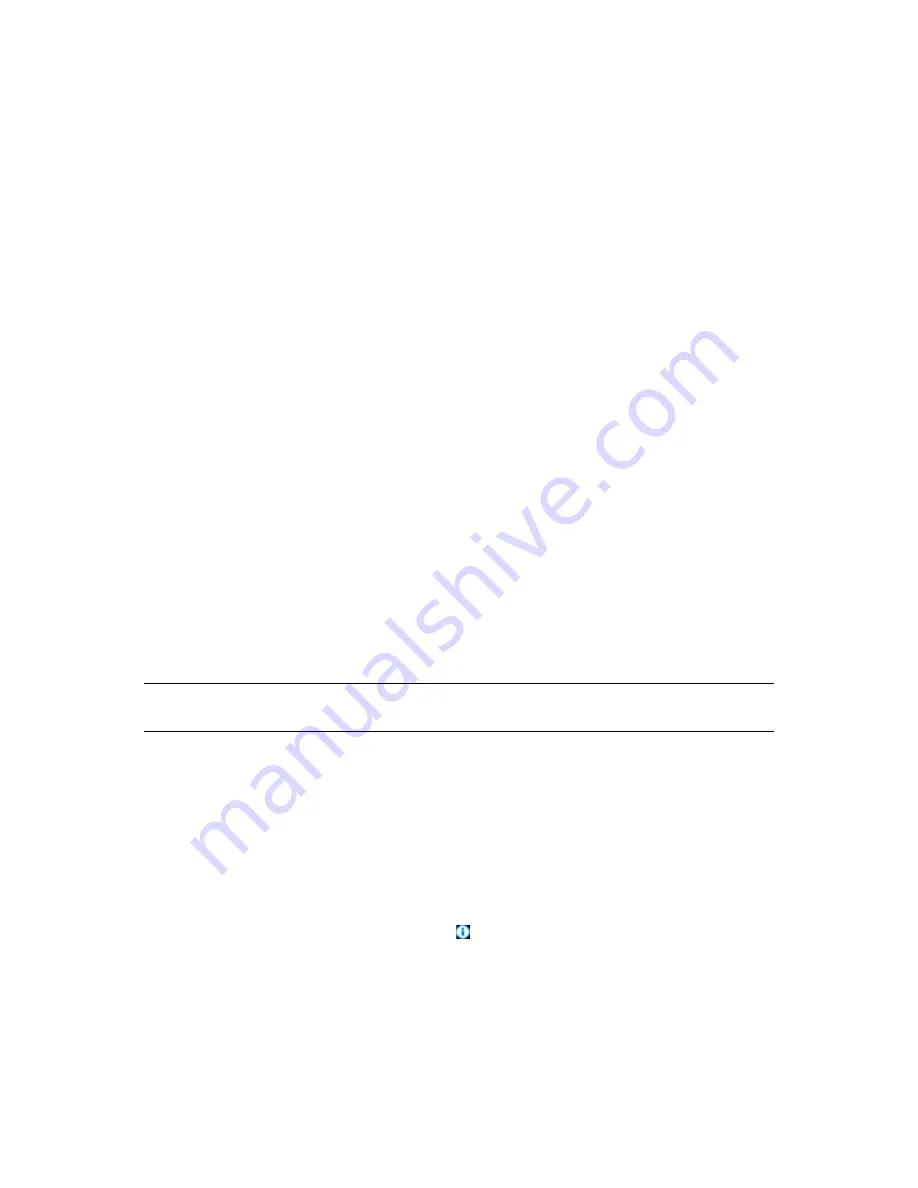
Managing VM Host Servers
65
no
vd
ocx
(e
n)
13
Ma
y 20
09
Select the host, then click
View
>
Show Console
.
Right-click the host, then select
Show Console
.
3
Provide the VNC password, then click
OK
.
When attempting to make a VNC connection, VNC tests for a fully qualified domain name
(FQDN), simple host name, or IP address.
4.5 Resynchronizing a Host Server’s State
The Orchestrate Server is automatically updated to list the state of the hosted VMs after every
provisioning
action. However, the state of the hosted VMs is not automatically updated if the VM
state is changed by any third-party tool. You must manually synchronize the state of the hosted VMs
in the Orchestrate Server to reflect the current state of the host server’s VMs.
When a host server is resynchronized, the VM Client in conjuction with the Orchestrate Server does
the following:
Runs the provisioning adapter to discover jobs
Discovers what is enabled with each host
Discovers the host’s capabilities
Updates the state of active and known VMs
Detects the types of its hosted VMs
Does not sync up the states of the host’s VMs
Removes association with any VMs that cannot be found on the host
Does not discover any VMs that might be on the host’s disks
Resynchronizing a host server can be useful when a VM hypervisor has changed and the Orchestrate
Server needs to be aware of the changes.
IMPORTANT:
When a VM is on shared storage, resynchronization is only tried on the host server
where the VM was last running.
To resynchronize a host server:
1
In the
VM Client
, click the
Host Servers
view.
2
Right-click the host server to be resynchronized, then select
Resync State
.
This resynchronizes the state of all VMs hosted by the host server.
You can resynchronize only one host server at a time.
3
You can view the progress in any of the following ways:
Double-click the host being synchronized, click the
Event Log
tab, then double-click the
entry related to the process that has the icon next to it. The Event Log Details dialog
box is displayed and is automatically updated as events occur.
Observe messages at the bottom of the VM Client interface.
Click
View
>
Show Progress View
to open the Progress window.
View the synchronization progress in the
Jobs
tab of the
Development Client
.
Summary of Contents for PLATESPIN ORCHESTRATE 2.0.2 - ADMINISTRATOR REFERENCE 06-17-2009
Page 4: ...4 PlateSpin Orchestrate 2 0 VM Client Guide and Reference novdocx en 13 May 2009...
Page 8: ...8 PlateSpin Orchestrate 2 0 VM Client Guide and Reference novdocx en 13 May 2009...
Page 24: ...24 PlateSpin Orchestrate 2 0 VM Client Guide and Reference novdocx en 13 May 2009...
Page 54: ...54 PlateSpin Orchestrate 2 0 VM Client Guide and Reference novdocx en 13 May 2009...
Page 66: ...66 PlateSpin Orchestrate 2 0 VM Client Guide and Reference novdocx en 13 May 2009...
Page 114: ...114 PlateSpin Orchestrate 2 0 VM Client Guide and Reference novdocx en 13 May 2009...
Page 140: ...140 PlateSpin Orchestrate 2 0 VM Client Guide and Reference novdocx en 13 May 2009...
Page 144: ...144 PlateSpin Orchestrate 2 0 VM Client Guide and Reference novdocx en 13 May 2009...
Page 152: ...152 PlateSpin Orchestrate 2 0 VM Client Guide and Reference novdocx en 13 May 2009...
Page 156: ...156 PlateSpin Orchestrate 2 0 VM Client Guide and Reference novdocx en 13 May 2009...
Page 162: ...162 PlateSpin Orchestrate 2 0 VM Client Guide and Reference novdocx en 13 May 2009...
















































