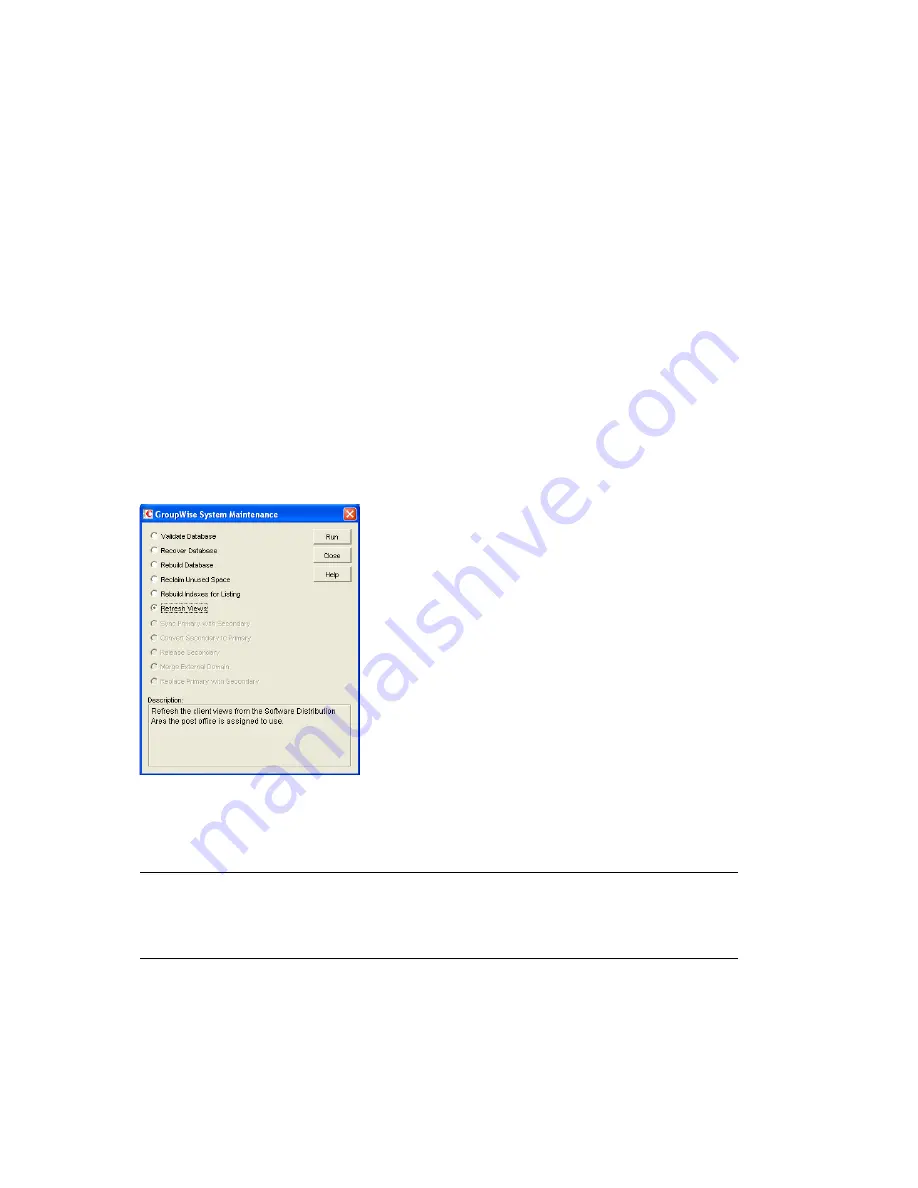
Managing Post Offices
195
no
vd
ocx (
e
n)
1
1
Decemb
er
2
007
or date specified in the
Release Version
and
Release Date
fields. For example, if you entered
6.0.0 in the
Release Version
field and April 6, 2001 12:00 AM in the
Release Date
field and
selected this option for both, any GroupWise client that is older than version 6.0 or is dated
before April 6, 2001 12:00 AM is not allowed access to the post office.
4
Click OK to save the changes.
12.6 Refreshing the Client View Files in the Post
Office
The GroupWise Windows client software includes view files that control the appearance of the
client interface. When you copy the client software to a software distribution directory, the view
files are included. A copy of the view files is also stored in each post office.
When you use AutoUpdate to force Windows client software updates, the AutoUpdate process
makes one attempt to update the view files in the post office based on the latest client software in the
software distribution directory. If that attempt fails, the problem is recorded in the POA log file and
you can then manually update the view files in the post office.
1
In ConsoleOne, select the post office whose view files you want to update, then click
Tools
>
GroupWise Utilities
>
System Maintenance
.
2
Select
Refresh Views,
click
Run
, click
Yes
, then click
OK
.
The POA then retrieves the latest view files from the software distribution directory associated
with the selected post office.
IMPORTANT:
If you have created custom view files with the same names as standard view
files, they will be overwritten when the post office view files are refreshed from the software
distribution directory. If you have such customized view files, you must back them up and t hen
restore them so that your customizations are not lost because of the refresh.
12.7 Disabling a Post Office
Disabling a post office restricts users from starting the GroupWise Windows or Cross-Platform
client and accessing the post office. However, users who are already running the GroupWise client



















