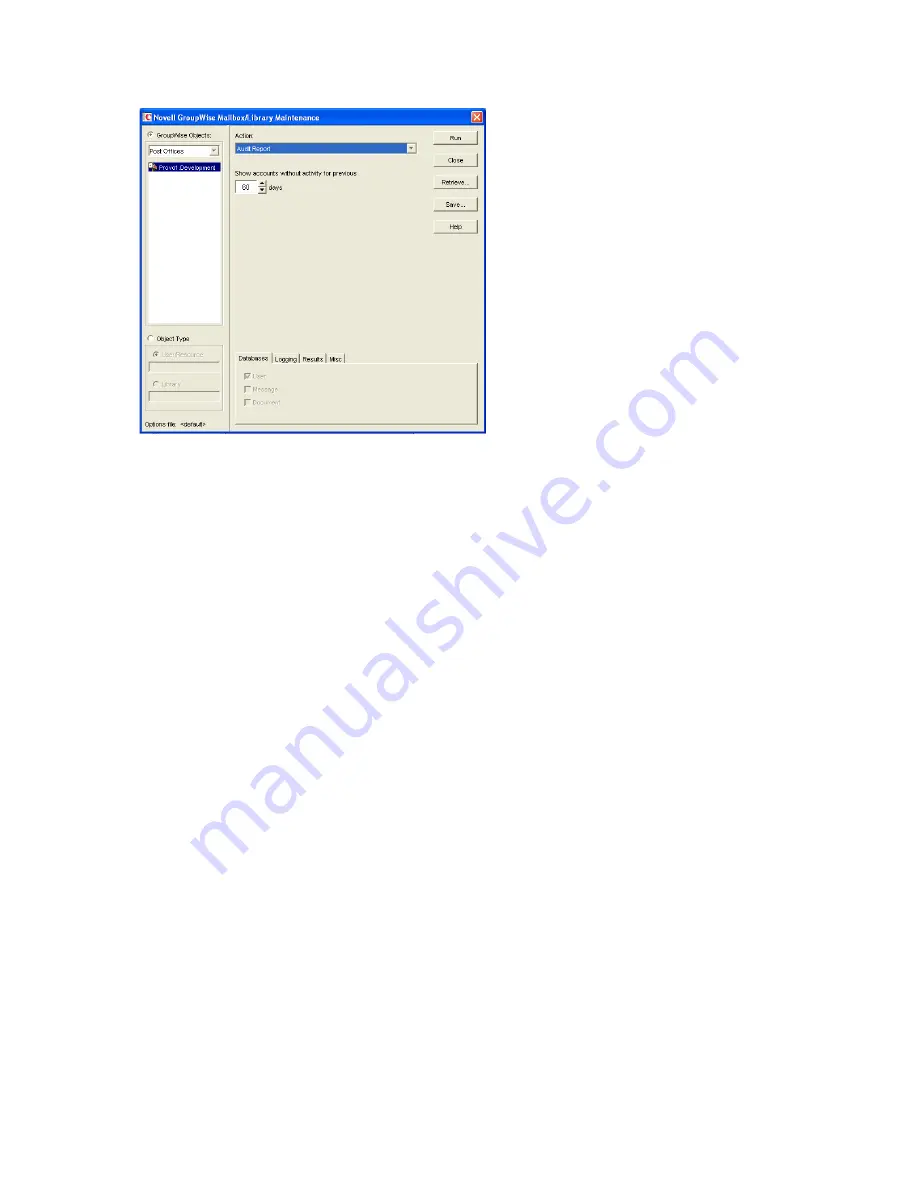
Managing Post Offices
193
no
vd
ocx (
e
n)
1
1
Decemb
er
2
007
4
In the
Show Accounts without Activity for nn Days
field, select the number of days you want to
use for the inactivity report.
Using the default setting (60 days) causes the Mailbox/Library Maintenance program to
indicate the mailboxes that have not had any activity within the last 60 days.
5
If you want write the report to a log file, click the
Logging
tab, then specify a name for the log
file.
6
If you want to send the results as an e-mail message to the domain’s GroupWise administrator
or to another individual, click the
Results
tab, then select the appropriate options.
7
Click
Run
, then click
OK
to acknowledge that the Mailbox/Library Maintenance task has been
sent to the POA.
After the POA has performed the task, the audit report is generated in the format (log file or e-
mail message) you specified.
Audit reports are stored as part of the information available on Post Office and Domain objects in
ConsoleOne. Right-click a Domain or Post Office object, then click
Tools
>
GroupWise Diagnostics
>
Information
. The information stored on the Domain object is cumulative for all post office in the
domain for which audit reports have been run.
Audit reports can also be scheduled to run on a regular basis by properly configuring the POA to
perform a Mailbox/Library Maintenance event. See
Section 36.4.1, “Scheduling Database
Maintenance,” on page 507
.
12.5 Tracking and Restricting Client Access to
the Post Office
By default, the post office allows multiple versions of the GroupWise Windows and Cross-Platform
clients to access it. Using the Web console available for the post office’s POA, you can see the
version number of each GroupWise client that logs in to the post office in client/server access mode
(TCP/IP to the POA). This information is displayed on the POA Web console’s C/S Users page. For
more information, see
Section 37.2, “Using the POA Web Console,” on page 530
.





















