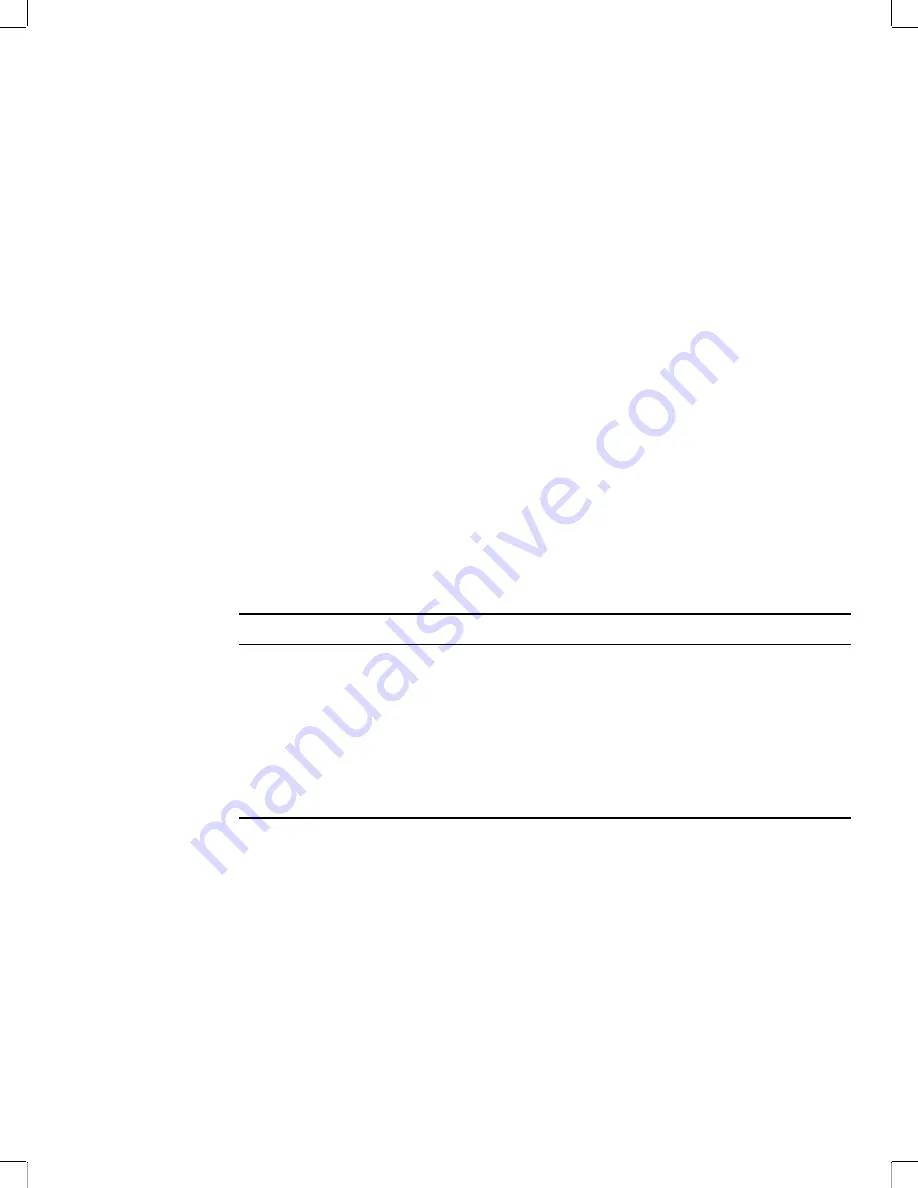
Sending and Receiving E-Mail
41
Novell Confidential
Manual (ENU) 21 December 2004
Some people do not have HTML-capable mail clients, or prefer not to receive HTML-enhanced
mail because it is slower to download and display. Because of this, Evolution sends plain text
unless you explicitly ask for HTML.
Basic HTML Formatting
You can change the format of an e-mail message from plain text to HTML by choosing Format
HTML.
To send all your mail as HTML by default, set your mail format preferences in the mail
configuration dialog box. See
“Composer Preferences” on page 106
for more information.
HTML formatting tools are located in the toolbar just above the space where you actually compose
the message. They also appear in the Insert and Format menus.
The icons in the toolbar are explained in
tool-tips
, which appear when you hold your mouse pointer
over the buttons. The buttons fall into five categories:
Headers and Lists:
At the left edge of the toolbar, you can choose Normal for a default text style
or Header 1 through Header 6 for varying sizes of header from large (1) to tiny (6). Other styles
include preformat, to use the HTML tag for preformatted blocks of text, and three types of bullet
points for lists.
For instance, instead of using asterisks to mark a bulleted list, you can use the Bulleted List style
from the style drop-down list. Evolution uses different bullet styles, and handles word wrap and
multiple levels of indentation.
Text Styles:
Use these buttons to determine the way your e-mail looks. If you have text selected,
the style applies to the selected text. If you do not have text selected, the style applies to whatever
you type next.
Alignment:
Located next to the text style buttons, the three paragraph icons should be familiar to
users of most word processing software. The left most button aligns your text to the left, the center
button centers text, and the right button aligns the text to the right.
Indentation Rules:
The button with the arrow pointing left decreases a paragraph’s indentation,
and the right arrow increases its indentation.
Color Selection:
At the far right is the color section tool, where a box displays the current text
color. To choose a new color, click the arrow button to the right. If you have text selected, the color
applies to the selected text. If you do not have text selected, the color applies to whatever you type
next. You can select a background color or image by right-clicking the message background, then
selecting Style Page.
Button
Description
TT
Typewriter text, which is approximately the same as the Courier monospace
font.
Bold A
Bolds the text.
Italic A
Italicizes the text.
Underlined A
Underlines the text.
Strike through A
Marks a line through the text.
Summary of Contents for EVOLUTION 2.6
Page 4: ...4 Evolution User Guide Novell Confidential Manual ENU 21 December 2004 ...
Page 32: ...32 Evolution User Guide Novell Confidential Manual ENU 21 December 2004 ...
Page 58: ...58 Evolution User Guide Novell Confidential Manual ENU 21 December 2004 ...
Page 86: ...86 Evolution User Guide Novell Confidential Manual ENU 21 December 2004 ...
Page 100: ...100 Evolution User Guide Novell Confidential Manual ENU 21 December 2004 ...
Page 110: ...110 Evolution User Guide Novell Confidential Manual ENU 21 December 2004 ...
Page 118: ...118 Evolution User Guide Novell Confidential Manual ENU 21 December 2004 ...
Page 120: ...120 Evolution User Guide Novell Confidential Manual ENU 21 December 2004 ...
Page 122: ...122 Evolution User Guide Novell Confidential Manual ENU 21 December 2004 ...
















































