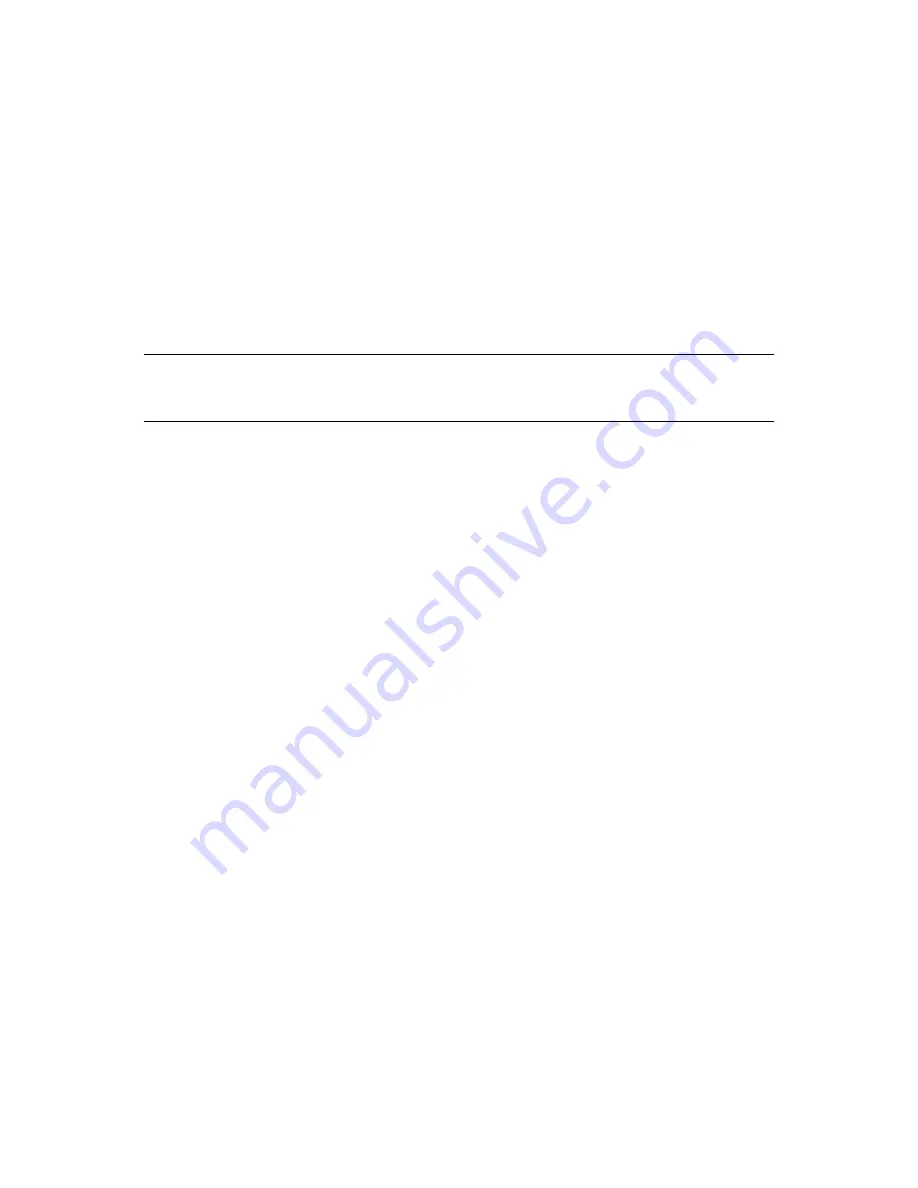
2
Novell Data Synchronizer Mobility Pack Update 2
If you are installing Novell Data Synchronizer Mobility Pack Update 2 as your initial Synchronizer
system, see
Section 4, “Mobility Pack Installation Instructions,” on page 5
.
Updates for the Data Synchronizer Mobility Pack software are released regularly. You can update
the Mobility Pack software while retaining the configuration of your existing Synchronizer system,
including commercially signed certificates that you have purchased.
If you update from the Novell Customer Center, you can subscribe to receive future updates through
the Novell Update channel. Or, if you update from the Novell Download Web site, you must
periodically check for future updates.
Section 3.1, “Updating from the Novell Customer Center,” on page 3
Section 3.2, “Updating from the Novell Downloads Web Site,” on page 4
NOTE:
If you need to uninstall and reinstall the Mobility Pack, follow the instructions in
“
Uninstalling the Mobility Pack
” in the
Novell Data Synchronizer Mobility Pack Installation Guide
.
See also
Section 5.7, “Thorough Uninstallation Required,” on page 10
.
3.1 Updating from the Novell Customer Center
When you update the Mobility Pack software from the Novell Customer Center, you automatically
obtain the software through the Novell Update channel. This is a convenient way to receive regular
updates.
1
Log in to the
Novell Customer Center (http://www.novell.com/customercenter)
.
2
(Conditional) If you have not already done so, obtain the product registration code for the Data
Synchronizer Mobility Pack and register to receive Mobility Pack updates.
Data Synchronizer Mobility Pack Update 2 is then delivered through the Novell Update
channel to your Synchronizer server.
3
Apply Data Synchronizer Mobility Pack Update 2 to the Synchronizer server:
zypper up -r nu_novell_com:Mobility-1.0-Updates
4
Run the Update script to update the Synchronizer database (
datasync
) and the Mobility
database (
mobility
) for use with the updated software:
/opt/novell/datasync/update.sh
5
Restart the Synchronizer services.
6
Verify that Update 2 has been applied:
cat /opt/novell/datasync/version
The version number in the
version
file should match the version number in the filename of the
ISO from which you installed Update 2. For convenience, this version number is also displayed
in Synchronizer Web Admin.
For more detailed instructions, see “
Updating from the Novell Customer Center
” in “
Mobility Pack
Installation
” in the
Novell Data Synchronizer Mobility Pack Installation Guide
.











