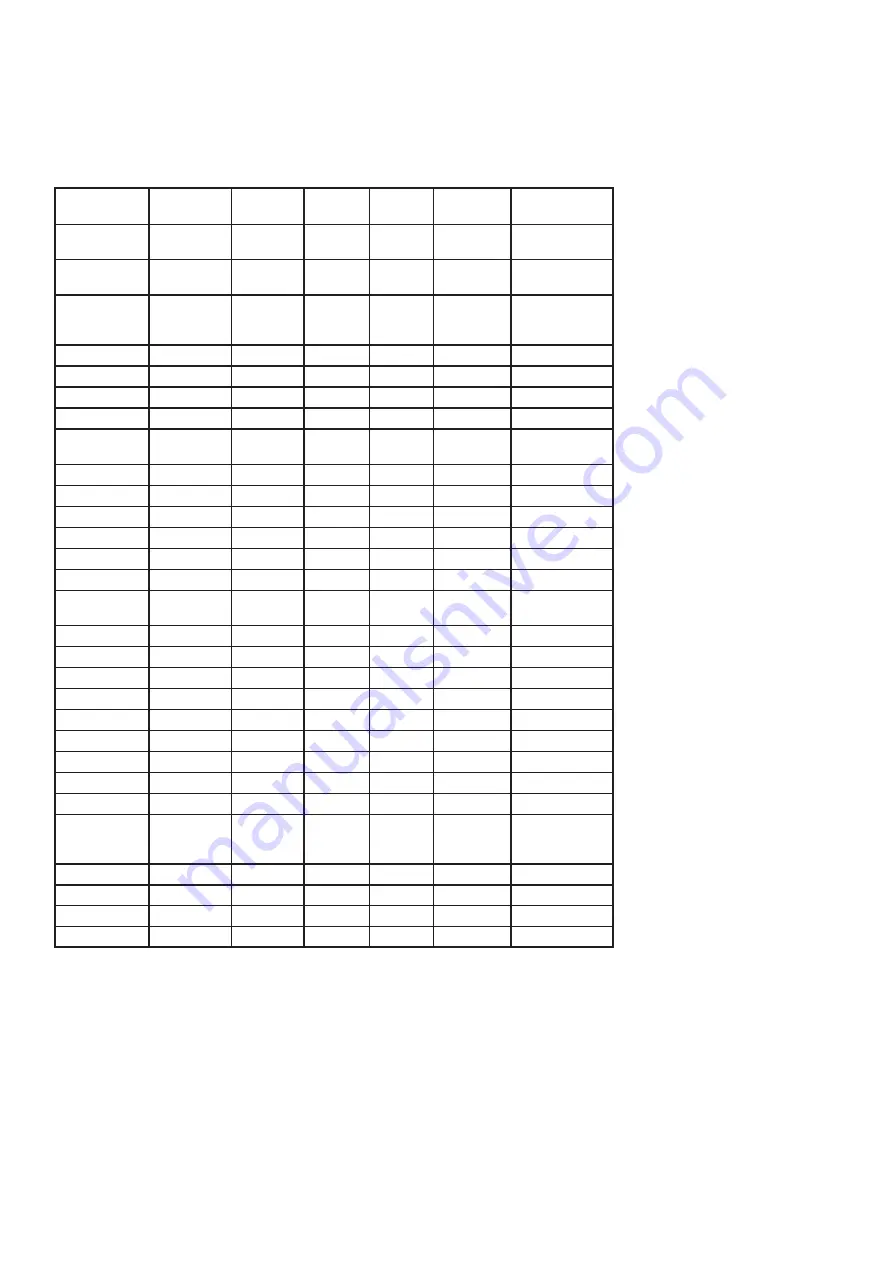
15. InControl
Press the ‘InControl’ button to enter InControl mode. The aim of InControl is the seamless integration of the SL MkIII
with popular DAWs like Pro Tools, Cubase, Reaper, Logic, Reason and Live. The chart below illustrates which DAW
features InControl supports.
A.
DAW Feature Support
Feature
Pro Tools
Cubase
Reaper
Logic
Reason
Ableton
Channel Con-
trols
Control Volume
using Faders
Yes
Yes
Yes
Yes
N/A
Yes
Control Pans
using Encod-
ers
Yes
Yes
Yes
Yes
N/A
Yes
Select Track
Yes
Yes
Yes
Yes
N/A
Yes
Mute Track
Yes
Yes
Yes
Yes
N/A
Yes
Solo Track
Yes
Yes
Yes
Yes
N/A
Yes
Arm Track
Yes
Yes
Yes
Yes
N/A
Yes
Transport
Controls
Rewind
Yes
Yes
No
Yes
Yes
Yes
Fast-Forward
Yes
Yes
No
Yes
Yes
Yes
Stop
Yes
Yes
Yes
Yes
Yes
Yes
Play
Yes
Yes
Yes
Yes
Yes
Yes
Record(arm)
Yes
Yes
Yes
Yes
Yes
Yes
Loop
Yes
Yes
NA
Yes
Yes
Yes
Track Naviga-
tion
Track left / right Yes
Yes
Yes
Yes
Yes
Yes
Bank left / right Yes
Yes
Yes
Yes
Yes
Yes
Track Name
No
No
No
Yes
No
Yes
Other
Save
Yes
Yes
N/A
No
N/A
Yes
Undo
Yes
Yes
N/A
Yes
N/A
Yes
Pre-Roll
Yes
Yes
N/A
No
N/A
Yes
Post-Roll
Yes
Yes
N/A
No
N/A
Yes
Count-in
No
No
No
Yes
N/A
No
Control Send
Groups A-E
using Encoders
Yes
Yes
N/A
Yes
N/A
Yes
Metronome
No
No
No
Yes
Yes
No
Clip Control
N/A
N/A
N/A
N/A
N/A
Yes
Device Control
NA
NA
NA
Yes
Yes
Yes
Smart Controls
N/A
N/A
N/A
Yes
N/A
N/A
Summary of Contents for SL MkIII
Page 1: ......









































