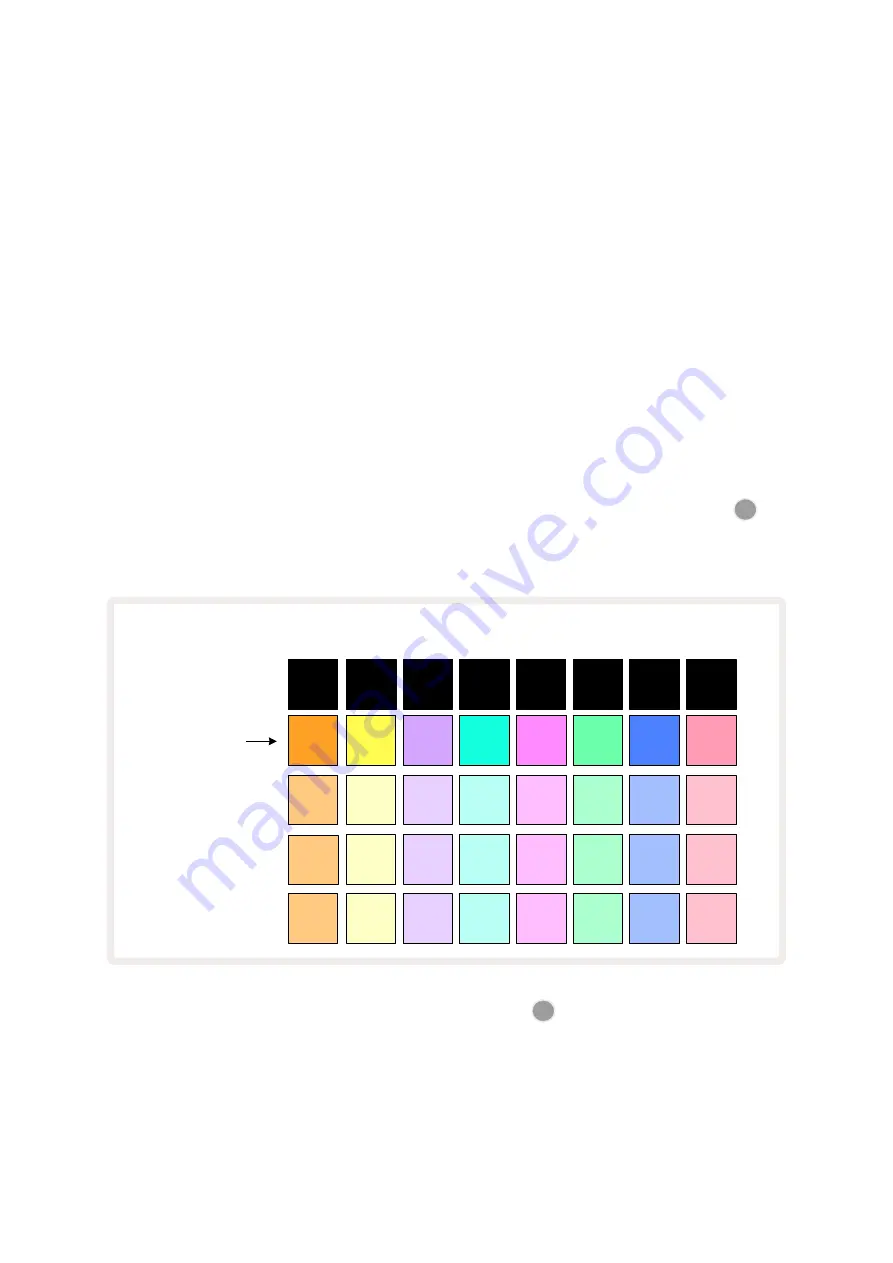
47
Patterns
Each Project in Circuit Rhythm has memory space for eight separate Patterns per track.
The true potential of Circuit Rhythm begins to be realised when you start to create interesting
variations of a Pattern and then segue them together to be played out as a complete chain of up to
256 (8 x 32) steps. Furthermore, not all the Patterns for each track need to be chained in the same
way: you could have 64-step drum patterns on Tracks 1 and 2 combined with a longer sequence of
bass and/or synth lines on Tracks 3 and 4, for example. There is no restriction on how you combine
the Patterns from different tracks (though Patterns may only be chained sequentially; see
for more information).
Patterns View
To arrange and organise your Patterns, use
Patterns View
, accessed by pressing
Patterns
10
. The first
time you open
Patterns View
in a new Project, it will look like this:
4
4
4
4
4
4
4
4
3
3
3
3
3
3
3
3
2
2
2
2
2
2
2
2
1
1
1
1
1
1
1
1
Pattern 1 for each
track pulses dim/bright
(at a rate proportional
to current tempo)
1
8
7
6
5
2
3
4
Page 1 (of 2) shown; Page 2 selects
Patterns 5 to 8 of each track
Patterns View
has two pages, selected by the
J
and
K
buttons
15
. The pages are identical and the
Pattern memories arranged vertically; on Page 1 the pads select Patterns 1 to 4 for each track, on Page 2
they select Patterns 5 to 8.
How each pad is lit indicates its status. A dim pad means that the Pattern is not currently selected to play.
One pad per track will be pulsing between dim and bright: this is the Pattern that was playing when Play
was last stopped. Initially (i.e., when a new Project is started), Pattern 1 in each track will be in this state
with all the other memories empty, and the pads dimly lit.
Summary of Contents for Circuit Rhythm
Page 1: ...1...
Page 21: ...21 After boot up the grid display will change to something like that shown below...
Page 95: ......






























