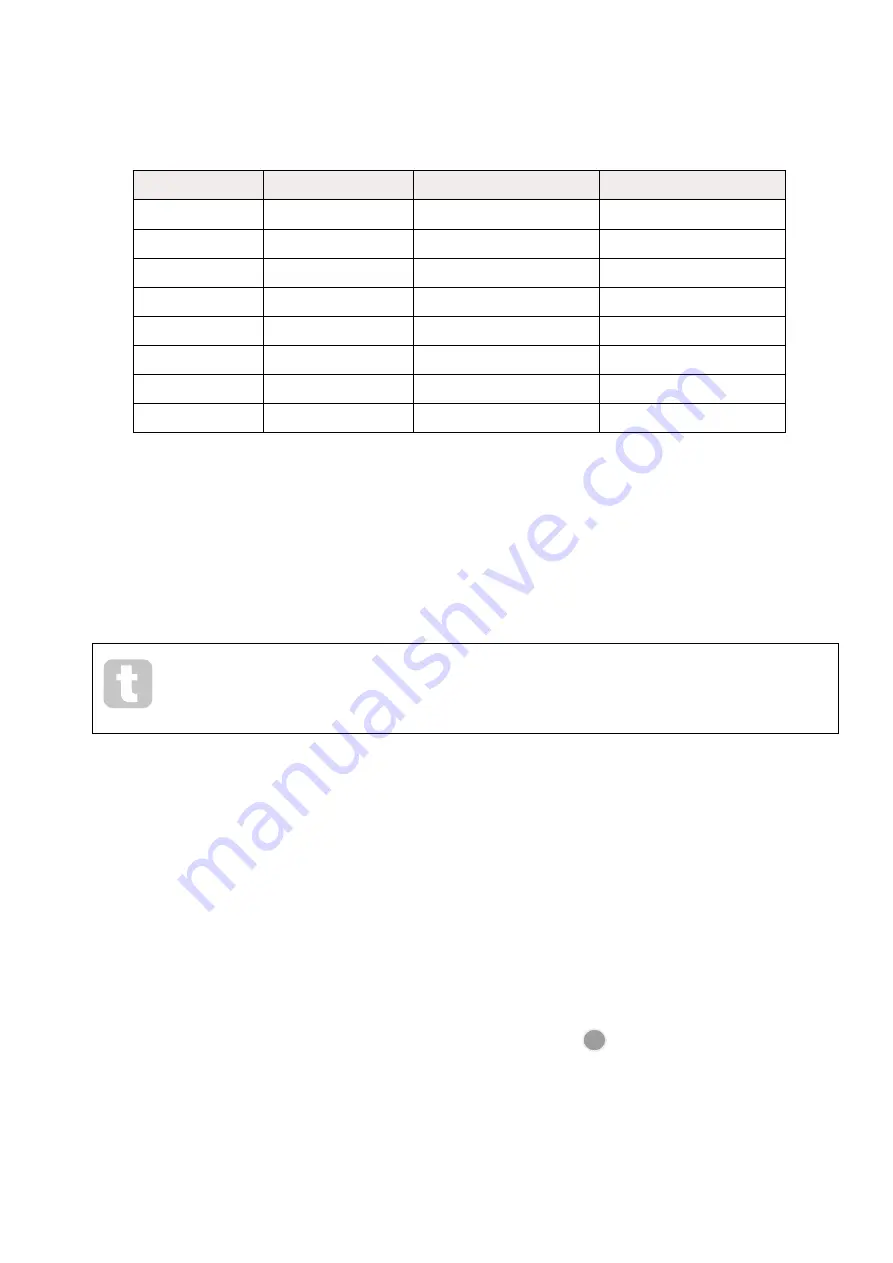
41
96 instead of 40, you would press pad 12; Pads 1 to 12 now illuminate sand. If you want to decrease a
Velocity value, press the pad corresponding to the required value.
No. of lit pads
Velocity value
No. of lit pads
Velocity value
1
8
9
72
2
16
10
80
3
24
11
88
4
32
12
96
5
40
13
104
6
48
14
112
7
56
15
120
8
64
16
127
You can also use
Velocity View
to change Velocity values while a pattern is playing. In this case,
you need to press and hold the pad for the step to have its Velocity value changed; you can do this
at any point in the pattern. The held step pad will illuminate red, and the other two rows will “freeze”
to display the Velocity value of the selected step. Press the pad corresponding to the new value
required. The pattern continues to play, so you can experiment with different Velocity values
in real time.
You can also add samples in
Velocity View
. Hold down the pad corresponding to the step
where a hit is to be added, and press a pad on the two lower rows; the pad defines the
velocity of that hit. This is great for adding a series of “ghost” hits at low volume.
Probability
Circuit Rhythm’s Probability function can be applied to individual steps on any track. Probability
introduces a degree of random variation into a pattern. It is essentially a further step parameter, which
decides whether or not the notes on the step will be played during each pass of the Pattern.
All steps are initially assigned with a Probability value of 100%, meaning that all steps will always be
played, unless their Probability value is reduced: this is done using
Probability View
.
Probability View
is the secondary view of the
Pattern Settings
button
7
. Open it by holding
Shift
and
pressing
Pattern Settings
, or press
Pattern Settings
a second time if already in
Pattern Settings View
to toggle the View.
Select the step in the Pattern display for which it is wished to alter the probability of the notes at that
step. Pads 17 – 24 constitute a “probability meter”: initially all eight pads will be lit, with the colour
deepening from 17 to 24.
Summary of Contents for Circuit Rhythm
Page 1: ...1...
Page 21: ...21 After boot up the grid display will change to something like that shown below...
Page 95: ......






























