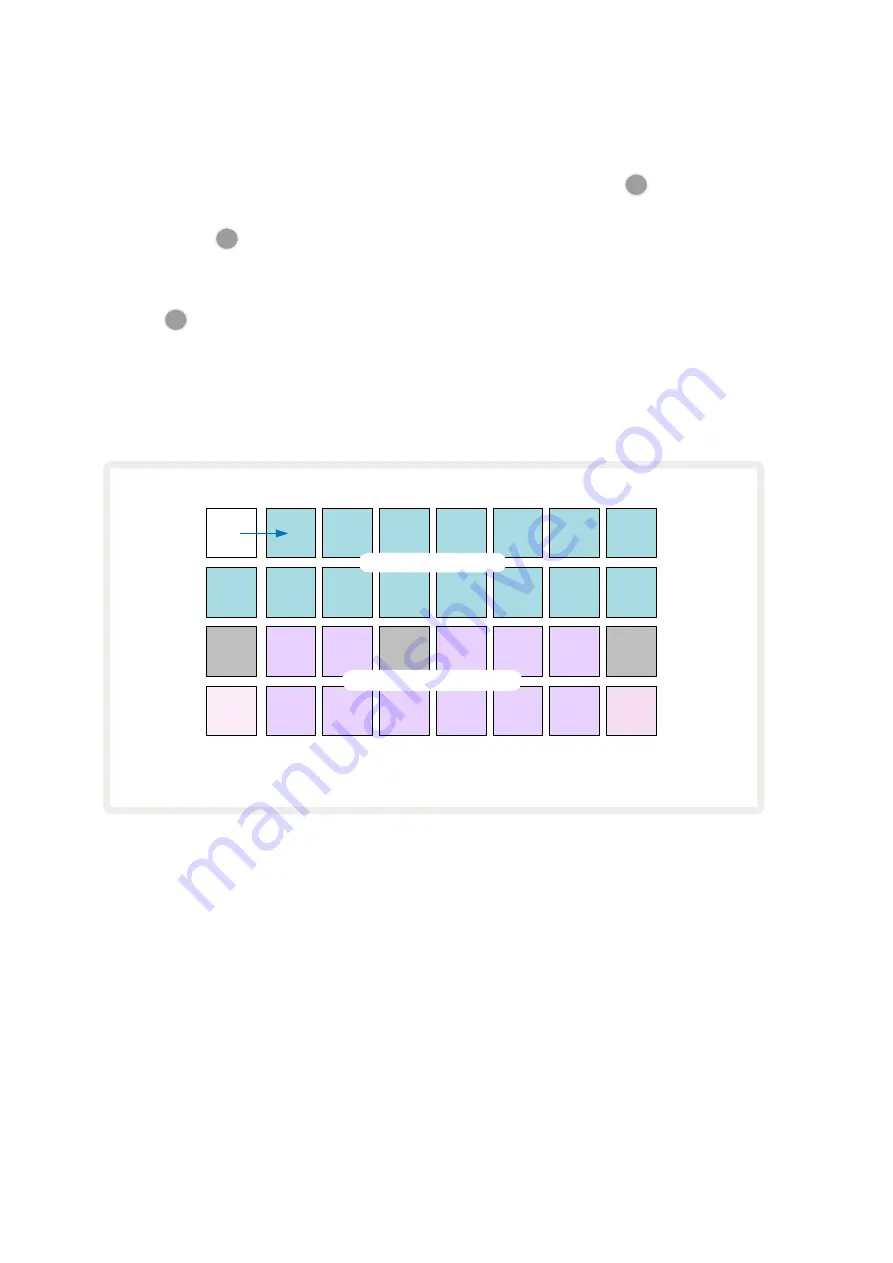
27
If you want to delete a drum hit, just press its pattern step pad again: you can do this while the
sequence is playing or stopped. The brightly lit pads tell you where the hits are.
To add a melody to your beat, you’ll need to use
Note View
. First, press
3
5
to enter Track
3’s
Sample View
and select a melodic sample from the last four slots of the bank (Pads 29 – 32).
Now press
Note
6
to enter Track 3’s
Note View
. You’ll now see that the bottom 16 pads have
changed to represent a chromatic keyboard, with “white notes” on the bottom row and “black
notes” above it. Press the pads to trigger the selected sample at different pitches. Use the
J
and
K
arrows
15
to scroll through higher and lower octaves. Pressing
J
and
K
together will reset the
pitch to the default octave.
The root note of the default octave is ‘middle C’ on a standard piano keyboard.
C
D
E
F
G
A
B
C’
C#
D#
F#
G#
A#
PLAY
Pads 1-16: Pattern Steps
Pads 17-32: Chromatic keyboard
Note View for Track 3. Keyboard pads for other
tracks will be in the corresponding track colour.
To enter notes into a Pattern, you may either tap a step to add the last played note to the step,
or record your playing in real time (this is termed “live record”). To enable live record, press the
Record
button so that it lights red
G
– while live record is enabled, notes that are played will be
recorded to steps. You can go back to
Sample View
at any time and change the selected sample –
it will play back at the pitches chosen for each step.
Summary of Contents for Circuit Rhythm
Page 1: ...1...
Page 21: ...21 After boot up the grid display will change to something like that shown below...
Page 95: ......






























