Reviews:
No comments
Related manuals for MIFI M100

MP980 series
Brand: Canon Pages: 4

BRF70n
Brand: Sagido Pages: 82

HH132V1
Brand: TCL Pages: 22

RG-AP130-W
Brand: Ruijie Networks Pages: 12

W380NB
Brand: EDIFIER Pages: 50

iPAQ Connection Point CP-1
Brand: Compaq Pages: 50

ANC200
Brand: AT&T Pages: 16

HA-A9T
Brand: JVC Pages: 2

HA-ET103BT
Brand: JVC Pages: 2

HA-KD10W
Brand: JVC Pages: 2
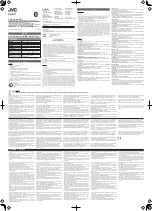
HA-A7T
Brand: JVC Pages: 2

HA-FX29BT
Brand: JVC Pages: 2

HA-FX103BT
Brand: JVC Pages: 2

HA-S22W
Brand: JVC Pages: 2

KS-HP2
Brand: JVC Pages: 2

HA-NP35T
Brand: JVC Pages: 2

HA-S91N
Brand: JVC Pages: 2

AP6562E
Brand: Motorola Pages: 48































