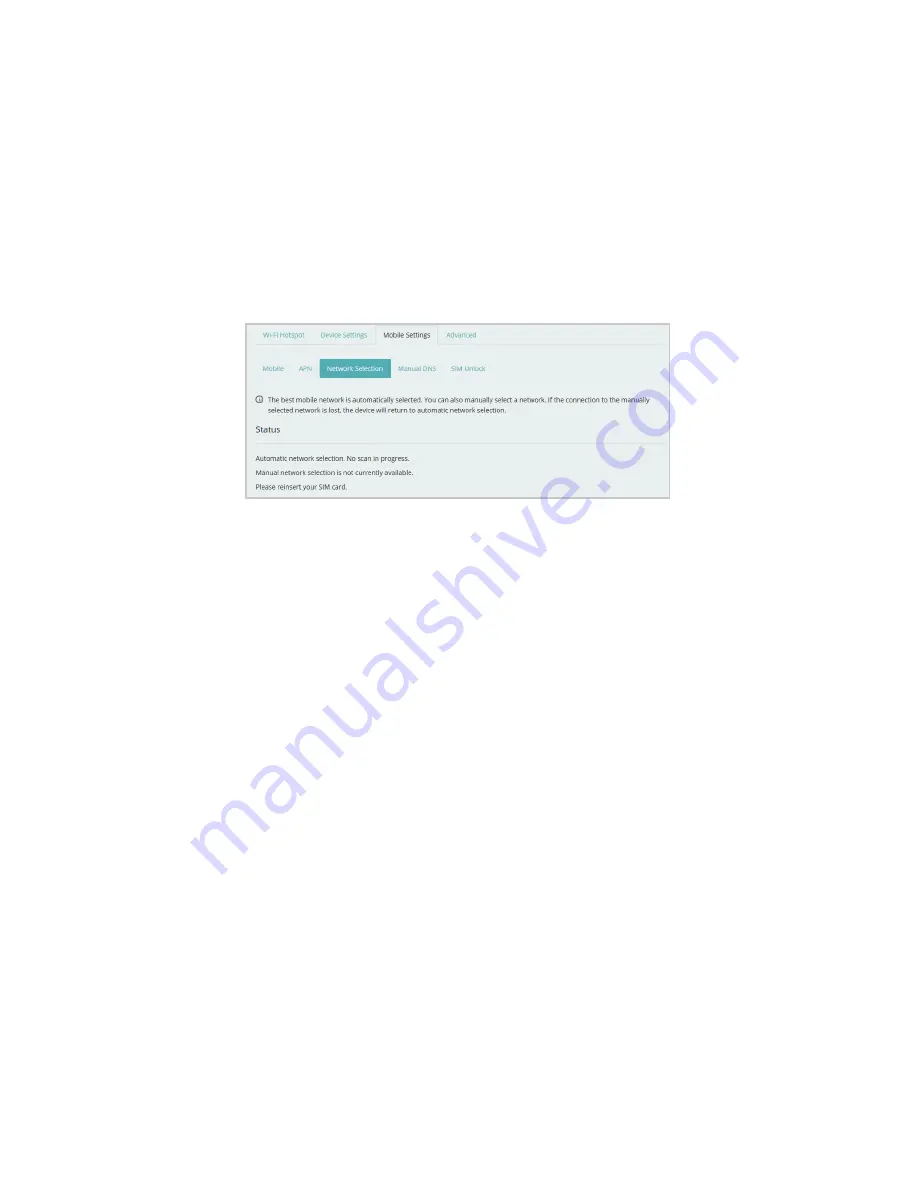
38
Network Selection
The Network Selection section of the Mobile Settings page lets you manually select a mobile
network.
Normally the best mobile network is automatically selected. If you wish to select a network
manually, select
Scan for Networks
. Any existing network connection is terminated and the system
scans for all available networks. After a couple of minutes, a list of available networks is displayed.
Select the one you want to use.
If connection to the manually selected network is lost, the MiFi M100 will revert to automatic
network selection.
Settings > Mobile Settings > Network Selection
















































