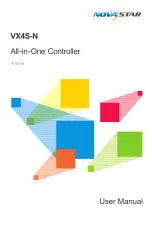Contents
1 Appearance ������������������������������������������������������������������������������������������������������1
Front Panel .............................................................................................................1
Rear Panel ..............................................................................................................2
2 Signal Connections �����������������������������������������������������������������������������������������3
3 Dimensions ������������������������������������������������������������������������������������������������������4
4 Using Instructions �������������������������������������������������������������������������������������������4
5 Main Interface���������������������������������������������������������������������������������������������������4
6 Menu Operations ��������������������������������������������������������������������������������������������5
Step 1: Input Settings .............................................................................................5
Step 2: Screen Settings ..........................................................................................6
Step 3: Brightness ..................................................................................................7
Step 4: Output Settings ...........................................................................................7
Image Mosaic .........................................................................................................9
Advanced Settings ................................................................................................10
Factory Reset .......................................................................................................15
Communication Settings .......................................................................................15
Language ..............................................................................................................15
7 Specifications
������������������������������������������������������������������������������������������������16
8 FAQ �����������������������������������������������������������������������������������������������������������������17
Summary of Contents for VX4S-N
Page 1: ......