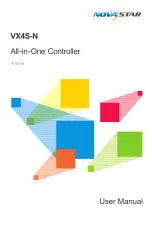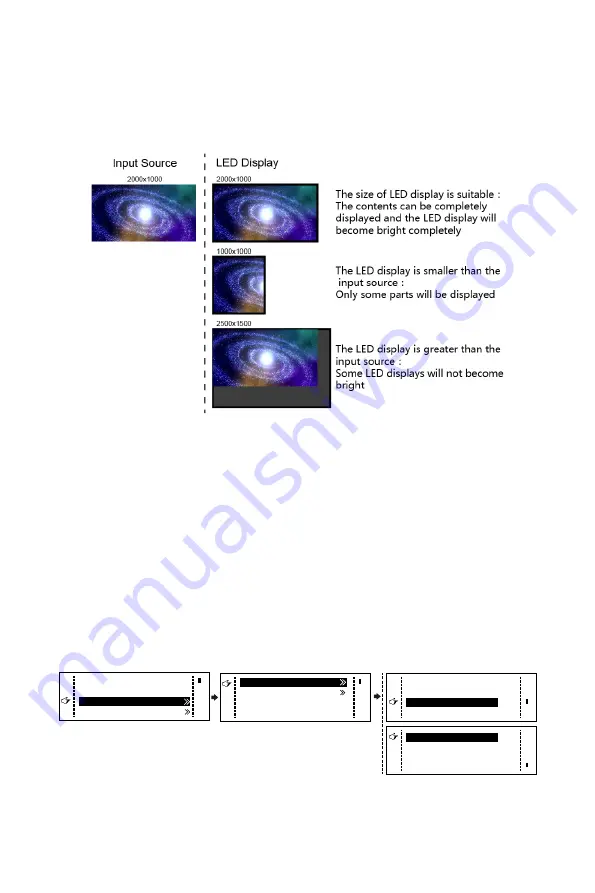
VX4S-N User Manual
-8-
point-to-point display. Horizontal offset and vertical offset of images can be set according
to the needs, and at this time the displayed contents may move to the left or top at the LED
display.
At this point [Scaling] is disabled.
Second one: Auto Fit. At this point [Scaling] is enabled, and [Auto Fit] is enabled.
When enabling [Auto Fit], the input contents will be fully zoomed to the size of LED display,
and the input contents will be adaptive to the size of LED display. This mode is suitable for
full-screen playback of the contents.
Third one: Custom Scaling. At this point [Scaling] is enabled, while [Auto Fit] is disabled.
The following steps should be performed for custom scaling:
Step 1 Set the input Capture, i.e., capture part of the interesting screens from one starting
point of inputting image and display it on LED display. It is generally required to
set Horizontal Res (smaller than or equal to the lateral resolution of input source),
Vertical Res (smaller than or equal to the vertical resolution of input source),
horizontal X and vertical Y.
Scaling
Auto Fit
Custom Scaling
Image Offset
Enable
Disable
Input Source
Width(H)
Height(V)
Start X
HDMI
720
Input Capture
Output Window
240
Start Y
0
0
Step 2 Set output layer, the size of layer is smaller than or equal to the size of LED
display; after setting the layer, the images can only be adaptive to the displayed
Summary of Contents for VX4S-N
Page 1: ......