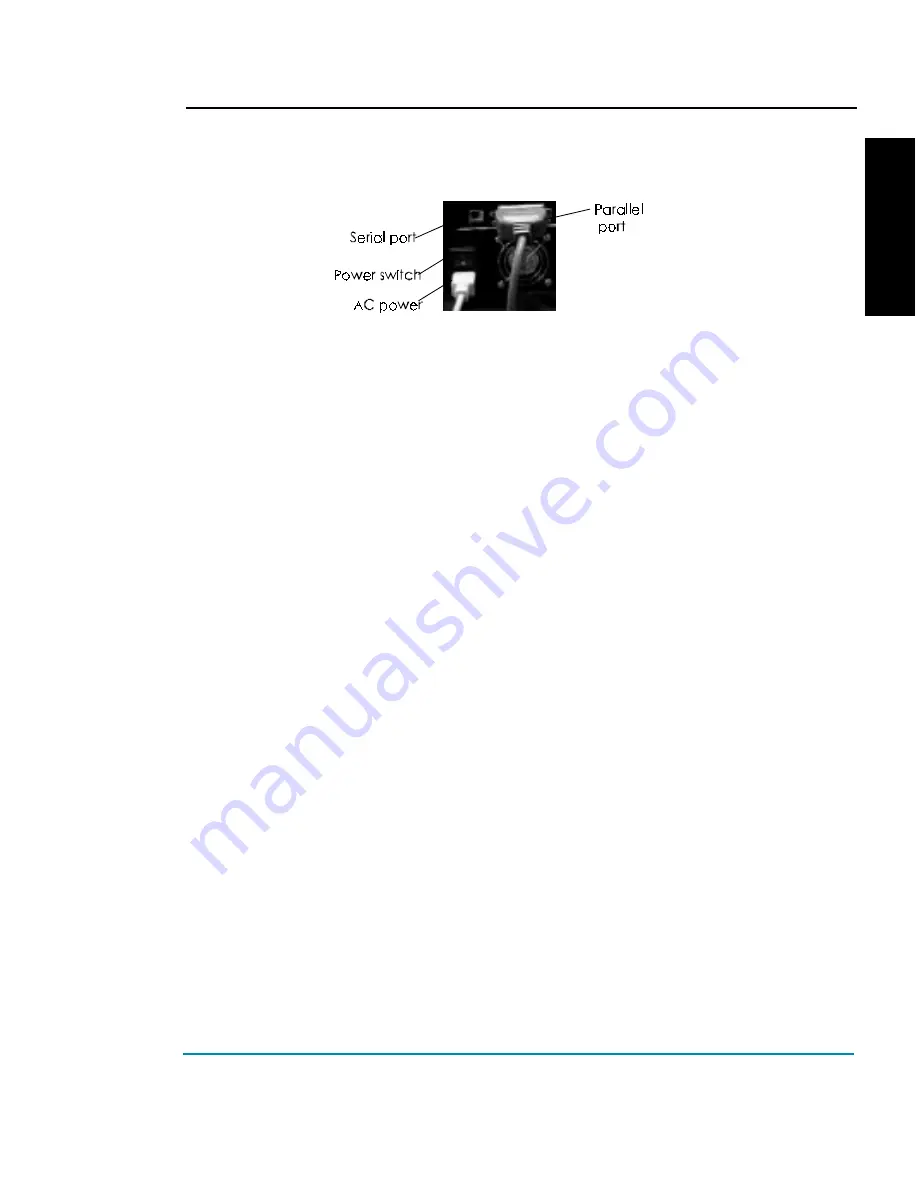
ENGLISH
NovaJet PROe Series
Quick Start 7
Connecting power and your computer
1
Plug the power cord into the power inlet at the rear of printer.
2
Plug the printer cable into the connector at the back of the printer.
3
To turn on the printer, press the power switch on the rear side of the printer.
The control panel will display the printer's model name, the firmware version,
status and progress of the power on self-test, and status and progress of the
RAM test.
Loading drivers
Before continuing, install the printer driver on your computer. The drivers are on the CD-
ROM shipped with your printer. Be sure to view the Install.txt file. Details on using the
driver are included in the Docs folder on the CD-ROM.
System Requirements:
•
Microsoft Windows 3.x, Windows 95, or Windows NT v4.0 or higher.
•
Intel 80386 compatible computer or better
•
8 MB memory or better
•
Minimum 8-10 MB free hard disk space for the application and 13-15 MB for each of
the color tables.
1
Insert the CD-ROM in your disk drive.
2
Open the Drivers folder.
3
Choose the appropriate folder for your computer.
For Windows installation:
1
Choose the folder for the version of Windows you are using: 3x, Windows
95, or Windows NT 4.0.
2
For Windows 3.x (3.1 / 3.11)
a From the 'Main' group select 'Control Panel' then 'Printers' then 'Add'.
b Select 'Have Disk' then type <cd drive>:\drivers\Windows\(language)\3x
then select 'Install'
OR
select 'Browse' then select the '3x' folder of <cd
drive>:\drivers\Windows\(language) and select OK.






















