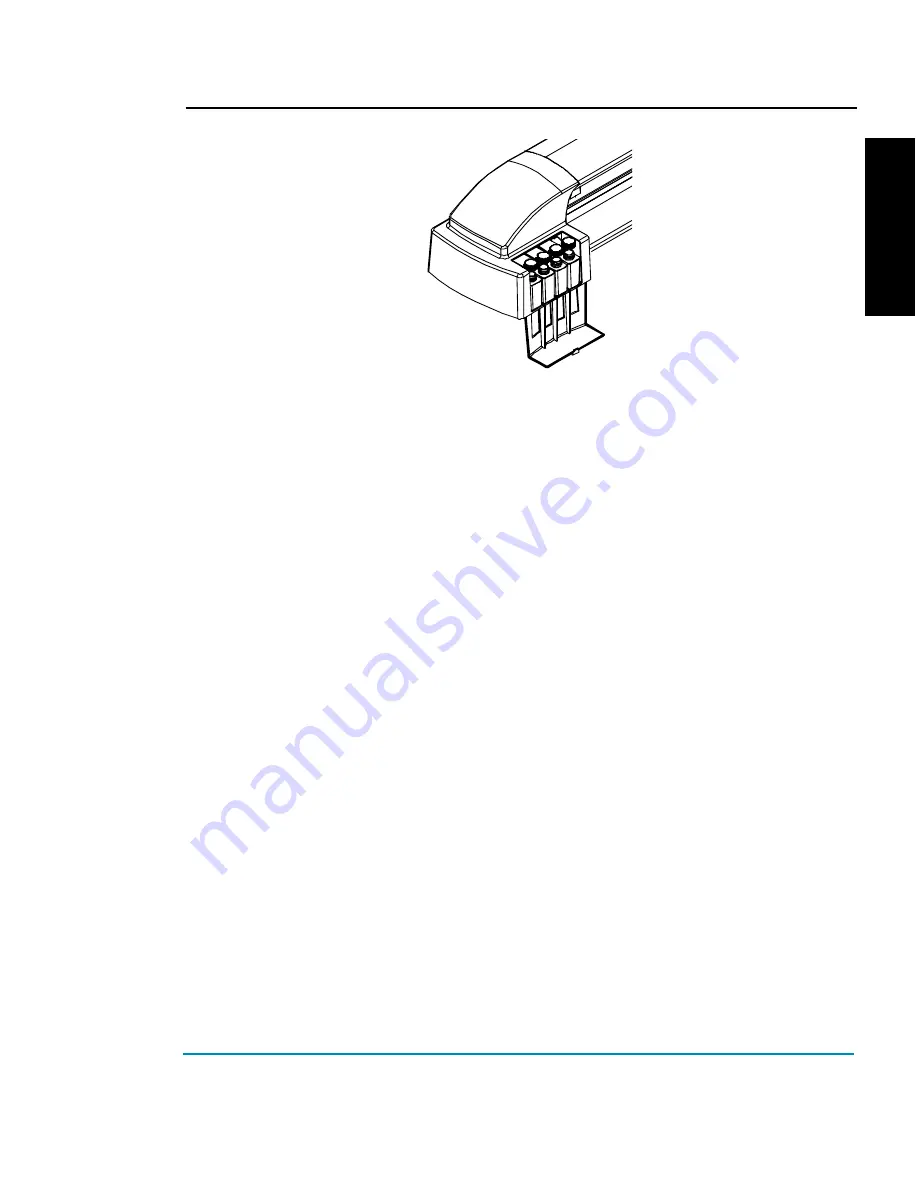
ENGLISH
NovaJet PROe Series
Quick Start 13
➪
➪
➪
➪
➪
To fill the ink reservoirs
1
Open the cover on the left side of the printer to access the ink reservoirs.
Unscrew the cap of one reservoir. Open only one reservoir at a time to prevent
contamination with other ink colors.
2
Remove cap from the bottle.
3
Make sure the ink color and type matches the reservoir and pour in the ink. Be
sure to use the same type of ink (i.e., GA, GS, or GO) in all the reservoirs and
PROe series ink cartridges. Replace the cap on the reservoir.
4
A complete second set of plumbing is provided, so there are two color-coded
quick connect fittings for changing to another type of ink.
Be sure that each
reservoir is connected to the same color fitting.
5
Repeat for the remaining reservoirs, then close the cover.
Filling and connecting the PROe series ink cartridges
The printer is designed to use only ENCAD PROe series 104 jet cartridges. It
is not compatible with NovaJet or NovaJet Pro cartridges. Use of other
cartridges may damage the printer and/or prevent it from printing.
Installation of new PROe series ink cartridges involves filling the ink cartridges,
connecting each cartridge to the quick connect fitting and priming the jet plate (with
the NovaPrime). Each refill kit contains a 20 ml container of ink (squeeze bottle)
which is enough to fill the ink cartridge approximately half full and is the proper
amount for correct function of the ink system.
Note: you should fill, connect, and prime one color at a time.
Fill all cartridges and reservoirs with the same ink type; i.e., PROe series GA,
GS, or GO.






















