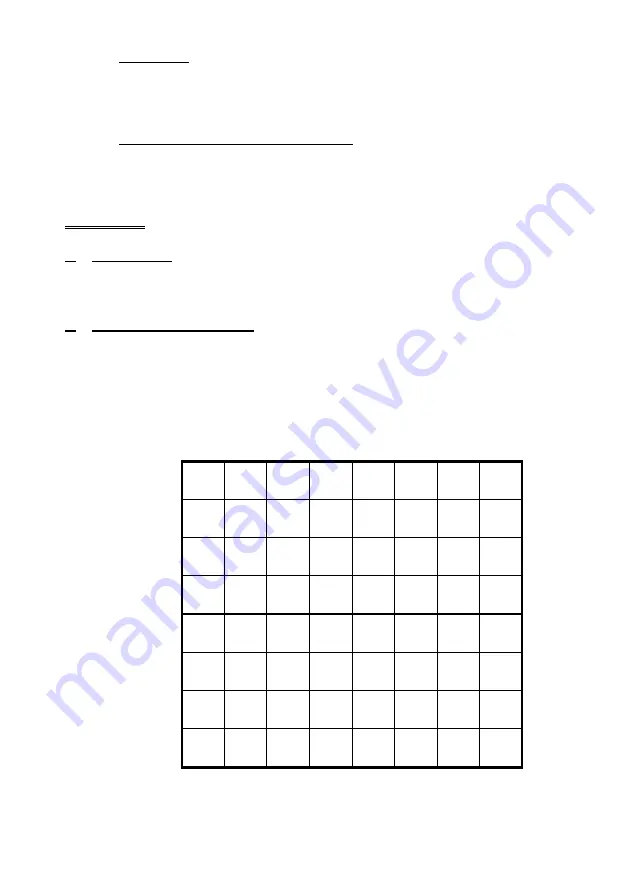
7
XII. Resignation
If the computer believes its position is hopeless, it will announce "
rESiGn
". If you wish you may
finish the game, however note, the computer will only once announce its resignation.
Note:
If either side's time runs out, the LCD display will flash "
FLAG
". You may continue the
game by entering the next move.
XIII.
Positioning of Chess Pieces / New Game
Please note that each chess piece has to be placed in the middle of a square for the computer to
register it. If you have not placed a piece in the middle of a square the LEDs will light up. Please
move that piece to the middle of the square before you continue your game.
FEATURES
1.
NEW GAME
As soon as you have set up the chess pieces in the New Game Position the computer will be ready
for a new game. The memory is now empty and only the previously set level remains the same.
2.
SQUARE A8: SET LEVEL
This chess computer has 8 different types of Levels and 64 unique time controls to suit every type
of players (
TR
= Tournament Level,
AT
= Average Time Level,
SD
= Sudden Death Level,
FD
=
Fixed Depth Level,
AN
= Analytical Level,
EA
= Novice Level,
BE
= Beginner Level,
IN
=
Fixed Mate Level). Each square on the chessboard represents a specific level setting:
NUMBERING SYSTEM FOR THE SELECTION OF PLAYING LEVELS ON THE
CHESSBOARD
8
TR8 AT8 SD8
FD8 AN8
EA8 BE8
IN8
7
TR7 AT7 SD7
FD7 AN7
EA7 BE7
IN7
6
TR6 AT6 SD6
FD6 AN6
EA6 BE6
IN6
5
TR5 AT5 SD5
FD5 AN5
EA5 BE5
IN5
4
TR4 AT4 SD4
FD4 AN4
EA4 BE4
IN4
3
TR3 AT3 SD3
FD3 AN3
EA3 BE3
IN3
2
TR2 AT2 SD2
FD2 AN2
EA2 BE2
IN2
1
TR1 AT1 SD1
FD1 AN1
EA1 BE1
IN1
A
B
C
D
E
F
G
H
Summary of Contents for Citrine
Page 1: ...NOVAG citrine INSTRUCTION...









































