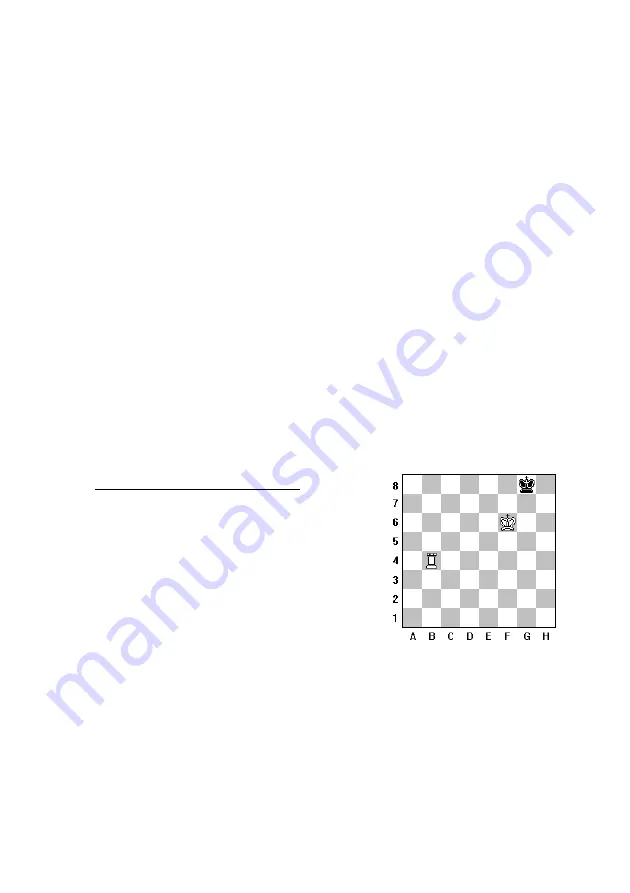
11
Your Novag chess computer can solve most chess problems as well as mate
problems up to Mate-in-7. Press New Game and set up the required board
position (see section 14.). Before you start with the mate search, it is advisable
to verify the set-up board position via the VERIFY function and make sure that
the colour to move is correct, if not change this by pressing the COLOR key.
Set now one of the Problem Solving Levels as described above.
Press ENTER once to exit the setting up of the mate search and then press
ENTER a second time and the computer begins with the mate search.
Mates-in-1 to Mates-in-4 are usually found quickly, whereas Mates-in-5 to
Mates-in-7 require quite a long time.
If there is a solution, the computer will show you first the move to execute then
the display will indicate the mate solution. If there is no solution, the computer
will display "
no nE
".
If you wish to continue the game, select another level and enter your next
move.
Example:
If you wish to solve a Mate-in-2 problem, place the 3 pieces on your chess
board as shown on the diagram.
Proceed now as follows and press:
NEW GAME
→
LEVEL
→
set the display to L-H2
→
ENTER
→
FP/EP
→
FP/EP
→
CL
→
CL (CLEAR)
→
King piece symbol
→
enter square F6
→
Rook piece symbol
→
enter square B4
→
G7 to change colour
→
King piece symbol
→
enter square G8
→
G7 to change colour, it is White to move
→
ENTER : to clarify the above setting
→
ENTER : to start the mate search
AMETHYST will answer with the first half move:
1. B4-H4. The Black King can only move G8-F8; please execute this move.
AMETHYST will make its counter-move with 2. H4-H8 MATE!





















