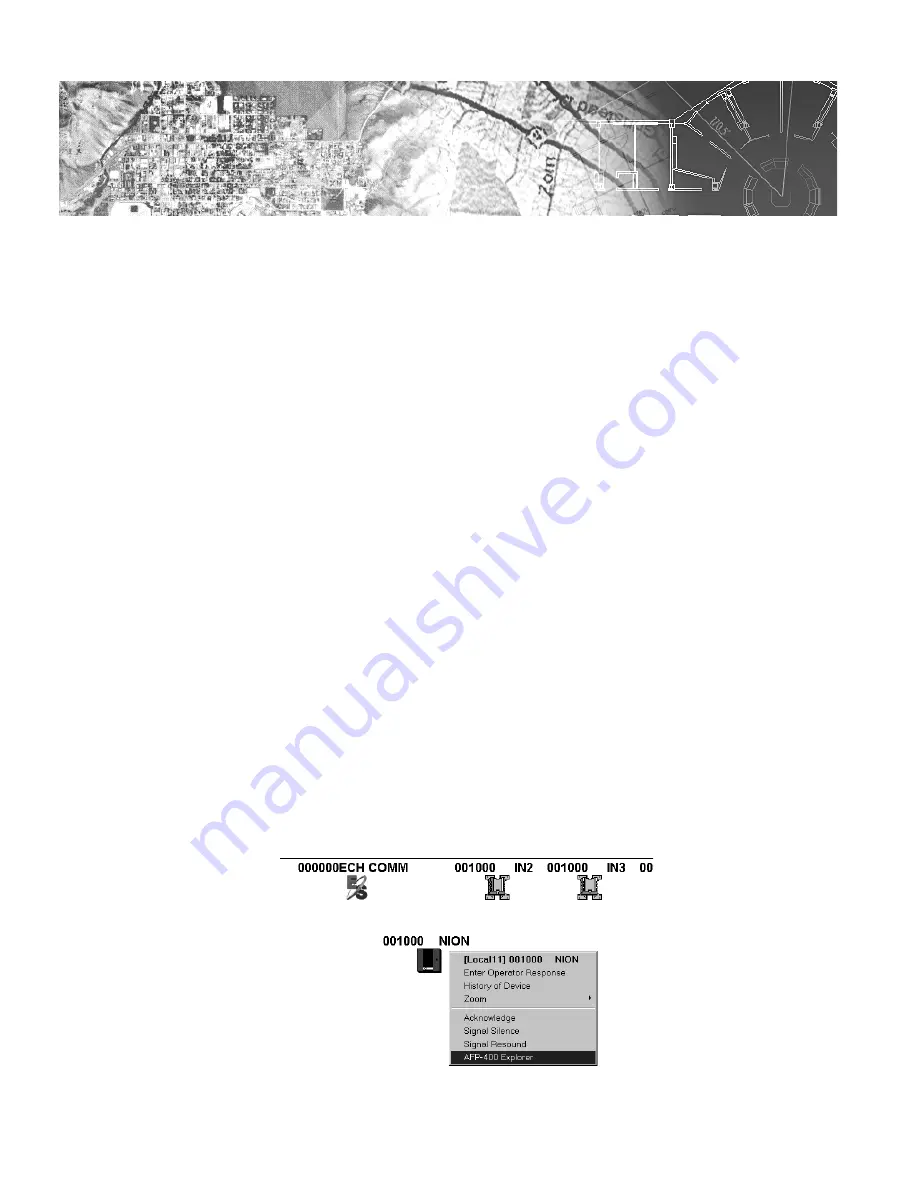
21
Document 51996 AFP-300/400 NION Installation Rev. A1 03/04/03
Section 2: The AFP-300/400 NION Explorer Plug-In
2.1 AFP-300/400 NION Explorer Overview
The AFP-300/400 Explorer is a Windows application incorporated into the UniNet facilities monitoring system,
allowing the user to control an AFP-300/400 fire panel using the familiar Windows Explorer style interface.
The AFP-400 NION supports event reporting with respect to all panel internal devices, Panel Circuit modules, ACS
(Annunciator Control System) devices, and SLC (Signaling Line Circuit) devices that exist on the AFP-300/400 fire
panels.
The AFP-300/400 NION provides annunciation of serial communication fault and Echelon network fault by relay
closure.
The AFP-300/400 NION will synchronize the time according to the FACP with that of the Event Manager.
2.2 Registering the AFP-300/400 NION Explorer with UniNet
Before the AFP-300/400 NION Explorer can be used with UniNet, it must first be properly registered. This is
accomplished by a simple two-step process.
1. From the UniNet Workstation (UWS), go to the
Workstation Configuration
menu, and then select
NION Applications
. Locate the NION Type drop-down box. Using this drop-down box, scroll down
and select AFP-400 SPB. Click the
Change
button on the form. This will cause a dialogue box to be
displayed with the names of all available configuration files. Select 400SPB.cfg, then click the
Open
button. Finally, click
Done
to end the registration process.
2. From the UWS, go to the
Tools
menu and click on
Node Control Selection
. Take control of the node by
clicking on the node number for the AFP-300/400 NION, then click on
Activate Control For This
Node
. Click
Done
to end the process.
2.3 Launching the AFP-300/400 NION Explorer
To launch the AFP-300/400 NION Explorer, the user must first be running the UWS and have at least one AFP-
300/400 NION related device icon created on a graphics screen. For assistance in device creation, see section
3.4.3 in the Workstation Manual. To launch the explorer, simply right click on any AFP-300/400 NION device
icon, then select
AFP-300/400 NION Explorer
from the pop-up menu. The application will load and appear on
the screen within a few seconds.
Figure 2-1: AFP-300/400 NION Explorer Workstation Launch Menu
2
Technical Manuals Online! - http://www.tech-man.com
firealarmresources.com


























