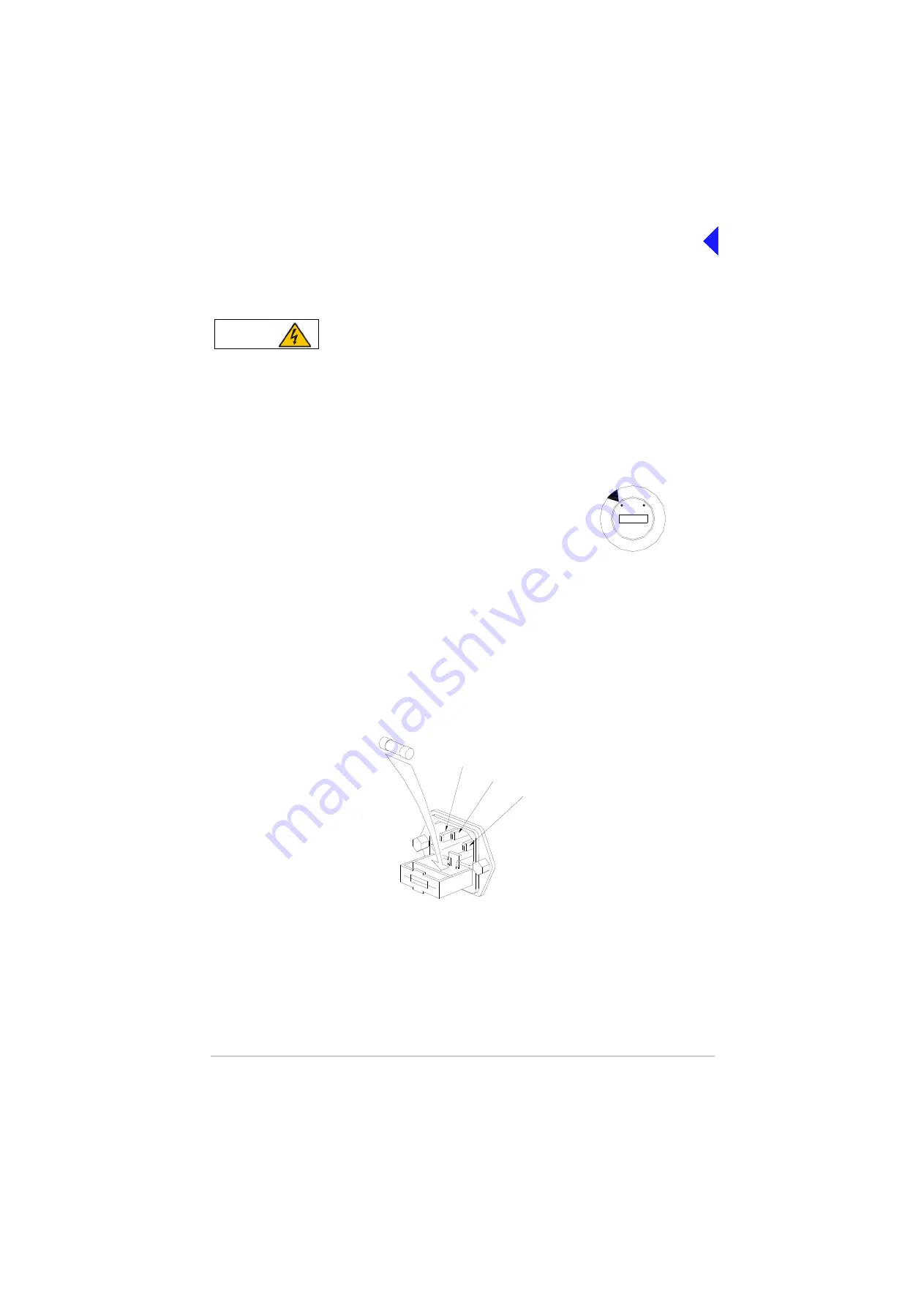
Park Air T6MC Controller
Page 4-6
Installation
Connecting the ac Input Supply
The equipment is permanently connected to the mains supply when the mains connectors
are attached. Switching the rear panel Power switch to Standby does not isolate all internal
circuits from the mains supply. For this reason, a mains isolating switch should be fitted
close to, and easily accessible from, the controller’s position. The isolation switch should
isolate both live and neutral supplies to the IEC connector fitted to the controller, be clearly
labelled, and adequately rated to protect the equipment.
The mains ac supply must be connected to the controller using the supply connector provided (
item 3
). Before connecting the ac supply to the controller, ensure the mains selector on the rear panel is
correctly set to suit the ac supply being used:
Between 110 Vac and 120 Vac the selector must be set to 110
Between 220 Vac and 240 Vac the selector must be set to 220.
The T6MC controller is a class 1 equipment. The ac supply cable must have a green-and-yellow
protective earthing conductor electrically connected to the protective earthing terminal of the equipment
connector and the supply output connector. The ac supply cable should be colour coded in accordance
with the electrical appliance (colour code) regulations for the UK. That is:
Live:
Brown
Neutral:
Blue
Earth:
Green-and-yellow.
Connections are shown in
. After connection has been made, ensure the connector retaining clip
is fitted.
Fig 4-2 Chassis Mounted ac Connector
Connecting a Microphone to the Controller
The microphone connects to the controller’s front panel 7-pin microphone socket.
WARNING
Dangerous Voltage
220
11
0
FS2
Line
Earth
Neutral
Summary of Contents for T6MC
Page 1: ...Park Air T6MC Controller User Documentation Back to Disk Menu ...
Page 15: ...Back to Disk Menu Introduction ...
Page 19: ...Back to Disk Menu Specification ...
Page 22: ...Park Air T6MC Controller Page 2 4 Specification Back to Disk Menu Intentionally Blank ...
Page 23: ...Back to Disk Menu Operation ...
Page 29: ...Back to Disk Menu Installation ...
Page 35: ...Back to Disk Menu Maintenance ...
Page 39: ...Back to Disk Menu Parts List ...
Page 47: ...Back to Disk Menu Figures ...
















































