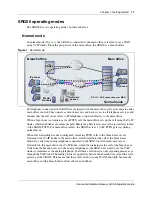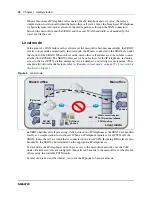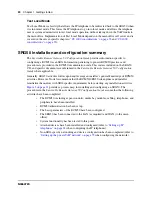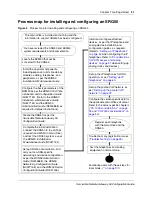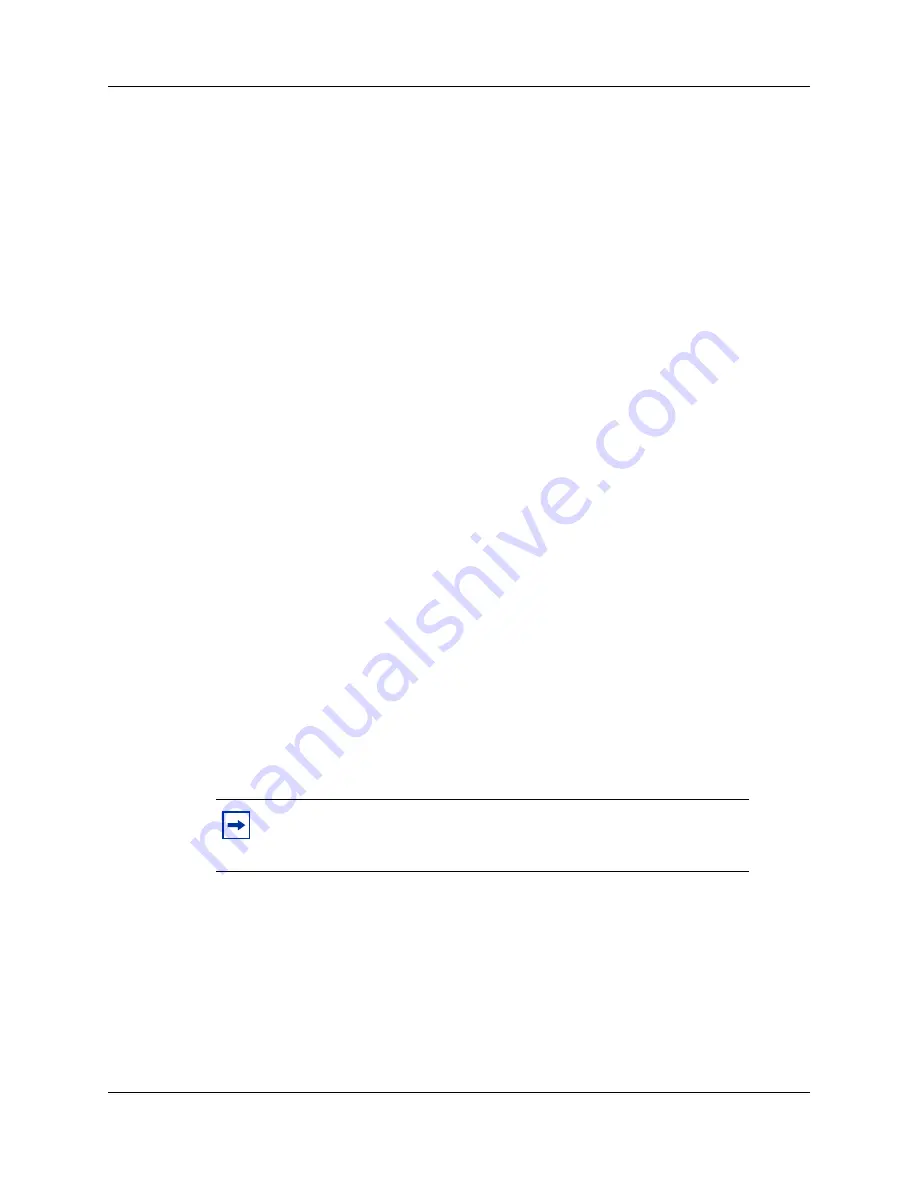
Chapter 1 Getting started
11
Survivable Remote Gateway 50 Configuration Guide
Applying the SRG application update
To apply the SRG application update
1
Have the SRG50 Release 1.0 Documentation CD and the SRG50 Application Update CD on
hand.
2
Insert the SRG50 Release 1.0 Documentation CD into the CD/DVD drive of your client PC.
3
Copy the
BCM50 First Time Installation and Configuration Guide
(N0027149) to the hard
drive of the PC.
4
If not done already, download and install the BCM50 Element Manager on your client PC
(refer to the Task List in the
BCM50 First Time Installation and Configuration Guide
).
5
Load the SRG50 Application Update CD into your PC.
6
Launch the BCM50 Element Manager.
7
Connect to the BCM50 system (refer to the Task List in the
BCM50 First Time Installation
and Configuration Guide
).
8
Navigate to the
Date and Time
panel (
Configuration > System > Date and Time
).
9
On the
Current Date and Time
subpanel, change the
Date and time
as required and select
the appropriate time zone from the
Time zone
pull-down menu.
10
Navigate to the Software Updates panel (
Administration > Software Management >
Software Updates
).
11
Click
Get New Updates
button.
12
From the
Retrieve from
pull-down menu, select
My Computer
.
13
Browse to the SRG50 Application Update CD and click
Select
.
An update summary appears.
14
Select the file whose filename begins with
SRGP
and click
Apply
.
The update proceeds. The BCM50 reboots automatically at the end of the application.
Applying SRG50 keycodes
Four keycodes are available for SRG50. The initial keycode enables the SRG50 application, and
includes:
•
eight survivable IP users
•
up to 24 H.323 VoIP trunks
•
MCDN/QSIG enabled
Note:
There is a delay between successful update of the application and
the automatic reboot of the system. Wait for the system to reboot before
proceeding.
Summary of Contents for SRG50
Page 1: ...Part No N0060720 03 December 2007 Survivable Remote Gateway 50 Configuration Guide...
Page 4: ...4 Task List N0060720 N0060720 Glossary 107 Index 109...
Page 8: ...8 Contents N0060720...
Page 26: ...26 Chapter 1 Getting started N0060720 N0060720...
Page 50: ...50 Chapter 3 CS 1000 considerations N0060720 N0060720 Figure 6 S1000 IP Terminal Details panel...
Page 62: ...62 Chapter 4 CS 2000 considerations N0060720 N0060720...
Page 100: ...100 Chapter 8 Troubleshooting N0060720...
Page 106: ...106 Telephone features in normal and local mode N0060720...