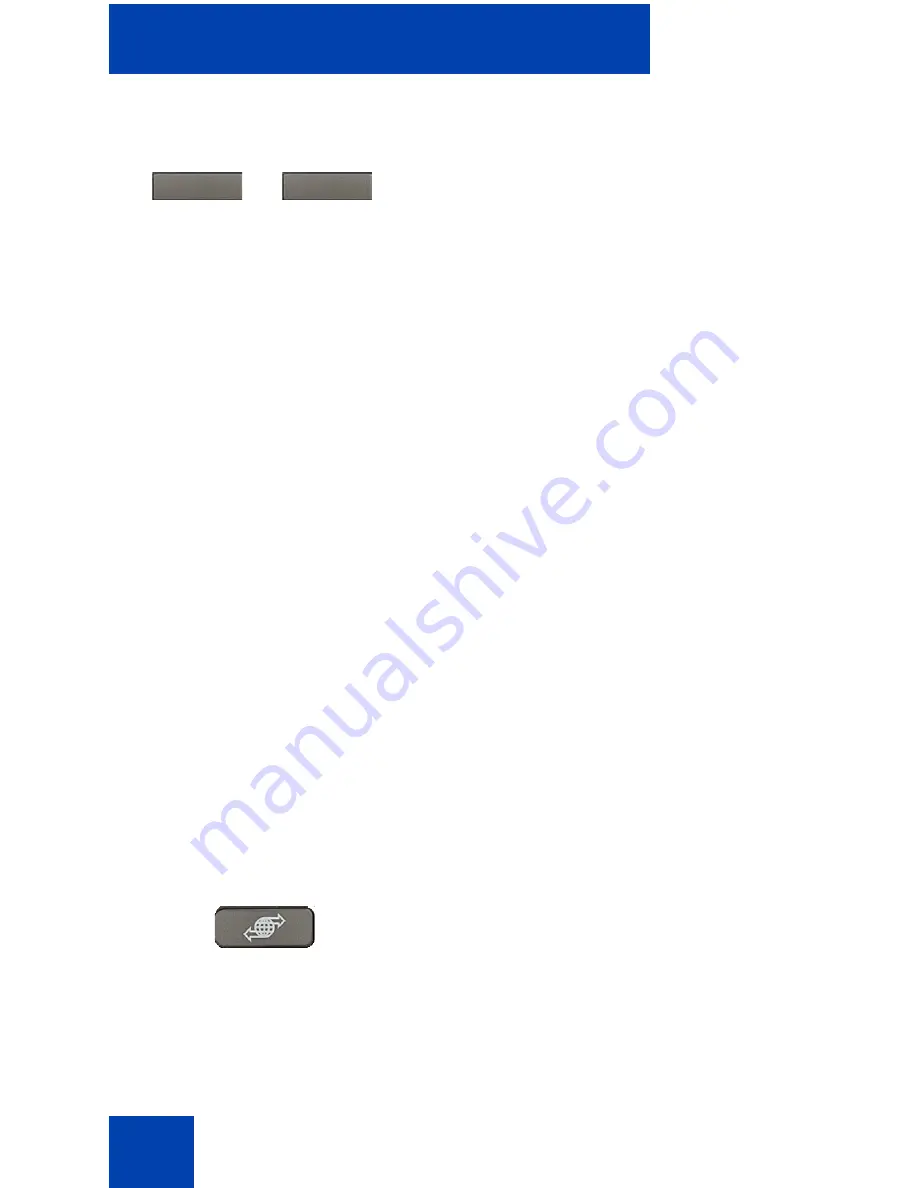
Customizing your IP Phone 1230—basic features
52
To log all incoming calls including calls while IP Phone is busy:
To log all incoming calls including calls while your IP Phone is busy, press
the
Services
key and select
Call Log Options
from the Telephone
Options menu.
1. Press the Up/Down navigation keys to scroll and highlight the
Incoming Calls
option.
2. Press the
Select
soft key.
3. Press the Up/Down navigation keys to scroll and highlight
Log calls
if busy
.
4. Choose one of the following:
— Press the
Select
soft key to save the configuration.
— Press the
Cancel
soft key to keep existing configurations.
Configuring New Call Indication
You can configure your IP Phone 1230 to display a message that
indicates a new call. By default, this option is On.
Use the following procedure to configure New Call Indication.
5. Press the
Select
soft key to save the
configuration.
or
Press the
Cancel
soft key to keep
existing configurations.
1. Press the
Services
key, select
Telephone Options
, and select
Call
Log Options.
or
Cancel
Select
(Services)
Summary of Contents for Nortel IP Phone 1230
Page 1: ...Nortel Communication Server 1000 IP Phone 1230 User Guide Title page ...
Page 2: ......
Page 8: ...Contents 8 ...
Page 12: ...Welcome 12 Figure 2 IP Phone 1230 ...
Page 24: ...How to get help 24 ...
Page 155: ...Operating your IP Phone 1230 155 3 Press the SAVE key to save the conversation ...
Page 164: ...IP Phone 1200 LCD Expansion Module 164 ...
Page 174: ...Sample configuration file 174 ...
Page 182: ...Terms you should know 182 ...
Page 187: ......






























