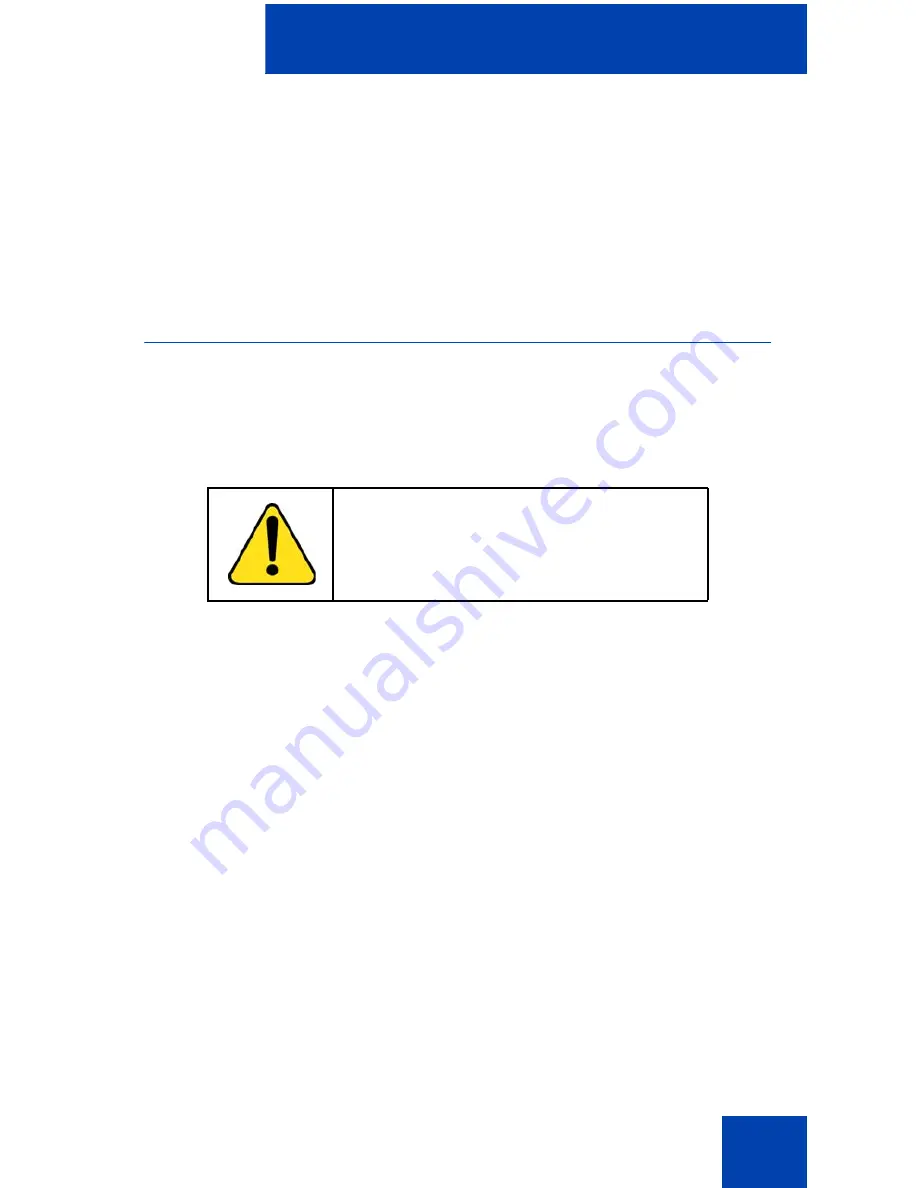
Installing your IP Phone 1230
37
1. Plug the headset cord into the headset jack on the back of the
IP Phone 1230 marked with the
)
symbol.
Figure 4 on page 35
shows the connections on the back of the
IP Phone 1230.
2. Thread the cord through the channel in the side of the foot stand.
3. Set up the headset according to the headset instructions.
Connecting the power (optional)
Your IP Phone 1230 supports AC power and Power over Ethernet (PoE).
For AC power, use only the Nortel-approved Global Power Supply
(N0146475) and the country-specific IEC cable that you can order
separately. To use PoE, your connected LAN must support PoE.
Note:
Your IP Phone 1230 supports AC power and PoE options,
including IEEE 802.3 standard power. To use local AC power, you
can order the optional AC adapter separately. To use PoE, where
power is delivered over the CAT5 cable, the LAN must support PoE,
and you do not need an AC adapter.
1. Connect the DC barrel connector to the power jack on the back of the
IP Phone 1230.
2. Thread the cable through the channel in the foot stand to secure the
cable.
3. Plug the country-specific IEC cable into the Global Power Supply,
and then plug the Global Power Supply into the nearest AC power
outlet.
Figure 4 on page 35
shows the connections on the back of the
IP Phone 1230.
CAUTION
Use your IP Phone 1230 with the
approved Nortel AC Adapter (model
#N0089601).
Summary of Contents for Nortel IP Phone 1230
Page 1: ...Nortel Communication Server 1000 IP Phone 1230 User Guide Title page ...
Page 2: ......
Page 8: ...Contents 8 ...
Page 12: ...Welcome 12 Figure 2 IP Phone 1230 ...
Page 24: ...How to get help 24 ...
Page 155: ...Operating your IP Phone 1230 155 3 Press the SAVE key to save the conversation ...
Page 164: ...IP Phone 1200 LCD Expansion Module 164 ...
Page 174: ...Sample configuration file 174 ...
Page 182: ...Terms you should know 182 ...
Page 187: ......
















































